Yardood.com is the name of the domain, which was created not so long ago. However, despite such a short existence, it has already earned a bad reputation from the cyber society, which is primarily concerned with the issues of security. Even though the domain itself does not display adult or any other suspicious content, the redirection issue it is responsible for can possibly generate web traffic to the websites, which are better to be avoided. Though Yardood.com will not lock your computer’s screen or change your desktop wallpaper demanding for the certain sum of money from you, it is still one of the applications, which, upon the general recommendations, needs to replaced with the software which is regarded as completely safe to use.
Why Yardood.com is not to be Used for Web Searches?
Yardood.com is a web search tool. This is clear from the first web page Yardood.com url redirects you to. Its name is even similar to Yahoo, which is, in fact, written in the search box in the middle of the page. The logo pertains its purple color, just, sadly enough, the searches Yardood.com online search tool renders you with fall short of that of the Yahoo Search. The latter fact is explained by the functionality of such tools as Yardood.com.
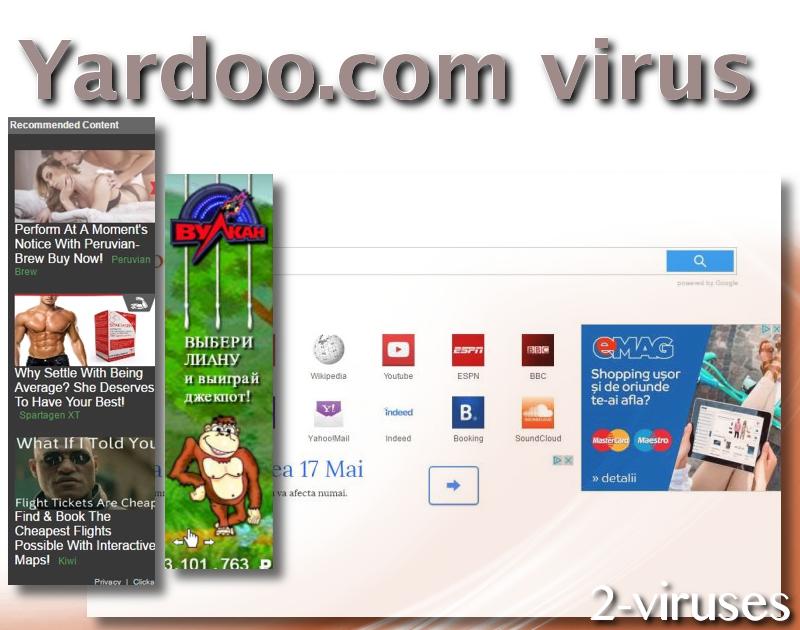
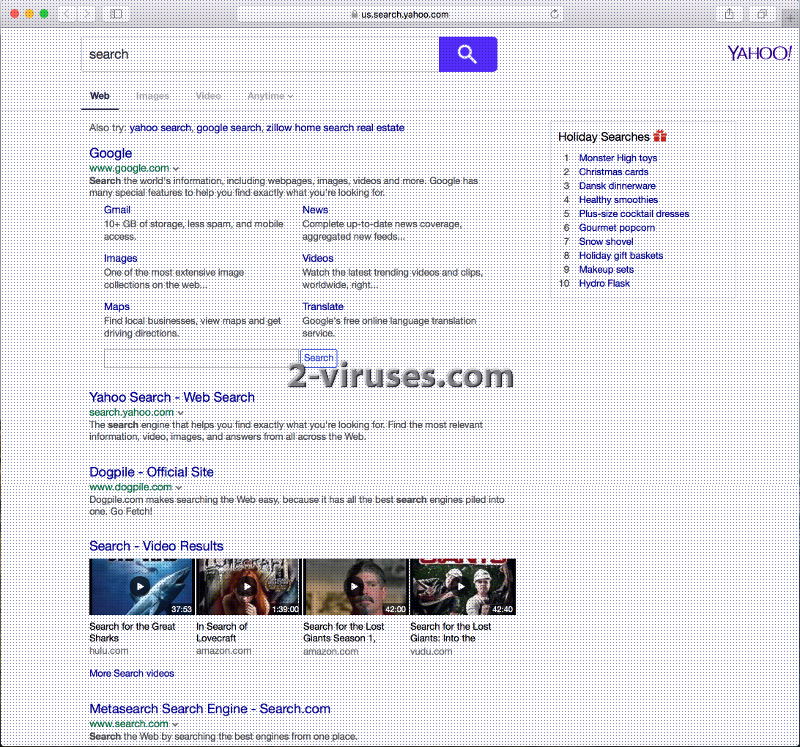
Besides being, at least seemingly, a search engine, Yardood.com is, for the most part, an adware. It is a deadly combination, to tell you the truth. This kind of applications are generally called browser hijackers. While, on the one hand, you will not instantly become a victim of cyber criminals, who will try to blackmail you for money, you are going to feel a number of other nasty side effects of having Yardood.com extension on your browser or, to be more exact, of having Yardood.com app on your computer’s system.
The malicious features of Yardood’s extension are the following: the modification of your browser’s DNS’s (Domain Name System’s) settings; the reappearing on your web browser, even when you have reset the browser settings; the display of potentially infectious promotional content in your search results either in the form of websites or in the guise of advertisements; the slowing down of the system speed and the infliction of the general vulnerability of the system.
How Has Yardood.com Browser Hijacker Appeared on Your PC?
The most frequently asked question of the users, whose computers have gotten infected with Yardood.com hijacker, is the one which regards the manner the malicious app has gotten installed on the system. The origin of the question is rather natural and consequential. In the most (if not all) cases Yardood.com plug-in gets set up without the user being aware of this very fact. This takes place when the user downloads and installs some free application in the most used Standard settings. One must at all times remember that free software, as a rule, encloses additional promotional software. Accordingly, the installation wizard must be customized in the way such software could be discovered and removed from the installer. For this purpose the user ought to change the settings into the Advanced ones.
The Two Suggestions on How to Deal with Yardood.com
Of course, we are talking about the removal of Yardood.com program from your computer. The two methods we can offer you (no one has invented the third one yet) are either the automatic or manual removal. For the implementation of the automatic removal we can supply you with the right tools: Spyhunter. You do not need to apply all of them to have Yardood.com removed. The tutorial, which can help you to remove the virus manually is at your disposal also. See below.
Yardood Com Virus quicklinks
- Why Yardood.com is not to be Used for Web Searches?
- How Has Yardood.com Browser Hijacker Appeared on Your PC?
- The Two Suggestions on How to Deal with Yardood.com
- Automatic Malware removal tools
- Manual removal of Yardood.com Virus
- How to remove Yardoo.com Virus using Windows Control Panel
- How to remove Yardood.com Virus from macOS
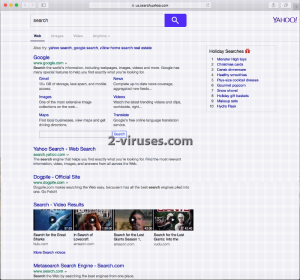
Automatic Malware removal tools
(Win)
Note: Spyhunter trial provides detection of parasites and assists in their removal for free. limited trial available, Terms of use, Privacy Policy, Uninstall Instructions,
(Mac)
Note: Combo Cleaner trial provides detection of parasites and assists in their removal for free. limited trial available, Terms of use, Privacy Policy, Uninstall Instructions, Refund Policy ,
Manual removal of Yardood.com Virus
How to remove Yardoo.com Virus using Windows Control Panel
Many hijackers and adware like Us.yardood.com virus install some of their components as regular Windows programs as well as additional software. This part of malware can be uninstalled from the Control Panel. To access it, do the following.- Start→Control Panel (older Windows) or press Windows Key→Search and enter Control Panel and then press Enter (Windows 8, Windows 10).

- Choose Uninstall Program (if you don't see it, click in the upper right next to "View by" and select Category).

- Go through the list of programs and select entries related to Yardood.com Virus . You can click on "Name" or "Installed On" to reorder your programs and make Yardoo.com Virus easier to find.

- Click the Uninstall button. If you're asked if you really want to remove the program, click Yes.

- In many cases anti-malware programs are better at detecting related parasites, thus I recommend installing Spyhunter to identify other programs that might be a part of this infection.

How to remove Yardood.com Virus from macOS
Delete Yardoo.com Virus from your applications.- Open Finder.
- In the menu bar, click Go.
- Select Applications from the dropdown.
- Find the Us.yardood.com virus app.
- Select it and right-click it (or hold the Ctrl and click the left mouse button).
- In the dropdown, click Move to Bin/Trash. You might be asked to provide your login password.

TopHow To remove Yardood.com Virus from Google Chrome:
- Click on the 3 horizontal lines icon on a browser toolbar and Select More Tools→Extensions

- Select all malicious extensions and delete them.

- Click on the 3 horizontal lines icon on a browser toolbar and Select Settings

- Select Manage Search engines

- Remove unnecessary search engines from the list

- Go back to settings. On Startup choose Open blank page (you can remove undesired pages from the set pages link too).
- If your homepage was changed, click on Chrome menu on the top right corner, select Settings. Select Open a specific page or set of pages and click on Set pages.

- Delete malicious search websites at a new Startup pages window by clicking “X” next to them.

(Optional) Reset your browser’s settings
If you are still experiencing any issues related to Us.yardood.com virus, reset the settings of your browser to its default settings.
- Click on a Chrome’s menu button (three horizontal lines) and select Settings.
- Scroll to the end of the page and click on theReset browser settings button.

- Click on the Reset button on the confirmation box.

If you cannot reset your browser settings and the problem persists, scan your system with an anti-malware program.
How To remove Yardood.com Virus from Firefox:Top
- Click on the menu button on the top right corner of a Mozilla window and select the “Add-ons” icon (Or press Ctrl+Shift+A on your keyboard).

- Go through Extensions and Addons list, remove everything Yardood.com Virus related and items you do not recognise. If you do not know the extension and it is not made by Mozilla, Google, Microsoft, Oracle or Adobe then you probably do not need it.

- If your homepage was changed, click on the Firefox menu in the top right corner, select Options → General. Enter a preferable URL to the homepage field and click Restore to Default.

- Click on the menu button on the top right corner of a Mozilla Firefox window. Click on the Help button.

- ChooseTroubleshooting Information on the Help menu.

- Click on theReset Firefox button.

- Click on the Reset Firefox button on the confirmation box. Mozilla Firefox will close and change the settings to default.

How to remove Yardood.com Virus from Microsoft Edge:Top
- Click on the menu button on the top right corner of a Microsoft Edge window. Select “Extensions”.

- Select all malicious extensions and delete them.

- Click on the three-dot menu on the browser toolbar and Select Settings

- Select Privacy and Services and scroll down. Press on Address bar.

- Choose Manage search engines.

- Remove unnecessary search engines from the list: open the three-dot menu and choose Remove.

- Go back to Settings. Open On start-up.
- Delete malicious search websites at Open specific page or pages by opening the three-dot menu and clicking Delete.
 (Optional) Reset your browser’s settings
If you are still experiencing any issues related to Us.yardood.com virus, reset the settings of your browser to its default settings
(Optional) Reset your browser’s settings
If you are still experiencing any issues related to Us.yardood.com virus, reset the settings of your browser to its default settings
- Click on Edge's menu button and select Settings. Click on the Reset Settings button on the left.
- Press the Restore settings to their default values option.

- Click on the Reset button on the confirmation box.
 If you cannot reset your browser settings and the problem persists, scan your system with an anti-malware program.
If you cannot reset your browser settings and the problem persists, scan your system with an anti-malware program.
How to remove Yardood.com Virus from Safari:Top
Remove malicious extensions- Click on Safari menu on the top left corner of the screen. Select Preferences.

- Select Extensions and uninstall Us.yardood.com virus and other suspicious extensions.

- If your homepage was changed, click on Safari menu on the top left corner of the screen. Select Preferences and choose General tab. Enter preferable URL to the homepage field.

- Click on Safari menu on the top left corner of the screen. Select Reset Safari…

- Select which options you want to reset (usually all of them come preselected) and click on the Reset button.


























