WordAnchor is yet another malicious application that you should not keep installed on your computer. It is officially listed as an adware because once installed it will display various advertisements on all of your web browsers. WordAnchor is not very dangerous as long as you don’t click on any of those advertisements displayed by it. However, that can be a difficult thing to do because usually advertisements displayed by WordAnchor cover almost all space on your screen so you can click on them accidentally. In case you have recently discovered that your computer is infected with this virus but you don’t know how to eliminate it, you have come to the right place. In this article we will provide you with detailed instructions how to eliminate this infection either manually or automatically, so it’s completely up to you which method to choose.
If you have never done this before, download a trustworthy anti-malware application, such as Spyhunter or Malwarebytes and scan your computer with it. It will automatically detect and remove the virus just in a few moments for good. It will also protect your computer from similar infections in future, so it’s worth to keep it installed on your computer. You can use other anti-malware software of your choice as well.
There is a way to get rid of WordAnchor manually too. Though this process can be complicated, thus we have developed a step-by-step WordAnchor manual removal guide to assist you – scroll down below this article and take a look at it. Try to complete all steps correctly and you will be able to eliminate WordAnchor by yourself.
In case you have some questions related to this topic, feel free to ask them in the comments section below and we will do our best to answer them all. To learn more about specific features of WordAnchor please continue reading this article.
About WordAnchor adware
It works as a browser add-on that can be added to all most common web browsers, including Google Chrome, Mozilla Firefox, Internet Explorer or even Safari. This means that Apple users can get infected as well.
Even though WordAnchor is described as useful and free application that will help you to browser the Internet faster by highlighting any word or phrase on any website and immediately running a search for that particular selection, this is not quite true. The functionality of this application is highly questionable and it has some major down effects.
Once installed WordAnchor will flood your web browsers with various advertisements. Those ads are not only annoying, but malicious as well. They appear completely randomly, from time to time, so it’s very disturbing. You can experience random redirects as well.
We don’t recommend clicking on any of those advertisements because if you do so, you will be immediately redirected to other websites that might be owned by various cyber criminals, such as hackers or scammers. This way your computer can get infected with other viruses or you can even get scammed and lose your hard earned money.
Distribution Methods of WordAnchor adware
WordAnchor is traveling the same way as most of other adware of this type – bundled with various freeware that can be downloaded from the Internet. So when you download and install some PDF generator or media player from unreliable website, there is a chance that WordAnchor will be installed alongside without you even being aware of that. To avoid this happening, always pay close attention to the installation process of your freeware.
Never skip any steps and opt for a custom or advanced install mode if possible. This way you will be able to see all options and make needed changes. If it’s too late and your computer is already infected WordAnchor, wait no more and eliminate this malware right now.
Wordanchor quicklinks
- About WordAnchor adware
- Distribution Methods of WordAnchor adware
- Automatic Malware removal tools
- Manual removal of WordAnchor Ads
- How to remove WordAnchor using Windows Control Panel
- How to remove WordAnchor from macOS
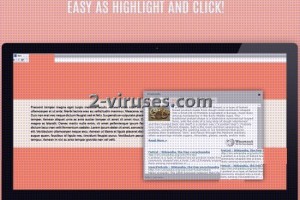
Automatic Malware removal tools
(Win)
Note: Spyhunter trial provides detection of parasites and assists in their removal for free. limited trial available, Terms of use, Privacy Policy, Uninstall Instructions,
(Mac)
Note: Combo Cleaner trial provides detection of parasites and assists in their removal for free. limited trial available, Terms of use, Privacy Policy, Uninstall Instructions, Refund Policy ,
Manual removal of WordAnchor Ads
How to remove WordAnchor using Windows Control Panel
Many hijackers and adware like WordAnchor install some of their components as regular Windows programs as well as additional software. This part of malware can be uninstalled from the Control Panel. To access it, do the following.- Start→Control Panel (older Windows) or press Windows Key→Search and enter Control Panel and then press Enter (Windows 8, Windows 10).

- Choose Uninstall Program (if you don't see it, click in the upper right next to "View by" and select Category).

- Go through the list of programs and select entries related to WordAnchor . You can click on "Name" or "Installed On" to reorder your programs and make WordAnchor easier to find.

- Click the Uninstall button. If you're asked if you really want to remove the program, click Yes.

- In many cases anti-malware programs are better at detecting related parasites, thus I recommend installing Spyhunter to identify other programs that might be a part of this infection.

How to remove WordAnchor from macOS
Delete WordAnchor from your applications.- Open Finder.
- In the menu bar, click Go.
- Select Applications from the dropdown.
- Find the WordAnchor app.
- Select it and right-click it (or hold the Ctrl and click the left mouse button).
- In the dropdown, click Move to Bin/Trash. You might be asked to provide your login password.

TopRemove malicious extensions from Internet Explorer
- Press on the Gear icon→Manage Add-ons.

- Go through Toolbars and extensions. Remove everything related to WordAnchor and items you do not know that are made not by Google, Microsoft, Yahoo, Oracle or Adobe.

- Close the Options.
(Optional) Reset your browser’s settings
If you are still experiencing any issues related to WordAnchor, reset the settings of your browser to its default settings.
- Press on the Gear icon->Internet Options.

- Choose the Advanced tab and click on the Reset button.

- Select a “Delete personal settings” checkbox and click on the Reset button.

- Click on the Close button on the confirmation box, then close your browser.

If you cannot reset your browser settings and the problem persists, scan your system with an anti-malware program.
TopRemoving WordAnchor from Chrome
- Click on the menu button on the top right corner of a Google Chrome window. Select “Settings”.

- Click “Extensions” on the left menu bar.
- Go through the extensions list and remove programs you do not need, especially similar to WordAnchor. Click on the trash bin icon next to WordAnchor or other add-ons you want to remove.

- Press on the “Remove” button on the Confirmation window.

- If unsure, you can disable them temporarily.

- Restart Chrome.
(Optional) Reset your browser’s settings
If you are still experiencing any issues related to WordAnchor, reset the settings of your browser to its default settings.
- Click on Chrome’s menu button (three horizontal lines) and select Settings.

- Scroll to the end of the page and click on the Reset settings button.

- Click on the Reset button on the confirmation box.

If you cannot reset your browser settings and the problem persists, scan your system with an anti-malware program.
TopRemoving WordAnchor from Firefox
- Click on the menu button on the top right corner of a Mozilla window and select the “Add-ons” icon (or press Ctrl+Shift+A on your keyboard).

- Go through Extensions and Addons list, remove everything WordAnchor related and items you do not recognise. If you do not know the extension and it is not made by Mozilla, Google, Microsoft, Oracle or Adobe then you probably do not need it.

- Click on the menu button on the top right corner of a Mozilla Firefox window. Click on the Help button.

- Choose Troubleshooting Information on the Help menu.

- Click on the Reset Firefox button.

- Click on the Reset Firefox button on the confirmation box. Mozilla Firefox will close and change the settings to default.

How to remove WordAnchor from Microsoft Edge:Top
- Click on the menu button on the top right corner of a Microsoft Edge window. Select “Extensions”.

- Go through the extensions list and remove programs you do not need, especially similar to WordAnchor. Click on the "Remove" icon next to WordAnchor or other add-ons you want to remove.

- Press on the “Remove” button on the Confirmation window.

- If unsure, you can disable them temporarily.

- Restart Microsoft Edge.
TopRemoving WordAnchor from Safari (Mac OS X)
- Click on the Safari menu.
- Choose Preferences.

- Click on the Extensions Tab.
- Click on the Uninstall button near the WordAnchor. Remove all other unknown or suspicious entries too. If you are not sure whether you need the extension or not, you can simply uncheck the Enable check-box to disable the extension temporarily.

- Restart Safari.
(Optional) Reset your browser’s settings
If you are still experiencing any issues related to WordAnchor, reset the settings of your browser to its default settings.
- Click on the Safari menu on the top left corner of the screen. Select Reset Safari.

- Select which options you want to reset (usually all of them come preselected) and click on the Reset button.

If you cannot reset your browser settings and the problem persists, scan your system with an anti-malware program.


























