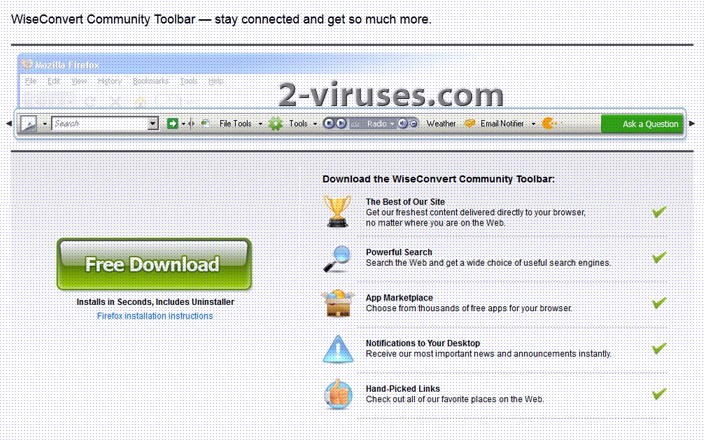WiseConvert is a toolbar that allows newest content to be delivered directly to a browser, offers a search tool, possibility to customize the applications used, get notifications to a desktop and access e-mail as well as Facebook directly from the browser. It can be installed to Internet Explorer, Mozilla Firefox, Google Chrome and Apple Safari. This toolbar was created using the Conduit platform. The latter upholds the highest privacy and security standards. All sounds nice but only if you chose to install the application yourself and was not tricked into using it. Alas, Internet users complain that WiseConvert got to their browsers out of nowhere. What is even worse, they find it very difficult to remove the toolbar.
The most annoying features of this add-on are displaying of advertisements and redirections to web pages that a company promotes. Once WiseConvert is installed, a home page and your previous search engine are changed to those of the company, e.g. to search.conduit.com. This is what Privacy Policy talks about search services and information regarding your activities online:
As part of the functionality available on the Application, we may offer you search features provided by us and/or other third parties. Additionally, we may use Cookies in the web search services we provide to you. These Cookies collect and store information about your search activity when you use our web search services. This information may be shared with third party applications that use search data to function or to offer you more customized information and services. The information collected and stored by these Cookies may include Personally Identifiable Information, depending on your search query.
The information collected by WiseConvert might be used for providing a computer user with ads more relevant to her. You will not be able to eliminate displaying of them or change your search provider unless you remove the toolbar and all files related to it. Alas removal from Control Panel is not enough. Often one does not even find the toolbar listed there. Applications like WiseConvert are programmed to hide themselves from removal because the more users are forced to have them; the more money is generated for the company behind adware.
Depending on the Internet browser that got affected by WiseConvert, follow the instructions below, do not forget to scan your computer using antivirus that can detect adware and remove it, e.g. Spyhunter:
How to remove WiseConvert from IE:
- Open IE and go to ‘Tools‘ → ”Manage Add-ons’.
- Choose ‘Toolbars and Extensions’ and uninstall everything related to WiseConvert from the list.
- Choose ‘Search Providers’ → choose the search engine you used before and make it your default search provider. Additionally, select ‘Web Search’, click ‘Disable suggestions’ to disable it.
- Go ‘Tools’ → ‘Internet Options’ and select ‘General’ tab. Click ‘Use default’ or enter your own website name, google.com or other. Finally, click ‘OK’ to save the changes.
How to remove WiseConvert from Mozilla Firefox:
- Open Mozilla Firefox, go ‘Tools’ → ‘Add-ons’.
- Choose ‘Extensions’ → ‘WiseConvert ‘ Toolbar and click ‘Uninstall’.
- Go ‘Tools’ → ‘Options’. Finally, reset the startup homepage or change it to google.com instead of WiseConvert under the ‘General’ tab.
How to uninstall WiseConvert from Google Chrome:
- Click on the icon ‘Customize and control Google Chrome’, select ‘Options’.
- Choose ‘Basic’ Options and change Google Chrome homepage to google.com or any other browser and then click the ‘Manage search engines…’ button.
- Choose ‘Google’ and make it your default search engine.
- Finally, select ‘Web Search’ from the list and remove WiseConvert by clicking the “X” mark.
How to uninstall WiseConvert from Apple Safari:
- Open the Finder application
- Browse to Applications.
- Find WiseConvert in Toolbars settings
- Double-click on “Uninstall”.
- Fill in the “User name & Password” and click the OK button.
Automatic Malware removal tools
(Win)
Note: Spyhunter trial provides detection of parasites and assists in their removal for free. limited trial available, Terms of use, Privacy Policy, Uninstall Instructions,
(Mac)
Note: Combo Cleaner trial provides detection of parasites and assists in their removal for free. limited trial available, Terms of use, Privacy Policy, Uninstall Instructions, Refund Policy ,