WebsSearches.com is a dubious website – a fake search engine and a browser hijacker.
The WebsSearches.com virus changes browser settings: it replaces the homepage and the default search provider with WebsSearches.com, Istart.WebsSearches.com, or another site. This allows it to control how you search the web and spy on your search queries.
The WebsSearches.com virus may be installed on your computer unintentionally, downloaded from the internet with free software.
Webssearches Com Virus quicklinks
- How WebsSearches.com works
- It gets installed without permission
- It hijacks web browsers
- How to delete WebsSearches.com
- Automatic Malware removal tools
- Manual removal of WebsSearches.com virus
- How to remove WebsSearches.com virus using Windows Control Panel
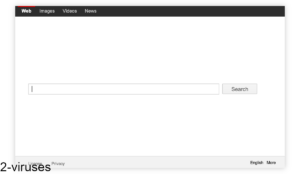
(Win)
Note: Spyhunter trial provides detection of parasites and assists in their removal for free. limited trial available, Terms of use, Privacy Policy, Uninstall Instructions,
(Mac)
Note: Combo Cleaner trial provides detection of parasites and assists in their removal for free. limited trial available, Terms of use, Privacy Policy, Uninstall Instructions, Refund Policy ,
About WebsSearches.com in short:
| Type of malware | Browser hijacker. |
|---|---|
| How WebsSearches.com spreads | It gets installed with free programs from the internet. |
| How it affects the browser | It replaces the default search engine, taking control over your web search,
it could replace the home page, as well, it logs user data for use in advertising. |
| How to get rid of WebsSearches.com | Uninstall unwanted programs and browser extensions manually and with antivirus apps (Spyhunter for PC, Combo Cleaner for Mac, Malwarebytes, etc.),
restore your browser settings. |
How WebsSearches.com works
It gets installed without permission
WebsSearches.com has no useful features to offer. In fact, it takes features away from web browsers by limiting your choice of home page and offering no customization. There’s really no reason to use it.
So, how do people install it?
One way that sites like Istart.WebsSearches.com spread is by being included in adware bundles. An app like WebsSearches.com would be included as an optional offer inside the installer of a legitimate free app.
If WebsSearches.com is on your computer, then it might have been installed while you were downloading a free video player, PDF manager, or another utility program. Some users associate the WebsSearches.com virus with the installation of the VAF Player.
Software warehouses like Softfamous like to bundle programs with adware and other unwanted items, so if you use such websites, you’re probably already familiar with how WebsSearches.com and similar hijackers might be able to sneak onto computers.
There is also the possibility that a more malicious app, some sort of an adware trojan, downloaded and installed WebsSearches.com in the background. But this is a much less likely explanation.
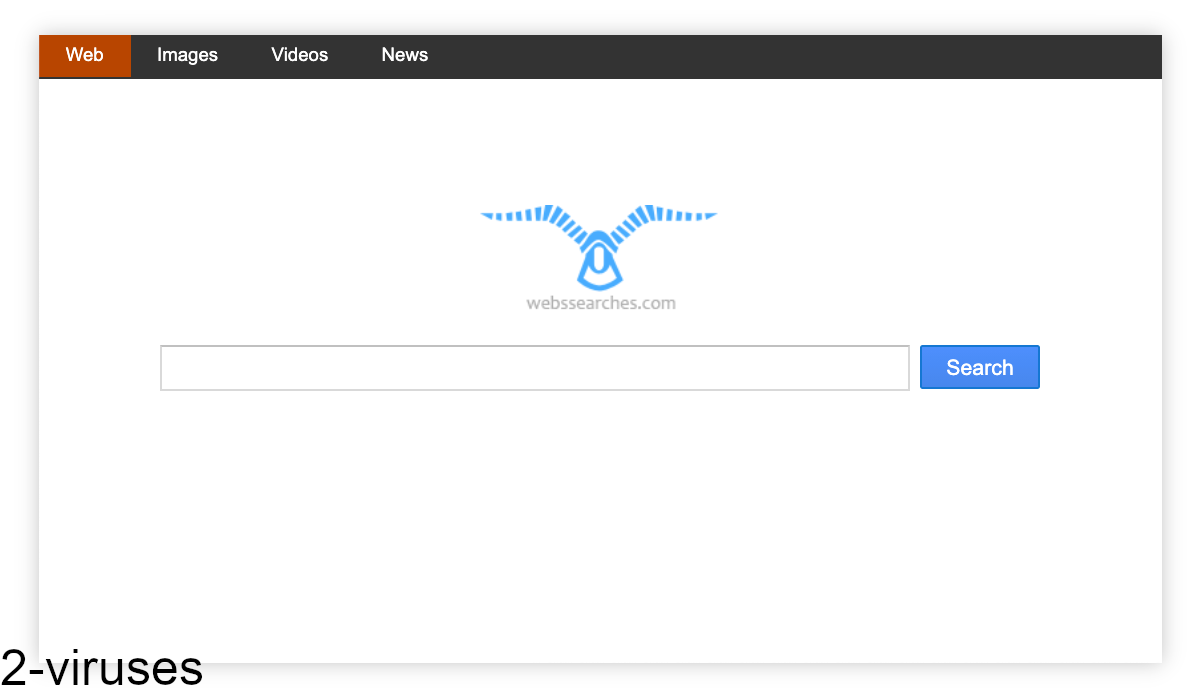
It hijacks web browsers
WebsSearches.com and sites like it are not considered to be malicious. However, they’re certainly not trustworthy (infiltrating computers without permission doesn’t help).
First, the fact that WebsSearches.com controls web searches is a problem. It should be up to the user which search engine they wish to use, whether that’s Google, Bing, DuckDuckGo, etc. With WebsSearches.com installed, the site can easily forward the user to shady sites like Inspesearch/Infospace.
In addition, WebsSearches.com advertises commercial pages to increase their traffic. It can show ads and it might inject ads into other web pages.
Finally, the WebsSearches.com virus collects information about your browsing habits. This is to help it with targeted advertising. And though WebsSearches.com does not mention search queries in its privacy policy, it could easily collect those – and they often include very personal information.
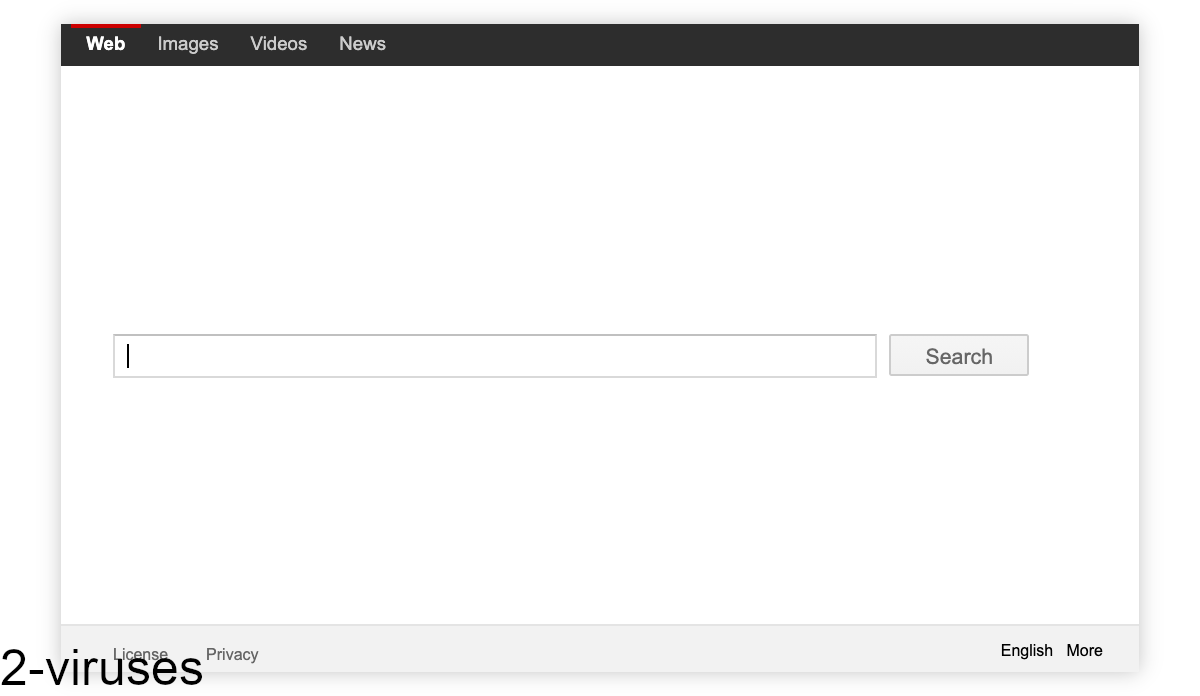
How to delete WebsSearches.com
Although WebsSearches.com spreads with infected freeware installers, this does not mean that you cannot install freeware on your computer. It’s just that you should be careful during their installations:
- Use Custom/Advanced installation settings.
- Read every screen carefully.
- Deselect, uncheck, and decline every checkbox and every offer for additional software.
To remove the WebsSearches.com virus from your computer, you should do a few things:
- Check your installed apps and programs.
- Check your browser extensions.
- Review your browser’s search engine and new tab settings.
You can use antivirus programs like Spyhunter for Windows, Combo Cleaner for macOS, Malwarebytes, and others. They can help you find suspicious apps that might be better off removed.
Then, uninstall extensions related to WebsSearches.com and review your browser settings.
Check out a step-by-step tutorial provided below to remove the WebsSearches.com virus manually.
Automatic Malware removal tools
(Win)
Note: Spyhunter trial provides detection of parasites and assists in their removal for free. limited trial available, Terms of use, Privacy Policy, Uninstall Instructions,
(Mac)
Note: Combo Cleaner trial provides detection of parasites and assists in their removal for free. limited trial available, Terms of use, Privacy Policy, Uninstall Instructions, Refund Policy ,
Manual removal of WebsSearches.com virus
How to remove WebsSearches.com virus using Windows Control Panel
Many hijackers and adware like Istart.webssearches.com virus install some of their components as regular Windows programs as well as additional software. This part of malware can be uninstalled from the Control Panel. To access it, do the following.- Start→Control Panel (older Windows) or press Windows Key→Search and enter Control Panel and then press Enter (Windows 8, Windows 10).

- Choose Uninstall Program (if you don't see it, click in the upper right next to "View by" and select Category).

- Go through the list of programs and select entries related to WebsSearches.com Virus . You can click on "Name" or "Installed On" to reorder your programs and make WebsSearches.com virus easier to find.

- Click the Uninstall button. If you're asked if you really want to remove the program, click Yes.

- In many cases anti-malware programs are better at detecting related parasites, thus I recommend installing Spyhunter to identify other programs that might be a part of this infection.

TopRemove shortcut hijack (all browsers) (optional): If your browser opens WebsSearches.com virus page on startup only, try this:
- Right click on your browser icon. Choose Properties;

- Open Short cut tab;

- Delete WebsSearches.com virus part from target field.
TopHow To remove WebsSearches.com Virus from Google Chrome:
- Click on the 3 horizontal lines icon on a browser toolbar and Select More Tools→Extensions

- Select all malicious extensions and delete them.

- Click on the 3 horizontal lines icon on a browser toolbar and Select Settings

- Select Manage Search engines

- Remove unnecessary search engines from the list

- Go back to settings. On Startup choose Open blank page (you can remove undesired pages from the set pages link too).
- If your homepage was changed, click on Chrome menu on the top right corner, select Settings. Select Open a specific page or set of pages and click on Set pages.

- Delete malicious search websites at a new Startup pages window by clicking “X” next to them.

(Optional) Reset your browser’s settings
If you are still experiencing any issues related to Istart.webssearches.com virus, reset the settings of your browser to its default settings.
- Click on a Chrome’s menu button (three horizontal lines) and select Settings.
- Scroll to the end of the page and click on theReset browser settings button.

- Click on the Reset button on the confirmation box.

If you cannot reset your browser settings and the problem persists, scan your system with an anti-malware program.
How To remove WebsSearches.com Virus from Firefox:Top
- Click on the menu button on the top right corner of a Mozilla window and select the “Add-ons” icon (Or press Ctrl+Shift+A on your keyboard).

- Go through Extensions and Addons list, remove everything WebsSearches.com Virus related and items you do not recognise. If you do not know the extension and it is not made by Mozilla, Google, Microsoft, Oracle or Adobe then you probably do not need it.

- If your homepage was changed, click on the Firefox menu in the top right corner, select Options → General. Enter a preferable URL to the homepage field and click Restore to Default.

- Click on the menu button on the top right corner of a Mozilla Firefox window. Click on the Help button.

- ChooseTroubleshooting Information on the Help menu.

- Click on theReset Firefox button.

- Click on the Reset Firefox button on the confirmation box. Mozilla Firefox will close and change the settings to default.

TopHow to remove WebsSearches.com Virus virus from Internet Explorer:
How to remove WebsSearches.com Virus virus from Internet Explorer (older versions):
- Click on the arrow on the right of the search box.
- Do the following: on IE8-9 choose Manage Search providers, on IE7 click Change search defaults.
- Remove the WebsSearches.com virus from the list.
How to remove WebsSearches.com Virus from IE 11:
- Click on the Settings icon (top right) → Manage Addons.

- Go through Toolbars and extensions. Remove everything related to Istart.webssearches.com virus
and items you do not know that are made not by Google, Microsoft, Yahoo, Oracle or Adobe.

- Select Search Providers.

- If any of these search providers is not available, follow “Find more search providers” in the bottom of the screen and install Google.

- Close the Options.
- If your homepage was changed, click on the Gear icon on the top right corner to open the Internet Explorer menu, select Internet options
and choose General tab. Enter a preferable URL to the homepage field and click Apply.

(Optional) Reset your browser’s settings
If you are still experiencing any issues related to WebsSearches.com Virus, reset the settings of your browser to its default settings.
- Gear icon→Internet Options.

- Choose the Advanced tab and click on the Reset

- Select “Delete personal settings” checkbox and click on the Reset button.

- Click on the Close button on the confirmation box, then close your browser.

If you cannot reset your browser settings and the problem persists, scan your system with an anti-malware program.
How to remove WebsSearches.com Virus from Microsoft Edge:Top
- Click on the menu button on the top right corner of a Microsoft Edge window. Select “Extensions”.

- Select all malicious extensions and delete them.

- Click on the three-dot menu on the browser toolbar and Select Settings

- Select Privacy and Services and scroll down. Press on Address bar.

- Choose Manage search engines.

- Remove unnecessary search engines from the list: open the three-dot menu and choose Remove.

- Go back to Settings. Open On start-up.
- Delete malicious search websites at Open specific page or pages by opening the three-dot menu and clicking Delete.
 (Optional) Reset your browser’s settings
If you are still experiencing any issues related to WebsSearches.com Virus, reset the settings of your browser to its default settings
(Optional) Reset your browser’s settings
If you are still experiencing any issues related to WebsSearches.com Virus, reset the settings of your browser to its default settings
- Click on Edge's menu button and select Settings. Click on the Reset Settings button on the left.
- Press the Restore settings to their default values option.

- Click on the Reset button on the confirmation box.
 If you cannot reset your browser settings and the problem persists, scan your system with an anti-malware program.
If you cannot reset your browser settings and the problem persists, scan your system with an anti-malware program. How to remove WebsSearches.com Virus from Safari:Top
Remove malicious extensions- Click on Safari menu on the top left corner of the screen. Select Preferences.

- Select Extensions and uninstall WebsSearches.com Virus and other suspicious extensions.

- If your homepage was changed, click on Safari menu on the top left corner of the screen. Select Preferences and choose General tab. Enter preferable URL to the homepage field.

- Click on Safari menu on the top left corner of the screen. Select Reset Safari…

- Select which options you want to reset (usually all of them come preselected) and click on the Reset button.





































