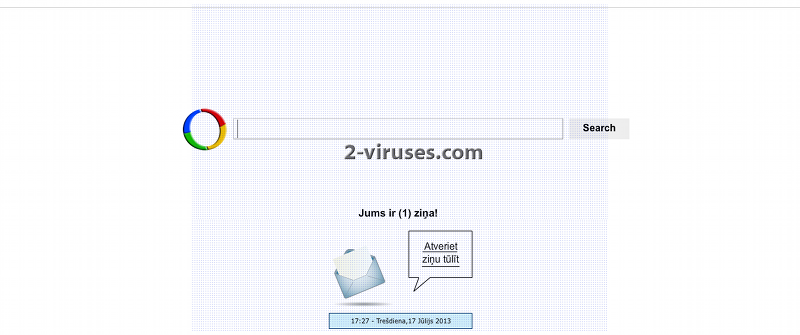Websearch.greatresults.info is a browser hijacker that causes tons of redirects and changes in your browser without your permission. At first sight, Websearch.greatresults.info website looks like a regular search engine. It contains a search field and even has similarities to Google search. However, if you try making a search, you will be surprised how many sponsored websites will appear among your search results. Websearch.greatresults.info seeks to increase traffic for some websites this way.
The program also causes other modifications in your browser which lead to unwanted pop ups appearing on the system. The latter ads may also redirect you to a bunch of websites that just try to increase their traffic. As you know if you click on a malicious link you can easily end up getting a malware or other potentially unwanted application like websearch.greatsesults.info infiltrated to your system.
Websearch.greatresults.info hijacker affects all major Internet browser, that are Internet Explorer, Mozilla Firefox and Google Chrome. Once you get your browser infected, you will find it complicated to browse the Internet as you will be forced to experience a bunch of annoying pop ups and redirection. So make sure you remove Websearch.greatresults.info if you noticed its activity on your computer. Below we provide detailed steps how to do it the easiest way.
- Go to Control Panel Add and Remove Programs list, locate the application there and remove it. If you do not see Websearch.greatresults.info, use Spyhunter, it will detect any browser hijackers and adware that might have come with Websearch.greatresults.info or might have been hidden/saved under another name. Additionally, hijackers might have installed software that prevents browser settings from being changed. Such software ranges from legitimate on to trojan – based only. Make sure you scan your PC with anti-malware programs or your browser settings might revert to hijacked ones
- Check if there is no Websearch.greatresults.info left among browser extensions:
- For Internet Explorer: Go to “Tools” (or gear icon in Internet Explorer 9), -> “Manage Add-ons”. Look for Websearch.greatresults.info and disable these entries.
- For Google Chrome: Click on the wrench or bars icon on the top right of the screen; go to “Tools”-> “Extensions”. If you see any extensions related to Websearch.greatresults.info, click on a trash can icon next to them.
- For Mozilla Firefox: Go to “Tools” -> “Add-ons” -> “Extensions”. If you see any extensions related to Websearch.greatresults.info, disable them.
- If your home page is still Websearch.greatresults.info, remove it manually:
- For Internet Explorer go to Tools ->Internet Options. Remove Websearch.greatresults.info and replace it with your preferred webpage.
- For Google Chrome click on the Customize icon -> Settings. Click Set Pages under the startup. Remove Websearch.greatresults.info and replace it with your preferred webpage.
- For Mozilla Firefox go to Tools -> Options (or click Firefox in the top left corner and click Options). Under the General tab remove Websearch.greatresults.info and replace it with your preferred home page.
- If your search engine is still Websearch.greatresults.info, reset it to the one you prefer:
- For Internet Explorer go to Tools -> Manage Add Ons -> .Search Providers, Select Google or Bing as default engine and remove the Websearch.greatresults.info search engine from the list.
- For Google Chrome go to the customize icon (wrench or 3 bars) -> Settings -> Manage search engines -> select a new search engine as the default one -> click X next to Websearch.greatresults.info to remove it.
- For Mozilla Firefox, click on the search magnify glass icon near the search box, click Manage Search Engines. Remove the Websearch.greatresults.info from the list of search providers by highlighting the selections and clicking Remove. Alternatively, you might have to perform these steps:
- Enter “about:config” in url bar. This will open settings page
- Type “Keyword.url” in the search box. Right click it & reset it.
- Type “browser.search.defaultengine” in the search box. Right click it & reset it.
- Type “browser.search.selectedengine” in the search box. Right click it & reset it.
- Search for ‘browser.newtab.url’. Right-click and reset. This will make sure that the search page won’t launch on each new tab.
If you did not scan your computer with Spyhunter in the first step, it is recommended to perform a full system scan after all the steps are completed. It will ensure all the remains of Websearch.greatresults.info are removed as well as any viruses that might have infected your system while this browser hijacker was active.
Automatic Malware removal tools
(Win)
Note: Spyhunter trial provides detection of parasites and assists in their removal for free. limited trial available, Terms of use, Privacy Policy, Uninstall Instructions,
(Mac)
Note: Combo Cleaner trial provides detection of parasites and assists in their removal for free. limited trial available, Terms of use, Privacy Policy, Uninstall Instructions, Refund Policy ,