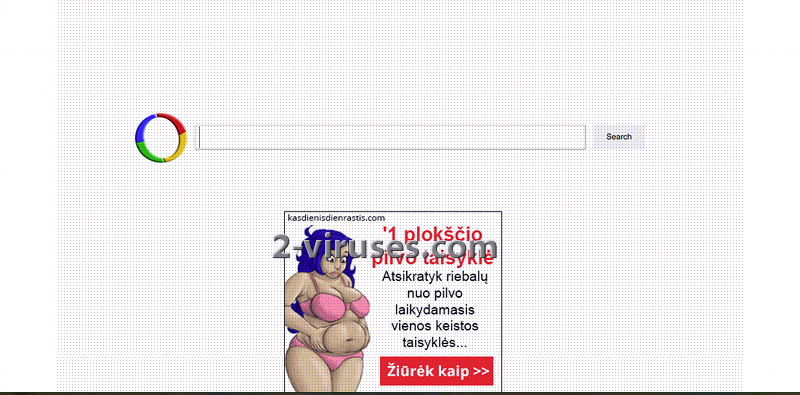Websearch.calcitapp.info virus is a browser hijacker that can affect Internet Explorer, Mozilla Firefox and Google Chrome. Usually the program is promoted together with free downloads and it is added to browsers without asking users’ permission. Once inside, the application changes your homepage and default search provider to Websearch.calcitapp.info. At first glance, the page looks like a regular search provider. Nevertheless, these modifications are unfair and users should be warned about them in advance. Moreover, Websearch.calcitapp.info virus only seeks to advertise sponsored websites, so you cannot trust search results of this page.
If you found these modifications on any of your browsers, you can forget about a reliable browsing. Your search results will include numerous sponsored links and you will be constantly redirected on unknown websites. In some cases Websearch.calcitapp.info virus also displays malicious ads. As you know redirections can lead to visiting compromised websites and you can easily get your system infected with malware or other dangerous threats. Some hijackers may also track your browsing habits and use your personal information for an unfair marketing.
To avoid Websearch.calcitapp.info virus, be more careful with what you are downloading to your computer. Always be attentive with the installation steps of your new downloads, even when you are installing well-known applications. Choose a Custom installation and never allow to change your start page or search provider to unknown websites. Try to read Terms and Agreements too, to avoid potentially unwanted programs.
To remove Websearch.calcitapp.info virus, go to Control Panel, Add/Remove programs list and uninstall anything related to this domain from there. Some versions of this hijacker install software that blocks browser settings from changing. To identify them, scanning with Spyhunter or other reputable antispyware tool might be useful. Then you can uninstall the extensions and reset settings in your browsers.
Special Removal Instructions of Calcitapp Virus
How to remove Websearch.calcitapp.info virus using Windows Control Panel
Many hijackers and adware like calcitapp virus install some of their components as regular Windows programs as well as additional software. This part of malware can be uninstalled from the Control Panel. To access it, do the following.- Start→Control Panel (older Windows) or press Windows Key→Search and enter Control Panel and then press Enter (Windows 8, Windows 10).

- Choose Uninstall Program (if you don't see it, click in the upper right next to "View by" and select Category).

- Go through the list of programs and select entries related to Websearch.calcitapp.info virus . You can click on "Name" or "Installed On" to reorder your programs and make calcitapp virus easier to find.

- Click the Uninstall button. If you're asked if you really want to remove the program, click Yes.

- In many cases anti-malware programs are better at detecting related parasites, thus I recommend installing Spyhunter to identify other programs that might be a part of this infection.

TopRemove shortcut hijack (all browsers) (optional): If your browser opens calcitapp virus page on startup only, try this:
- Right click on your browser icon. Choose Properties;

- Open Short cut tab;

- Delete calcitapp virus part from target field.
TopHow To remove Websearch.calcitapp.info virus from Google Chrome:
- Click on the 3 horizontal lines icon on a browser toolbar and Select More Tools→Extensions

- Select all malicious extensions and delete them.

- Click on the 3 horizontal lines icon on a browser toolbar and Select Settings

- Select Manage Search engines

- Remove unnecessary search engines from the list

- Go back to settings. On Startup choose Open blank page (you can remove undesired pages from the set pages link too).
- If your homepage was changed, click on Chrome menu on the top right corner, select Settings. Select Open a specific page or set of pages and click on Set pages.

- Delete malicious search websites at a new Startup pages window by clicking “X” next to them.

(Optional) Reset your browser’s settings
If you are still experiencing any issues related to Websearch.calcitapp.info virus, reset the settings of your browser to its default settings.
- Click on a Chrome’s menu button (three horizontal lines) and select Settings.
- Scroll to the end of the page and click on theReset browser settings button.

- Click on the Reset button on the confirmation box.

If you cannot reset your browser settings and the problem persists, scan your system with an anti-malware program.
How To remove Websearch.calcitapp.info virus from Firefox:Top
- Click on the menu button on the top right corner of a Mozilla window and select the “Add-ons” icon (Or press Ctrl+Shift+A on your keyboard).

- Go through Extensions and Addons list, remove everything Websearch.calcitapp.info virus related and items you do not recognise. If you do not know the extension and it is not made by Mozilla, Google, Microsoft, Oracle or Adobe then you probably do not need it.

- If your homepage was changed, click on the Firefox menu in the top right corner, select Options → General. Enter a preferable URL to the homepage field and click Restore to Default.

- Click on the menu button on the top right corner of a Mozilla Firefox window. Click on the Help button.

- ChooseTroubleshooting Information on the Help menu.

- Click on theReset Firefox button.

- Click on the Reset Firefox button on the confirmation box. Mozilla Firefox will close and change the settings to default.

TopHow to remove Websearch.calcitapp.info virus virus from Internet Explorer:
How to remove Websearch.calcitapp.info virus virus from Internet Explorer (older versions):
- Click on the arrow on the right of the search box.
- Do the following: on IE8-9 choose Manage Search providers, on IE7 click Change search defaults.
- Remove the calcitapp virus from the list.
How to remove Websearch.calcitapp.info virus from IE 11:
- Click on the Settings icon (top right) → Manage Addons.

- Go through Toolbars and extensions. Remove everything related to Websearch.calcitapp.info virus
and items you do not know that are made not by Google, Microsoft, Yahoo, Oracle or Adobe.

- Select Search Providers.

- If any of these search providers is not available, follow “Find more search providers” in the bottom of the screen and install Google.

- Close the Options.
- If your homepage was changed, click on the Gear icon on the top right corner to open the Internet Explorer menu, select Internet options
and choose General tab. Enter a preferable URL to the homepage field and click Apply.

(Optional) Reset your browser’s settings
If you are still experiencing any issues related to calcitapp virus, reset the settings of your browser to its default settings.
- Gear icon→Internet Options.

- Choose the Advanced tab and click on the Reset

- Select “Delete personal settings” checkbox and click on the Reset button.

- Click on the Close button on the confirmation box, then close your browser.

If you cannot reset your browser settings and the problem persists, scan your system with an anti-malware program.
Video removal instructions for Calcitapp Virus
Automatic Malware removal tools
(Win)
Note: Spyhunter trial provides detection of parasites and assists in their removal for free. limited trial available, Terms of use, Privacy Policy, Uninstall Instructions,
(Mac)
Note: Combo Cleaner trial provides detection of parasites and assists in their removal for free. limited trial available, Terms of use, Privacy Policy, Uninstall Instructions, Refund Policy ,