Vuze hijacker can be installed on all major Internet browsers. It helps conveniently browse Facebook, Twiter or search online for high-definition videos from the Vuze video website. As the official Vuze site states, it comes with an uninstall guide. Yet if you browse the internet, you will find people complaining about the Vuze hijacker – that it can be only disabled but not removed. This is partially true – the uninstall process removes the files however the settings remain corrupt. Some classify the Vuze as a browser hijacker because it changes the original search page as well as the home page.
Vuze Toolbar quicklinks
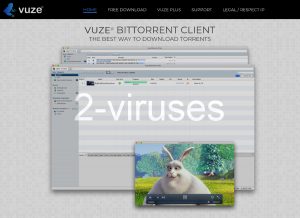
(Win)
Note: Spyhunter trial provides detection of parasites and assists in their removal for free. limited trial available, Terms of use, Privacy Policy, Uninstall Instructions,
(Mac)
Note: Combo Cleaner trial provides detection of parasites and assists in their removal for free. limited trial available, Terms of use, Privacy Policy, Uninstall Instructions, Refund Policy ,
Details on Vuze:
| Type of threat | Browser hijacker. |
|---|---|
| How Vuze hijacker gets downloaded | Bundled with other programs,
included with the Vuze client. |
| Consequences of the hijacking | Changes to browser settings that cause redirects, pop-up ads, and other problems. |
| Remove the Vuze hijacker | Uninstall unwanted programs and apps,
remove Vuze from your browser, san your device with an anti-malware app (SpyHunter for PC, Combo Cleaner for Mac, etc.), restore browser settings. |
About Vuze hijacker
It’s important to note that Vuze hijacker is not the same as the client. The Vuze hijacker gets installed on the browser and it’s completely unnecessary to use the Vuze application.
Typically, the Vuze hijacker is distributed with the Vuze application – a BitTorrent client. You could have downloaded it yourself. If you did not, it might have been installed by another program. It could be a malware infection, though not likely.
Vuze hijacker gets bundled with free programs as an optional offer. In theory, this is an aggressive but legitimate promotional tactic. In practice, it’s a way for malware and junkware to infect computers by hitching a ride with unrelated programs.
People who got the Vuze hijacker complain about their search being hijacked to a Conduit customized search page. Others get Yahoo redirects. The browser’s new tab page changes and the default search engine gets replaced. This is not convenient for many of us, and this does not provide any actual benefits compared to regular search engines. It provides a way for making money for Vuze makers from your searches, though.
Other than that, Vuze hijacker does not appear to be malicious – only annoying and disruptive. It is similar to various adware infections that infect web browsers, like Test Speed Here Tab, Sealoid, and others.
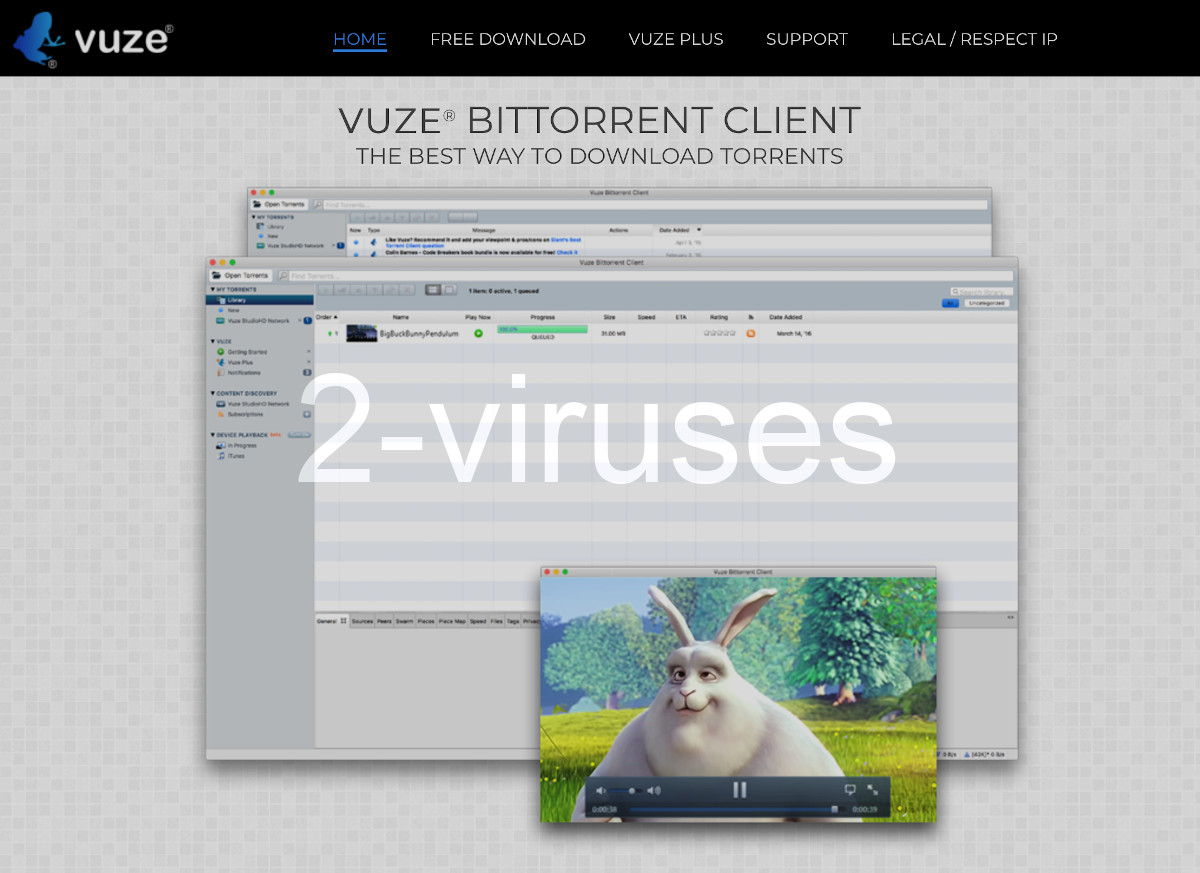
How to remove Vuze hijacker
If you haven’t installed Vuze hijacker yourself:
If this is the case, your computer could be infected. The first thing to do is to perform a full computer scan with an anti-malware program. Note, there is more than one version of Trojan horse that distributes hijackers therefore it is recommended to use an anti-malware program like Hitman Pro, SpyHunter for Windows or Combo Cleaner for macOS to determine the cause of infection. Only after the infection is removed you should follow the steps below.
If you have installed Vuze hijacker and see it in the control panel or in your browser settings:
If you installed hijacker but no longer want to use it, to uninstall it completely do the following:
- Go to the control panel. Uninstall Vuze hijacker. You should also uninstall other software you do not know about and that was installed the same day as this hijacker.
- Open your browser. Go to extensions/plugins. Check if there are no more files that belong to Vuze. Delete all other extensions but Microsoft, Adobe, Oracle, Sun, or Google.
- Reset your Search provider depending on the browser as described below.
- Check your notification permissions for suspicious URLs.
- Scan with anti-malware program, like SpyHunter or Spybot S&D, to make sure all infections are removed.
Automatic Malware removal tools
(Win)
Note: Spyhunter trial provides detection of parasites and assists in their removal for free. limited trial available, Terms of use, Privacy Policy, Uninstall Instructions,
(Mac)
Note: Combo Cleaner trial provides detection of parasites and assists in their removal for free. limited trial available, Terms of use, Privacy Policy, Uninstall Instructions, Refund Policy ,
TopHow To remove Vuze Hijacker from Google Chrome:
- Click on the 3 horizontal lines icon on a browser toolbar and Select More Tools→Extensions

- Select all malicious extensions and delete them.

- Click on the 3 horizontal lines icon on a browser toolbar and Select Settings

- Select Manage Search engines

- Remove unnecessary search engines from the list

- Go back to settings. On Startup choose Open blank page (you can remove undesired pages from the set pages link too).
- If your homepage was changed, click on Chrome menu on the top right corner, select Settings. Select Open a specific page or set of pages and click on Set pages.

- Delete malicious search websites at a new Startup pages window by clicking “X” next to them.

(Optional) Reset your browser’s settings
If you are still experiencing any issues related to Vuze Hijacker, reset the settings of your browser to its default settings.
- Click on a Chrome’s menu button (three horizontal lines) and select Settings.
- Scroll to the end of the page and click on theReset browser settings button.

- Click on the Reset button on the confirmation box.

If you cannot reset your browser settings and the problem persists, scan your system with an anti-malware program.
How to remove Vuze Hijacker from Microsoft Edge:Top
- Click on the menu button on the top right corner of a Microsoft Edge window. Select “Extensions”.

- Select all malicious extensions and delete them.

- Click on the three-dot menu on the browser toolbar and Select Settings

- Select Privacy and Services and scroll down. Press on Address bar.

- Choose Manage search engines.

- Remove unnecessary search engines from the list: open the three-dot menu and choose Remove.

- Go back to Settings. Open On start-up.
- Delete malicious search websites at Open specific page or pages by opening the three-dot menu and clicking Delete.
 (Optional) Reset your browser’s settings
If you are still experiencing any issues related to Vuze toolbar, reset the settings of your browser to its default settings
(Optional) Reset your browser’s settings
If you are still experiencing any issues related to Vuze toolbar, reset the settings of your browser to its default settings
- Click on Edge's menu button and select Settings. Click on the Reset Settings button on the left.
- Press the Restore settings to their default values option.

- Click on the Reset button on the confirmation box.
 If you cannot reset your browser settings and the problem persists, scan your system with an anti-malware program.
If you cannot reset your browser settings and the problem persists, scan your system with an anti-malware program.
How to remove Vuze Hijacker from Safari:Top
Remove malicious extensions- Click on Safari menu on the top left corner of the screen. Select Preferences.

- Select Extensions and uninstall Vuze Hijacker and other suspicious extensions.

- If your homepage was changed, click on Safari menu on the top left corner of the screen. Select Preferences and choose General tab. Enter preferable URL to the homepage field.

- Click on Safari menu on the top left corner of the screen. Select Reset Safari…

- Select which options you want to reset (usually all of them come preselected) and click on the Reset button.

How To remove Vuze Hijacker from Firefox:Top
- Click on the menu button on the top right corner of a Mozilla window and select the “Add-ons” icon (Or press Ctrl+Shift+A on your keyboard).

- Go through Extensions and Addons list, remove everything Vuze Hijacker related and items you do not recognise. If you do not know the extension and it is not made by Mozilla, Google, Microsoft, Oracle or Adobe then you probably do not need it.

- If your homepage was changed, click on the Firefox menu in the top right corner, select Options → General. Enter a preferable URL to the homepage field and click Restore to Default.

- Click on the menu button on the top right corner of a Mozilla Firefox window. Click on the Help button.

- ChooseTroubleshooting Information on the Help menu.

- Click on theReset Firefox button.

- Click on the Reset Firefox button on the confirmation box. Mozilla Firefox will close and change the settings to default.

TopRemove malicious extensions from Internet Explorer
- Press on the Gear icon→Manage Add-ons.

- Go through Toolbars and extensions. Remove everything related to Vuze toolbar and items you do not know that are made not by Google, Microsoft, Yahoo, Oracle or Adobe.

- Close the Options.
(Optional) Reset your browser’s settings
If you are still experiencing any issues related to Vuze Hijacker, reset the settings of your browser to its default settings.
- Press on the Gear icon->Internet Options.

- Choose the Advanced tab and click on the Reset button.

- Select a “Delete personal settings” checkbox and click on the Reset button.

- Click on the Close button on the confirmation box, then close your browser.

If you cannot reset your browser settings and the problem persists, scan your system with an anti-malware program.


























