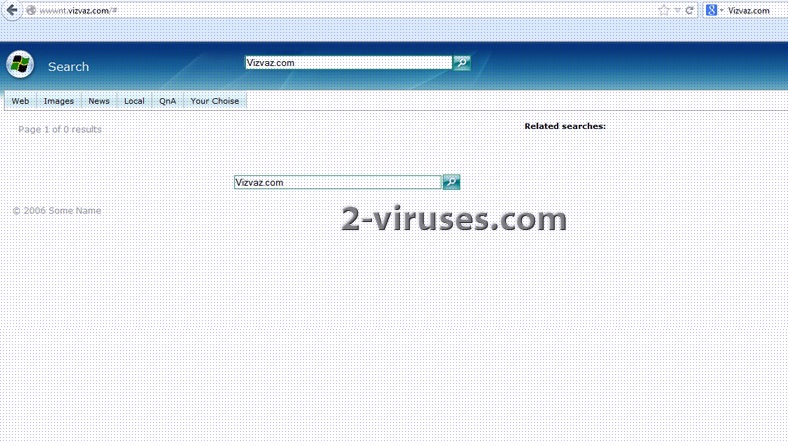Vizvaz.com is a browser hijacker that replaces your default search engine with its own, offering Web, Images, News, Local, QnA or Your Choice search modules. Your home page and new tab page might also be affected and you might get redirected to the sites this browser hijacker promotes, for example, wwwnt.vizvaz.com.
Even though Vizvaz.com might seem like a virus because it gets into computer without its user’s permission, makes undesired modifications to browser settings that cannot be that easily reversed and causes advertisements to be displayed, it is not a malware. Most of computer security tools will not detect it and removing Vizvaz.com manually is very complicated. Yet besides being an annoying application, it also increases a risk of your PC getting infected with Trojans and other threats. For example, you might click on a malicious add, the amount of which increases substantially after Vizvaz.com is installed. Another source of infection is the search results themselves. Promoted links are usually mixed among them without marking the latter any different therefore you might click on a compromised link instead of the one you need for your query.
We strongly recommend removing Vizvaz.com as soon as you can. Follow the steps below:
- Try uninstalling Vizvaz.com. You should go to Control Panel Add and Remove Programs list, locate the application there and remove it. If you do not see Vizvaz.com, use Spyhunter, it will detect any browser hijackers and adware that might have come with Vizvaz.com or might have been hidden/saved under another name. Additionally, hijackers might have installed software that prevents browser settings from being changed. Such software ranges from legitimate on to trojan – based only. Make sure you scan your PC with anti-malware programs or your browser settings might revert to hijacked ones
- Check if there is no Vizvaz.com left among browser extensions:
- For Internet Explorer: Go to “Tools” (or gear icon in Internet Explorer 9), -> “Manage Add-ons”. Look for Vizvaz.com and disable these entries.
- For Google Chrome: Click on the wrench or bars icon on the top right of the screen; go to “Tools”-> “Extensions”. If you see any extensions related to Vizvaz.com, click on a trash can icon next to them.
- For Mozilla Firefox: Go to “Tools” -> “Add-ons” -> “Extensions”. If you see any extensions related to Vizvaz.com, disable them.
- If your home page is still wwwnt.vizvaz.com, remove it manually:
- For Internet Explorer go to Tools ->Internet Options. Remove wwwnt.vizvaz.com and replace it with your preferred webpage.
- For Google Chrome click on the Customize icon -> Settings. Click Set Pages under the startup. Remove wwwnt.vizvaz.com and replace it with your preferred webpage.
- For Mozilla Firefox go to Tools -> Options (or click Firefox in the top left corner and click Options). Under the General tab remove wwwnt.vizvaz.com and replace it with your preferred home page.
- If your search engine is still wwwnt.vizvaz.com, reset it to the one you prefer:
- For Internet Explorer go to Tools -> Manage Add Ons -> .Search Providers, Select Google or bing as default engine and remove the wwwnt.vizvaz.com search engine from the list.
- For Google Chrome go to the customize icon (wrench or 3 bars) -> Settings -> Manage search engines -> select a new search engine as the default one -> click X next to wwwnt.vizvaz.com to remove it.
- For Mozilla Firefox, click on the search magnify glass icon near the search box, click Manage Search Engines. Remove the wwwnt.vizvaz.com from the list of search providers by highlighting the selections and clicking Remove. Alternatively, you might have to perform these steps:
- Enter “about:config” in url bar. This will open settings page
- Type “Keyword.url” in the search box. Right click it & reset it.
- Type “browser.search.defaultengine” in the search box. Right click it & reset it.
- Type “browser.search.selectedengine” in the search box. Right click it & reset it.
- Search for ‘browser.newtab.url’. Right-click and reset. This will make sure that the search page won’t launch on each new tab.
If you did not scan your computer with Spyhunter in the first step, it is recommended to perform a full system scan after all the steps are completed. It will ensure all the remains of Vizvaz.com are removed as well as any viruses that might have infected your system while this browser hijacker was active.
Automatic Malware removal tools
(Win)
Note: Spyhunter trial provides detection of parasites and assists in their removal for free. limited trial available, Terms of use, Privacy Policy, Uninstall Instructions,
(Mac)
Note: Combo Cleaner trial provides detection of parasites and assists in their removal for free. limited trial available, Terms of use, Privacy Policy, Uninstall Instructions, Refund Policy ,