Videobah.com/find.php Url hides a browser hijacker, which hijacks the homepage of the browser/browsers, when it gets on one’s PC installed. Videobah.com/find.php browser hijacker originally hails from VideoBAH online news service, which is quite suspicious. It is available at videobah.com. If you had been visiting the latter site for a couple of days, you would have noticed that the few news articles it contains stay the same and are not replaced with the fresher posts. Respectively, if you have been using Videobah.com/find.php as your search engine, after it introduced itself on your web browser, you must have observed that its search results are quite different from the ones you were rendered with, when you used some popular web browser such as Yahoo, for example.
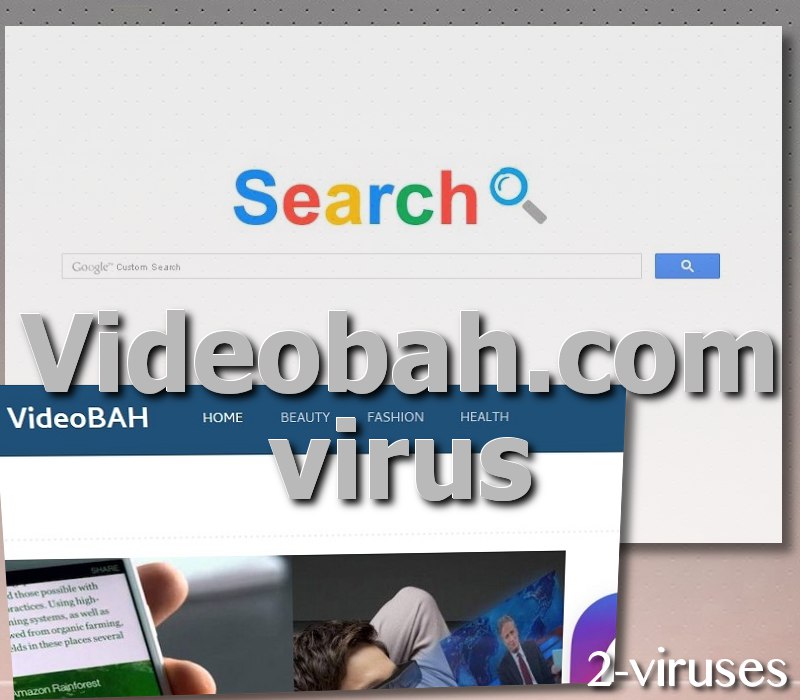
What Makes Videobah.com/find.php Search Engine the Deprecated One?
Videobah.com/find.php search engine lines up with search tools, which are not developed with the purpose of providing the users with the best experience of the web search. Such applications as Videobah.com/find.php are designed for purely commercial purposes, not related with the functionality of the programs they pretend to be. If you have been searching with Videobah.com/find.php tool, you must have noticed that its search bar contains the Google Custom Search inscription. This indicates that Google Search is involved in the process of online search rendering. The fact is that the latter popular search provider is exploited for the functionality of gathering websites, which match the terms you enter into the search field of Videobah.com/find.php, since the latter application is incapable of doing this by itself. So what is Videobah.com/find.php program capable of?
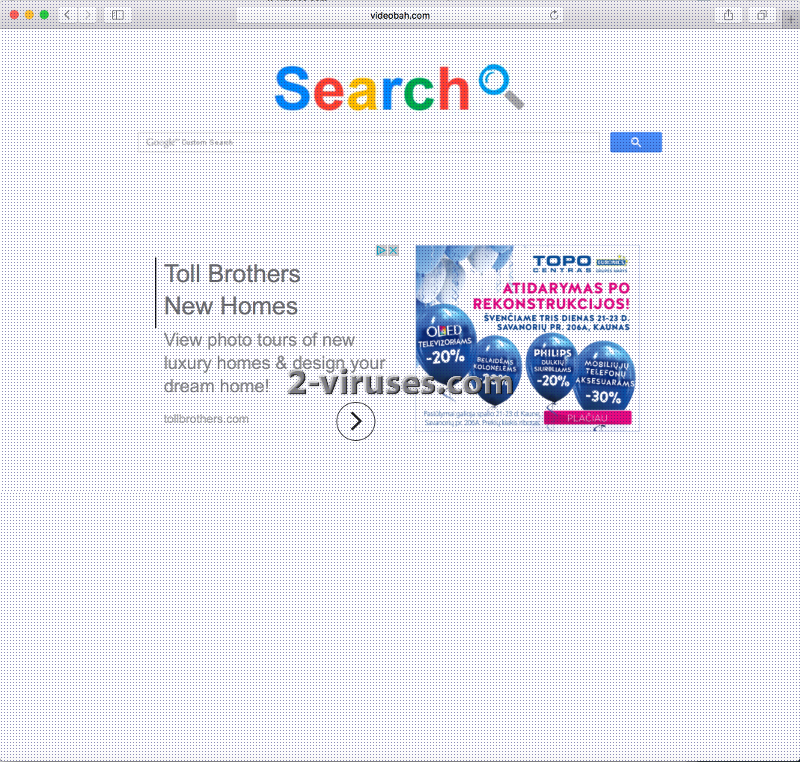
Videobah.com/find.php browser extension functions as a displayer of 3rd party content. It is a form of hijacking adware, which is committed to display the advertising content of its affiliate parties. For this reason, you are put in harm’s way, as you can easily click on the links, which redirect to the sites belonging to online scammers. Videobah.com/find.php add-on operates as an ordinary adware as well. It uses the most commonly exploited Java programming language to show you advertisements on the web pages, which bear no affiliation to 3rd party advertising frauds. Any website you visit using Videobah.com/find.php plug-in can have 3rd party advertisements inserted in. Such an upsurge in malicious content not only slows the load speed of your websites, but it does also have an effect on the overall computer’s system. But the worst indirect impact of having Videobah.com/find.php module on one’s PC is an increased risk of viral infection.
How to Secure Your Computer’s System?
You most probably know, what kind of online behavior can potentially end up in the infiltration of a virus into your device. But, basically, it involves such online practices as downloading and installing free programs from untrusted sources, paying no attention to the Terms and Conditions and the exact software included in the installer. You’d better be glad that the coders of ransomware viruses haven’t yet started to spread ransomware programs in such a manner. Providing they did, you would experience much worse consequences than the hijack of your default start page on the browser. Though, there is nothing to worry much about the free downloads, as they can be safe, if you inspect the installer thoroughly. This not only can but also must be done in the Advanced (Custom) mode of the installation wizard.
To regain the control of your browser settings remove Videobah.com/find.php browser hijacker from the system. Download Spyhunter or Malwarebytes and hit the Scan button. The security applications will detect this cyber threat together with all of its files and registry entries. You will only need, then, to click the Remove button. Here is also the tutorial for the manual removal of the program. Read further to learn how to remove Videobah.com/find.php hijacker manually.
Videobah Com Virus quicklinks
- What Makes Videobah.com/find.php Search Engine the Deprecated One?
- How to Secure Your Computer’s System?
- Automatic Malware removal tools
- Manual removal of Videobah.com Virus
- How to remove Videobah.com Virus using Windows Control Panel
- How to remove Videobah.com Virus from macOS
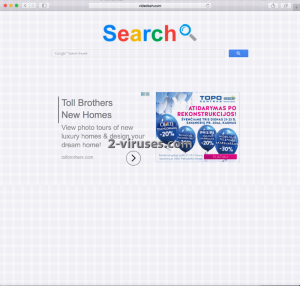
Automatic Malware removal tools
(Win)
Note: Spyhunter trial provides detection of parasites and assists in their removal for free. limited trial available, Terms of use, Privacy Policy, Uninstall Instructions,
(Mac)
Note: Combo Cleaner trial provides detection of parasites and assists in their removal for free. limited trial available, Terms of use, Privacy Policy, Uninstall Instructions, Refund Policy ,
Manual removal of Videobah.com Virus
How to remove Videobah.com Virus using Windows Control Panel
Many hijackers and adware like Videobah.com Virus install some of their components as regular Windows programs as well as additional software. This part of malware can be uninstalled from the Control Panel. To access it, do the following.- Start→Control Panel (older Windows) or press Windows Key→Search and enter Control Panel and then press Enter (Windows 8, Windows 10).

- Choose Uninstall Program (if you don't see it, click in the upper right next to "View by" and select Category).

- Go through the list of programs and select entries related to Videobah.com Virus . You can click on "Name" or "Installed On" to reorder your programs and make Videobah.com Virus easier to find.

- Click the Uninstall button. If you're asked if you really want to remove the program, click Yes.

- In many cases anti-malware programs are better at detecting related parasites, thus I recommend installing Spyhunter to identify other programs that might be a part of this infection.

How to remove Videobah.com Virus from macOS
Delete Videobah.com Virus from your applications.- Open Finder.
- In the menu bar, click Go.
- Select Applications from the dropdown.
- Find the Videobah.com Virus app.
- Select it and right-click it (or hold the Ctrl and click the left mouse button).
- In the dropdown, click Move to Bin/Trash. You might be asked to provide your login password.

TopHow To remove Videobah.com Virus from Google Chrome:
- Click on the 3 horizontal lines icon on a browser toolbar and Select More Tools→Extensions

- Select all malicious extensions and delete them.

- Click on the 3 horizontal lines icon on a browser toolbar and Select Settings

- Select Manage Search engines

- Remove unnecessary search engines from the list

- Go back to settings. On Startup choose Open blank page (you can remove undesired pages from the set pages link too).
- If your homepage was changed, click on Chrome menu on the top right corner, select Settings. Select Open a specific page or set of pages and click on Set pages.

- Delete malicious search websites at a new Startup pages window by clicking “X” next to them.

(Optional) Reset your browser’s settings
If you are still experiencing any issues related to Videobah.com Virus, reset the settings of your browser to its default settings.
- Click on a Chrome’s menu button (three horizontal lines) and select Settings.
- Scroll to the end of the page and click on theReset browser settings button.

- Click on the Reset button on the confirmation box.

If you cannot reset your browser settings and the problem persists, scan your system with an anti-malware program.
How To remove Videobah.com Virus from Firefox:Top
- Click on the menu button on the top right corner of a Mozilla window and select the “Add-ons” icon (Or press Ctrl+Shift+A on your keyboard).

- Go through Extensions and Addons list, remove everything Videobah.com Virus related and items you do not recognise. If you do not know the extension and it is not made by Mozilla, Google, Microsoft, Oracle or Adobe then you probably do not need it.

- If your homepage was changed, click on the Firefox menu in the top right corner, select Options → General. Enter a preferable URL to the homepage field and click Restore to Default.

- Click on the menu button on the top right corner of a Mozilla Firefox window. Click on the Help button.

- ChooseTroubleshooting Information on the Help menu.

- Click on theReset Firefox button.

- Click on the Reset Firefox button on the confirmation box. Mozilla Firefox will close and change the settings to default.

How to remove Videobah.com Virus from Microsoft Edge:Top
- Click on the menu button on the top right corner of a Microsoft Edge window. Select “Extensions”.

- Select all malicious extensions and delete them.

- Click on the three-dot menu on the browser toolbar and Select Settings

- Select Privacy and Services and scroll down. Press on Address bar.

- Choose Manage search engines.

- Remove unnecessary search engines from the list: open the three-dot menu and choose Remove.

- Go back to Settings. Open On start-up.
- Delete malicious search websites at Open specific page or pages by opening the three-dot menu and clicking Delete.
 (Optional) Reset your browser’s settings
If you are still experiencing any issues related to Videobah.com Virus, reset the settings of your browser to its default settings
(Optional) Reset your browser’s settings
If you are still experiencing any issues related to Videobah.com Virus, reset the settings of your browser to its default settings
- Click on Edge's menu button and select Settings. Click on the Reset Settings button on the left.
- Press the Restore settings to their default values option.

- Click on the Reset button on the confirmation box.
 If you cannot reset your browser settings and the problem persists, scan your system with an anti-malware program.
If you cannot reset your browser settings and the problem persists, scan your system with an anti-malware program.
How to remove Videobah.com Virus from Safari:Top
Remove malicious extensions- Click on Safari menu on the top left corner of the screen. Select Preferences.

- Select Extensions and uninstall Videobah.com Virus and other suspicious extensions.

- If your homepage was changed, click on Safari menu on the top left corner of the screen. Select Preferences and choose General tab. Enter preferable URL to the homepage field.

- Click on Safari menu on the top left corner of the screen. Select Reset Safari…

- Select which options you want to reset (usually all of them come preselected) and click on the Reset button.


























