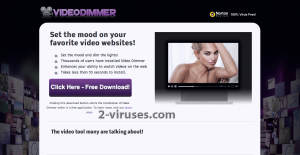Video Dimmer is an application that should enhance your online video watching experience. While it’s unknown what benefits you will get from this application (all that is said about this tool is that it offers to “experience your favourite websites in a completely new way by dimming the lights” which will “change your viewing experience”), it’s clear that it will display ads on your web browser. Video Dimmer is listed as an adware. You may find this out even on its official website. It says that “Video Dimmer is entirely free to use, but may show advertisements while Video Dimmer is installed. These promotions help us keep Video Dimmer 100% awesome and free for you.”. Due to this reason Video Dimmer is listed as a PUP (potentially unwanted program) that you should not keep on your computer. You will not gain any benefits from it and those ads can be really annoying or even malicious at times. There is also a chance that some additional software like browser toolbars will be installed: “During installation of Video Dimmer, you may receive additional offers such as a search toolbar. These offers are optional and you will be given the choice to ‘Accept’ or ‘Skip All’ the offers. Search toolbar offers may include the option to change your default search, your home page and/or your new tab page. “. Even though the developers of Video Dimmer declare that you will be able to chose whether to install additional software or not, the installation process can be tricky and you will find yourself with an added toolbar and a changed default home page or search engine. Video Dimmer is an add-on that works on a Windows OS and can be added to all most popular web browsers, such as Google Chrome, Mozilla Firefox and Internet Explorer.
Another unfair attribute of Video Dimmer is its distribution method. Yes, it can be downloaded from its official website at http://videodimmertool.com but it is also distributed through free software, bundled with it. That means you can be even not aware that Video Dimmer was installed on your computer. If you don’t want this adware on your PC, be sure to pay attention to the installation wizard of freebies downloaded from malicious looking websites. Do not skip any steps and pay attention to the installation process of the new software. Don’t forget to opt out for a custom or advanced install mode to be able to see all available options. Don’t allow installation of any additional software that you are not aware of. If your computer is already infected the only way to stop those annoying ads is to completely remove Video Dimmer. This task can be more complicated than you thought. Use a trustworthy anti-malware program, such as Spyhunter or malwarebytes. Scan your PC with it and it will automatically remove the threat. If you want to do this manually, feel free to follow our step-by-step Video Dimmer removal guide given below.
How to get rid of Video Dimmer
Using Control Panel to remove the main Video Dimmer components and installers
- Go to Control Panel. On Windows XP/Vista/7 open Start -> Control Panel , Add/Remove Programs or Uninstall . On Windows 8 enter Control Panel in the search box, then look for Uninstall a program. You may need to confirm that you are the administrator on this PC, in both cases.
- Look for Video Dimmer and /or similar looking items on the list of programs. By default, I recommend removing Yontoo, WebCake, anything “savings” or “coupon” related. Scanning with Anti-Malware programs like Spyhunter or Stopzilla might give a good idea of what programs you should remove from there as well.
- Close Control Panel.
Removing Video Dimmer from Internet Explorer
- Press on the Wench icon->Manage Add-ons.
- Go through Toolbars and extensions. Remove everything related to Video Dimmer and items you do not know that are made not by Google, Microsoft, Yahoo, Oracle or Adobe.
- Close the Options.
Removing Video Dimmer from Firefox
- Enter about:addons in URL field.
- Go through Extensions and Addons list, remove everything Video Dimmer related and items you do not recognise. If you do not know the extension and it is not made by Mozilla, Google, Microsoft, Oracle or Adobe probably you do not need it.
- Optionally, reset Firefox: go to Firefox ->Help (Help in menu for OSX users) -> Troubleshooting Information. Then Reset Firefox.
Removing Video Dimmer from Chrome
- Enter chrome://extensions in url field.
- Go through extensions list and remove programs you do not need, especially similar to Video Dimmer. If unsure, you can disable them temporarily.
- Restart Chrome.
- Optionally, you can enter chrome://settings in URL bar, press Advanced settings, scroll to the bottom of the list and press Reset browser settings.
Automatic Malware removal tools
(Win)
Note: Spyhunter trial provides detection of parasites and assists in their removal for free. limited trial available, Terms of use, Privacy Policy, Uninstall Instructions,
(Mac)
Note: Combo Cleaner trial provides detection of parasites and assists in their removal for free. limited trial available, Terms of use, Privacy Policy, Uninstall Instructions, Refund Policy ,