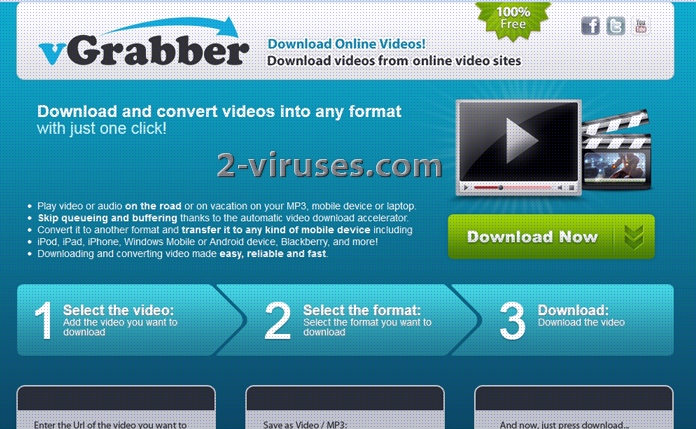VGrabber also known as Video Grabber is a tool that allows downloading videos from online video sites, supporting downloads from Youtube, Vimeo, Metacafe and other. It converts music files to another format and transfers it to devices such as iPod, iPad, iPhone, Windows Mobile or Android device, Blackberry. Since the application is free of charge, other toolbars and applications are usually installed together with it. The latter would finance vGrabber. One of the most common changes that happen after adding this toolbar is a replacement of your home page, default search engine and new tab page with the one promoted by the company. Another issue is displaying of advertisements.
Even though you may download this application from its official website, very often it is distributed using more aggressive means such as bundling the toolbar with other software. You may want to install a free of charge program and select an automatic installation option. Together with the latter you will get some extras, such as vGrabber and toolbars related to it.
Removing this piece of code might be complicated, especially if you did not install it intentionally. First of all you may not see it in Control Panel Add and Remove Programs list. If you do see vGrabber listed there, you may try to uninstall it. Please note, if installation took very shortly and/or the toolbar had not been removed from your Internet browser, you might need to complete other steps and use special removal tools. Usually applications like vGrabber insert a file in a hidden or background location during installation that’s only purpose is to stay open and not to be seen. Due to such as file a simple uninstall of the toolbar becomes impossible.
If you could not remove vGrabber from Control Panel and are not very computer savvy, follow these automatic removal steps:
- Download and scan your computer using antimalware tool, for example Spyhunter. If you choose to use anything else, check if the program can detect adware and browser hijackers as many antivirus programs can not.
- Check the following settings:
- For Internet Explorer: Go to “Tools” (or gear icon in Internet Explorer 9), -> “Manage Add-ons”. Search for vGrabber or anything related to Conduit. If you find any entries, disable them.
- For Google Chrome: Click on the wrench or bars icon on the top right of the screen; go to “Tools”-> “Extensions”. If you see any extensions related to vGrabber or Conduit, click on a trash can icon next to them.
- For Mozilla Firefox: Go to “Tools” -> “Add-ons” ->; “Extensions”. If you see any extensions related to vGrabber or Conduit, disable them.
- Scan your computer with antivirus program one more time to make sure that no threats are left.
Automatic Malware removal tools
(Win)
Note: Spyhunter trial provides detection of parasites and assists in their removal for free. limited trial available, Terms of use, Privacy Policy, Uninstall Instructions,
(Mac)
Note: Combo Cleaner trial provides detection of parasites and assists in their removal for free. limited trial available, Terms of use, Privacy Policy, Uninstall Instructions, Refund Policy ,