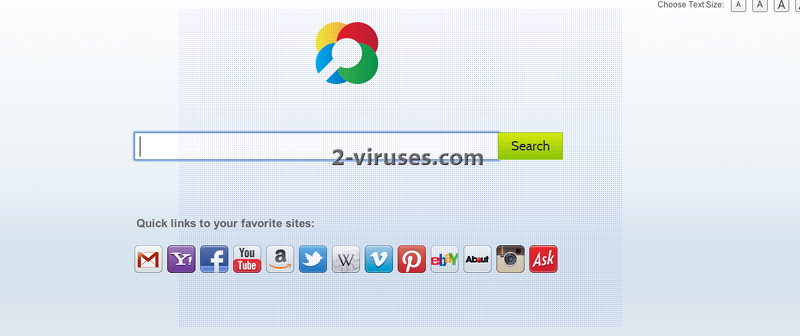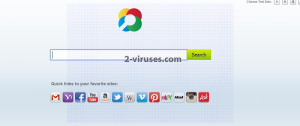VacationXplorer Toolbar is a browser hijacker that can get into random systems bundled with other programs. It is a popular way to promote new and not yet known programs, although it is not very fair method. The purpose of this application is to advertise some websites, so it tries to make you click on sponsored links in your search results or redirect you to these pages.
The program changes your homepage to home.tb.ask.comand search provider to search.tb.ask. It looks just like an ordinary search website however it doesn’t work the way it should. If you try making a search using this search engine you will see that it will include lots of sponsored websites in your search results despite what you will try to look for. What is even worse, VacationXplorer Toolbar collects information about your browsing activities, the search queries and so on. This is not safe as this information can be sold to third parties and used for marketing purposes.
You can avoid getting such toolbars to your system if you pay more attention to the installation processes of your downloads. Usually you are able to see if it contains additional programs at some last steps of the installation. That is the time to deselect any options to download unknown applications.
Remove VacationXplorer Toolbar from your computer with no hesitations. It will only bring problems for you. First of all you have to uninstall it from Windows Control Panel. Go to Start -> Control Panel, click on “Uninstall Program” in Programs area. Look for VacationXplorer Toolbar on a list and click on Uninstall/Change button next to it. Depending on which browser you are using you will also have to remove VacationXplorer Toolbar add-ons and Extensions.
How to remove VacationXplorer Toolbar from IE:
- Open IE and go to ‘Tools‘ → ”Manage Add-ons’.
- Choose ‘Toolbars and Extensions’ and uninstall everything related to VacationXplorer Toolbar from the list.
- Choose ‘Search Providers’ → choose the search engine you used before and make it your default search provider. Additionally, select ‘Web Search’, click ‘Disable suggestions’ to disable it.
- Go ‘Tools’ → ‘Internet Options’ and select ‘General’ tab. Click ‘Use default’ or enter your own website name, google.com or other. Finally, click ‘OK’ to save the changes.
How to remove VacationXplorer Toolbar from Mozilla Firefox:
- Open Mozilla Firefox, go ‘Tools’ → ‘Add-ons’.
- Choose ‘Extensions’ → VacationXplorer Toolbar and click ‘Uninstall’.
- Go ‘Tools’ → ‘Options’. Finally, reset the startup homepage or change it to google.com.
How to remove VacationXplorer Toolbar from Google Chrome:
- Click on the icon ‘Customize and control Google Chrome’, select ‘Options’.
- Choose ‘Basic’ Options and change Google Chrome homepage to google.com or any other browser and then click the ‘Manage search engines…’ button.
- Choose ‘Google’ and make it your default search engine.
Finally we recommend you to run a full system scan using a reputable antispyware program, for example, Spyhunter.
On behalf of developers of VacationXplorer Toolbar we were asked to remove this article due to false information on it. However, we feel like this post is correct and helpful to our readers. VacationXplorer Toolbar and other software developed by Mindspark Interactive Network, Inc. can be detected and recognised as viruses or potentially unwanted software by various anti-malware tools. Toolbars developed by Mindspark share same EULA (End User License Agreement) that is mislieding. It claims that this software is not an adware or malware, while there are statements that toolbars might display advertisements from 3rd parties or monetise toolbars in other ways. By definition such software is considered as an adware. All articles posted on www.2-viruses.com regarding products of Mindspark are correct.
Please notice that we are affiliated with several trustworthy anti-malware tools and information about our affiliates can be found in disclosure (see the link at the bottom of this page). Some of those tools are paid while other ones can be used for free. We provide free manual removal guides as well.
Automatic Malware removal tools
(Win)
Note: Spyhunter trial provides detection of parasites and assists in their removal for free. limited trial available, Terms of use, Privacy Policy, Uninstall Instructions,
(Mac)
Note: Combo Cleaner trial provides detection of parasites and assists in their removal for free. limited trial available, Terms of use, Privacy Policy, Uninstall Instructions, Refund Policy ,