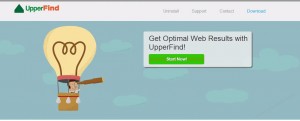UpperFind is yet another adware application that gets installed to users’ computers without them even being aware of it. It is also listed as a PUP (potentially unwanted program) because displaying of ads is not the only malicious activity of this adware. It works as a browser add-on that can be added to all most popular web browsers, including Google Chrome, Mozilla Firefox and Internet Explorer. Even though developers of this malicious software promise that it will enhance your browsing activity and will provide you with an opportunity to search the web faster and more efficiently, it’s not exactly true. Once installed, it will flood you with a lot of ads in various forms instead of an efficaciant search method. Those ads can be displayed in a form of web banner, pop-up, pop-under, in text links. It may also display corrupted search results. As a matter of fact, UpperFind is an ad-supporter. That being said, all those ads come from the third parties and you should not click on them, because if you do so, you will be immediately redirected to the website that may be infected and cause some sort of harm to your computer. In addition to that, UpperFind will collect your personal data, such as browsing history, search queries, IP address or Top visited sites and transfer it to the mentioned third parties later on. They adjust their ads according to this data and make them more relevant to your browsing habits that way. UpperFind makes money by generating web traffic and collecting sales leads. It works as a browser add-on that can be successfully added to all most popular web browsers, including Internet Explorer, Mozilla Firefox and Google Chrome. Most of cyber security specialists recommend to remove this program from your computer, so if you have noticed that UpperFind operates on your PC – get rid of it right now.
You can download UpperFind from it’s official website at upperfind.com but this does not usually happen. Most of the time the tool gets installed to users’ computers together with other free software that can be downloaded from the Internet for free. That being said, you need to be extra attentive during the installation of freebies if you don’t want to end up with UpperFind on your computer. Do not skip any steps and pay close attention to terms and conditions. Opt out for a custom or advanced install mode as well. It will ensure you don’t miss anything important and don’t let such an unwanted software to be installed to your computer. If it’s too late and your system is already infected, we highly recommend scanning it with a trustworthy anti-malware, such as Spyhunter or malwarebytes. It will detect and remove the threat automatically. If you prefer to perform this manually, feel free to follow our step-by-step UpperFind removal guide below.
How to uninstall UpperFind
Using Control Panel to remove the main UpperFind components and installers
- Go to Control Panel. On Windows XP/Vista/7 open Start -> Control Panel , Add/Remove Programs or Uninstall . On Windows 8 enter Control Panel in the search box, then look for Uninstall a program. You may need to confirm that you are the administrator on this PC, in both cases.
- Look for UpperFind and /or similar looking items on the list of programs. By default, I recommend removing Yontoo, WebCake, anything “savings” or “coupon” related. Scanning with Anti-Malware programs like Spyhunter or Stopzilla might give a good idea of what programs you should remove from there as well.
- Close Control Panel.
Removing UpperFind from Internet Explorer
- Press on the Wench icon->Manage Add-ons.
- Go through Toolbars and extensions. Remove everything related to UpperFind and items you do not know that are made not by Google, Microsoft, Yahoo, Oracle or Adobe.
- Close the Options.
Removing UpperFind from Firefox
- Enter about:addons in URL field.
- Go through Extensions and Addons list, remove everything UpperFind related and items you do not recognise. If you do not know the extension and it is not made by Mozilla, Google, Microsoft, Oracle or Adobe probably you do not need it.
- Optionally, reset Firefox: go to Firefox ->Help (Help in menu for OSX users) -> Troubleshooting Information. Then Reset Firefox.
Removing UpperFind from Chrome
- Enter chrome://extensions in url field.
- Go through extensions list and remove programs you do not need, especially similar to UpperFind. If unsure, you can disable them temporarily.
- Restart Chrome.
Optionally, you can enter chrome://settings in URL bar, press Advanced settings, scroll to the bottom of the list and press Reset browser settings
Automatic Malware removal tools
(Win)
Note: Spyhunter trial provides detection of parasites and assists in their removal for free. limited trial available, Terms of use, Privacy Policy, Uninstall Instructions,
(Mac)
Note: Combo Cleaner trial provides detection of parasites and assists in their removal for free. limited trial available, Terms of use, Privacy Policy, Uninstall Instructions, Refund Policy ,