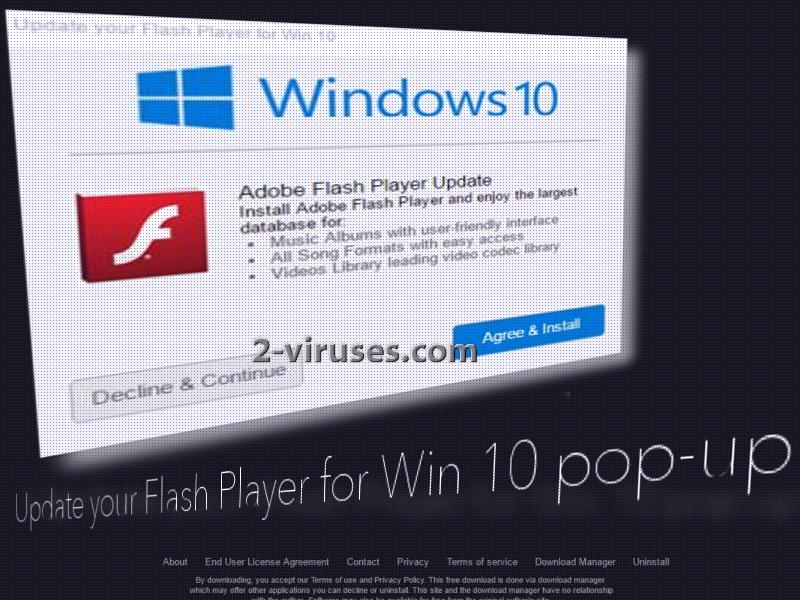The Update your Flash Player for Win 10 pop-up cannot be held as a reliable message that would be at service as a supplier of an update for Adobe Flash Player. Yes, updating this product is necessary, but you are welcome to fulfill this duty from a legitimate source. This kind of scam is a really common one, as we have seen similar infections in the past, such asF1ash-p1ayer.us popup.
Update Your Flash Player For Win 10 Pop Up quicklinks
- Why you see the Update your Flash Player for Win 10 pop-up and how to react to it
- Roots of Update your Flash Player for Win 10 pop-up
- Automatic Malware removal tools
- Manual removal of Update your Flash Player for Win 10 pop-up
- How to remove Update your Flash Player for Win 10 pop-up using Windows Control Panel
- How to remove Update your Flash Player for Win 10 pop-up from macOS

(Win)
Note: Spyhunter trial provides detection of parasites and assists in their removal for free. limited trial available, Terms of use, Privacy Policy, Uninstall Instructions,
(Mac)
Note: Combo Cleaner trial provides detection of parasites and assists in their removal for free. limited trial available, Terms of use, Privacy Policy, Uninstall Instructions, Refund Policy ,
Update your Flash Player for Win 10 is a version of the fake Flash Player update scheme described in more detail in this article: “Your Flash Player might be out of date” scam.
Softwareupdate.whenvideoupsafesystem4unow.space is the link that can be seen in the address bar of the window, containing the presentation for the fake update. Since this exact update is identified as meant to improve Windows 10 systems, this is the audience that might receive this pop-up.
Nevertheless, hackers do not frequently express extensive attention to details. Therefore, almost anybody can be a fair-game to notice such an inviting message.
However, people that will notice this pop-up, will have something in common: they are either visiting domains that should be avoided, or have welcomed an adware parasite into their devices. Be rational enough to understand that Update your Flash Player for Win 10 pop-up is not a source of updates for software. Translate this message as an indication that your system can be suffering from malware infections.
Why you see the Update your Flash Player for Win 10 pop-up and how to react to it
As we have established, the Update your Flash Player for Win 10 pop-up won’t provide you with a user-friendly interface, nor it will give you access to any song formats or video libraries. The scheming crooks visualize such promises in a pop-up to simply confuse users and persuade them to interact with the message.
In this case, people can select from “Decline & Continue” and “Agree & Install” options. As often happens in the world of fake ads, the same results follow both button presses and it does not really matter which button you voluntarily click. Clicking on both of them will be translated as a response to the pop-up, which will result in the installation of malicious programs.
The best way to react to the pop-up is to select a third option that is not included in the pop-up: to close the page.
If you have enough information to quickly regard Update your Flash Player for Win 10 pop-up as fake, you won’t even consider the buttons it urges you to select from.
Thankfully, not everything is lost just yet. If you regard this remark as a clear-cut hint of an infection, you will have to choose how such a situation should be handled. From our point of view, we always advise our readers to consider installing anti-malware tools that will show loyalty and commitment to the device it gets inserted in. If your screen is constantly occupied by Update your Flash Player for Win 10 pop-up, then it is presumable that the selected security program will detect an adware parasite. If it does, the tool will remove it.
Roots of Update your Flash Player for Win 10 pop-up
Update your Flash Player for Win 10 pop-up can be triggered by adware: we have already disclosed this information. But how does it find a way to your device? Well, it is the other way around: users are the ones that usually stumble upon malware-laden content. By visiting questionable domains and downloading random programs from file-sharing domains, you can face viruses and not even be aware of it.
Once a Setup Wizard is launched, choose advanced or custom modes for these procedures. If you make another decision, you will agree to install everything that the program has to offer. This can include potentially unwanted programs (PUPs) or other software that is actually useless to the user. Do not hesitate to cancel Setup Wizards if the program turns out to be not to your liking. The installation procedure can include EULA document which we offer you to not only read, but also understand. If you find any mentions about additional software, changes to your settings that have little to do with the program you are installing, you should not continue with the setup.
Since there are tons of malware parasites around, you should think of installing an anti-malware program. Spyhunter could be your potential guardian from viruses. A step-by-step guide for removing adware is included in the following sections.
Automatic Malware removal tools
(Win)
Note: Spyhunter trial provides detection of parasites and assists in their removal for free. limited trial available, Terms of use, Privacy Policy, Uninstall Instructions,
(Mac)
Note: Combo Cleaner trial provides detection of parasites and assists in their removal for free. limited trial available, Terms of use, Privacy Policy, Uninstall Instructions, Refund Policy ,
Manual removal of Update your Flash Player for Win 10 pop-up
How to remove Update your Flash Player for Win 10 pop-up using Windows Control Panel
Many hijackers and adware like Update your Flash Player for Win 10 pop-up install some of their components as regular Windows programs as well as additional software. This part of malware can be uninstalled from the Control Panel. To access it, do the following.- Start→Control Panel (older Windows) or press Windows Key→Search and enter Control Panel and then press Enter (Windows 8, Windows 10).

- Choose Uninstall Program (if you don't see it, click in the upper right next to "View by" and select Category).

- Go through the list of programs and select entries related to Update your Flash Player for Win 10 pop-up . You can click on "Name" or "Installed On" to reorder your programs and make Update your Flash Player for Win 10 pop-up easier to find.

- Click the Uninstall button. If you're asked if you really want to remove the program, click Yes.

- In many cases anti-malware programs are better at detecting related parasites, thus I recommend installing Spyhunter to identify other programs that might be a part of this infection.

How to remove Update your Flash Player for Win 10 pop-up from macOS
Delete Update your Flash Player for Win 10 pop-up from your applications.- Open Finder.
- In the menu bar, click Go.
- Select Applications from the dropdown.
- Find the Update your Flash Player for Win 10 pop-up app.
- Select it and right-click it (or hold the Ctrl and click the left mouse button).
- In the dropdown, click Move to Bin/Trash. You might be asked to provide your login password.

TopRemove malicious extensions from Internet Explorer
- Press on the Gear icon→Manage Add-ons.

- Go through Toolbars and extensions. Remove everything related to Update your Flash Player for Win 10 pop-up and items you do not know that are made not by Google, Microsoft, Yahoo, Oracle or Adobe.

- Close the Options.
(Optional) Reset your browser’s settings
If you are still experiencing any issues related to Update your Flash Player for Win 10 pop-up, reset the settings of your browser to its default settings.
- Press on the Gear icon->Internet Options.

- Choose the Advanced tab and click on the Reset button.

- Select a “Delete personal settings” checkbox and click on the Reset button.

- Click on the Close button on the confirmation box, then close your browser.

If you cannot reset your browser settings and the problem persists, scan your system with an anti-malware program.
TopRemoving Update your Flash Player for Win 10 pop-up from Chrome
- Click on the menu button on the top right corner of a Google Chrome window. Select “Settings”.

- Click “Extensions” on the left menu bar.
- Go through the extensions list and remove programs you do not need, especially similar to Update your Flash Player for Win 10 pop-up. Click on the trash bin icon next to Update your Flash Player for Win 10 pop-up or other add-ons you want to remove.

- Press on the “Remove” button on the Confirmation window.

- If unsure, you can disable them temporarily.

- Restart Chrome.
(Optional) Reset your browser’s settings
If you are still experiencing any issues related to Update your Flash Player for Win 10 pop-up, reset the settings of your browser to its default settings.
- Click on Chrome’s menu button (three horizontal lines) and select Settings.

- Scroll to the end of the page and click on the Reset settings button.

- Click on the Reset button on the confirmation box.

If you cannot reset your browser settings and the problem persists, scan your system with an anti-malware program.
TopRemoving Update your Flash Player for Win 10 pop-up from Firefox
- Click on the menu button on the top right corner of a Mozilla window and select the “Add-ons” icon (or press Ctrl+Shift+A on your keyboard).

- Go through Extensions and Addons list, remove everything Update your Flash Player for Win 10 pop-up related and items you do not recognise. If you do not know the extension and it is not made by Mozilla, Google, Microsoft, Oracle or Adobe then you probably do not need it.

- Click on the menu button on the top right corner of a Mozilla Firefox window. Click on the Help button.

- Choose Troubleshooting Information on the Help menu.

- Click on the Reset Firefox button.

- Click on the Reset Firefox button on the confirmation box. Mozilla Firefox will close and change the settings to default.

How to remove Update your Flash Player for Win 10 pop-up from Microsoft Edge:Top
- Click on the menu button on the top right corner of a Microsoft Edge window. Select “Extensions”.

- Go through the extensions list and remove programs you do not need, especially similar to Update your Flash Player for Win 10 pop-up. Click on the "Remove" icon next to Update your Flash Player for Win 10 pop-up or other add-ons you want to remove.

- Press on the “Remove” button on the Confirmation window.

- If unsure, you can disable them temporarily.

- Restart Microsoft Edge.
TopRemoving Update your Flash Player for Win 10 pop-up from Safari (Mac OS X)
- Click on the Safari menu.
- Choose Preferences.

- Click on the Extensions Tab.
- Click on the Uninstall button near the Update your Flash Player for Win 10 pop-up. Remove all other unknown or suspicious entries too. If you are not sure whether you need the extension or not, you can simply uncheck the Enable check-box to disable the extension temporarily.

- Restart Safari.
(Optional) Reset your browser’s settings
If you are still experiencing any issues related to Update your Flash Player for Win 10 pop-up, reset the settings of your browser to its default settings.
- Click on the Safari menu on the top left corner of the screen. Select Reset Safari.

- Select which options you want to reset (usually all of them come preselected) and click on the Reset button.

If you cannot reset your browser settings and the problem persists, scan your system with an anti-malware program.