Trovigo.com is a website that appears in browsers that have been hijacked. This site isn’t dangerous, it’s just meant to deliver search results with a few ads in them. This makes money for the owners of the website while some people are forced to deal with Trovigo.com, a subpar search provider.
Trovigo Com Virus quicklinks
- How Trovigo.com gets installed
- Automatic Malware removal tools
- Remove Trovigo.com Virus
- How to remove Trovigo.com virus using Windows Control Panel
- How to remove Trovigo.com virus from macOS
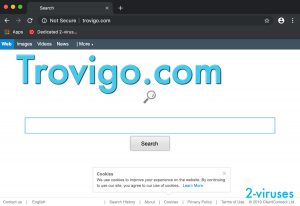
(Win)
Note: Spyhunter trial provides detection of parasites and assists in their removal for free. limited trial available, Terms of use, Privacy Policy, Uninstall Instructions,
(Mac)
Note: Combo Cleaner trial provides detection of parasites and assists in their removal for free. limited trial available, Terms of use, Privacy Policy, Uninstall Instructions, Refund Policy ,
Trovigo.com virus is a browser hijacker that is installed to random computers together with other software. It’s not downloaded on purpose because it doesn’t even offer any useful functions. Usually, computer users don’t even notice when it enters their systems, as the program uses deceptive techniques and hides until the installation is complete. Once inside the browser, the application modifies your browser settings and replaces your default search provider and homepage. So, the Trovigo.com hijacker is a browser plugin.
If you look at what the Trovigo.com website looks like, it’s just like many other search pages: a search bar in the middle, a little menu for different types of results. Unusually, there’s an ad space below the search bar. Ads also appear in search results, which include many sponsored pages. Trovigo.com doesn’t deliver their own search results, rather, it uses affiliate links to legitimate search providers.
Trovigo.com is mild adware that leeches off the searches of its users to make an income. It doesn’t use encryption and it has no useful features. It’s best to remove this hijacker from your computer and your browser and choose a more trustworthy search provider instead:
| Type of threat |
|
|---|---|
| Problems with Trovigo.com |
|
| Trovigo.com distribution |
|
| Remove Trovigo.com virus |
|
Trovigo.com does not have a good reputation. The Trovigo.com domain is registered under a former Conduits subcompany (Client Connect LTD, David Alfasi). Conduit was purchased a few years ago and it is a well-known maker of hijackers. ClientConnect is responsible for a few search redirect viruses, too, including OnlyOneSearch, ProSearchTip.
How Trovigo.com gets installed
Several applications that are known to include Trovigo.com virus in their installers are 1ClickDownlaod, FBPhotoZoom, Superfish, Yontoo, etc. When you download such programs, the hijacker can easily add itself to your Internet Explorer, Google Chrome, Mozilla Firefox or all of these browsers at the same time. More than that, the plugin might come together with come with a bit of malware that keeps it uninstallable. This is why some people have such difficulty removing certain browser hijackers – malicious processes or settings on their computer are reinstalling the plugin.
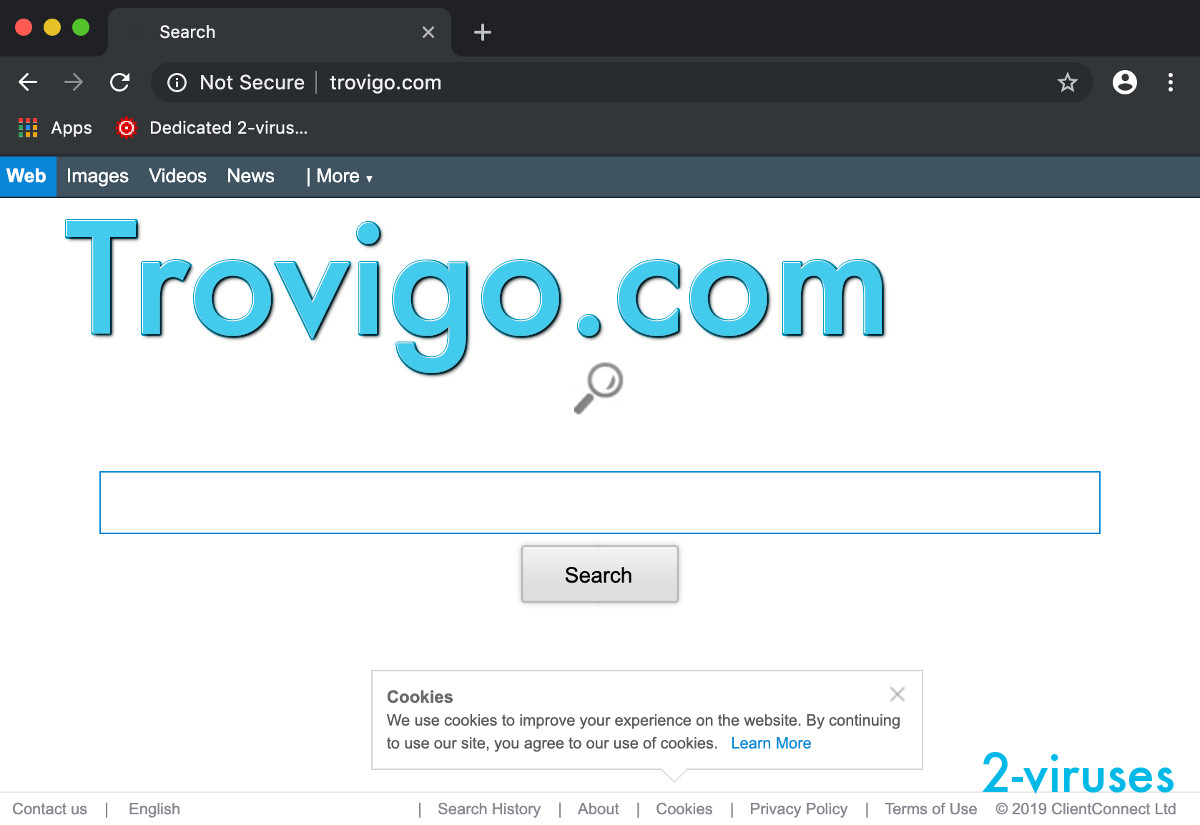
The best way to avoid accidentally getting infected with Trovigo.com is to pay more attention when downloading free software to your computer. Follow the installation steps and watch carefully pre-checked confirmation boxes. Deselect them if you are suggested to change your homepage, search provider or install additional software that is not known for you. In fact, feel free to deselect all optional offers because they’re likely all PUPs – good-quality software rarely needs to employ such aggressive promotional tactics.
That’s not even always enough, though – some malware installs itself without warning the users or despite them refusing the offers. A better way to avoid unwanted software is to avoid bundles altogether. You should seek out original download sources, like the developer’s homepage. Often, freeware is stolen and infected and modified copies are reuploaded on random websites, so be careful.
If your browsers have already been hijacked, remove the Trovigo.com virus as soon as possible. Some versions of this hijacker install software that blocks browser settings from changing. Go to Control Panel, Add/Remove Programs list – or the Applications folder, if you’re using a Mac. It is recommended to uninstall ALL programs added on the same date as problems have appeared, or at least to temporarily disable them. If you can’t remember the date, you can check each program online, or scan all your software using an anti-malware tool that recognizes PUPs. Then, if anything suspicious is found, remove it. Scanning with Spyhunter for PC, Combo Cleaner for Mac, or another reputable antispyware tool might be useful. Then you can uninstall the extensions and reset settings in your browsers.
Automatic Malware removal tools
(Win)
Note: Spyhunter trial provides detection of parasites and assists in their removal for free. limited trial available, Terms of use, Privacy Policy, Uninstall Instructions,
(Mac)
Note: Combo Cleaner trial provides detection of parasites and assists in their removal for free. limited trial available, Terms of use, Privacy Policy, Uninstall Instructions, Refund Policy ,
TopRemove shortcut hijack (all browsers) (optional): If your browser opens Trovigo.com virus page on startup only, try this:
- Right click on your browser icon. Choose Properties;

- Open Short cut tab;

- Delete Trovigo.com virus part from target field.
Remove Trovigo.com Virus
How to remove Trovigo.com virus using Windows Control Panel
Many hijackers and adware like Trovigo.com virus install some of their components as regular Windows programs as well as additional software. This part of malware can be uninstalled from the Control Panel. To access it, do the following.- Start→Control Panel (older Windows) or press Windows Key→Search and enter Control Panel and then press Enter (Windows 8, Windows 10).

- Choose Uninstall Program (if you don't see it, click in the upper right next to "View by" and select Category).

- Go through the list of programs and select entries related to Trovigo.com virus . You can click on "Name" or "Installed On" to reorder your programs and make Trovigo.com virus easier to find.

- Click the Uninstall button. If you're asked if you really want to remove the program, click Yes.

- In many cases anti-malware programs are better at detecting related parasites, thus I recommend installing Spyhunter to identify other programs that might be a part of this infection.

How to remove Trovigo.com virus from macOS
Delete Trovigo.com virus from your applications.- Open Finder.
- In the menu bar, click Go.
- Select Applications from the dropdown.
- Find the Trovigo.com virus app.
- Select it and right-click it (or hold the Ctrl and click the left mouse button).
- In the dropdown, click Move to Bin/Trash. You might be asked to provide your login password.

TopHow To remove Trovigo.com virus from Google Chrome:
- Click on the 3 horizontal lines icon on a browser toolbar and Select More Tools→Extensions

- Select all malicious extensions and delete them.

- Click on the 3 horizontal lines icon on a browser toolbar and Select Settings

- Select Manage Search engines

- Remove unnecessary search engines from the list

- Go back to settings. On Startup choose Open blank page (you can remove undesired pages from the set pages link too).
- If your homepage was changed, click on Chrome menu on the top right corner, select Settings. Select Open a specific page or set of pages and click on Set pages.

- Delete malicious search websites at a new Startup pages window by clicking “X” next to them.

(Optional) Reset your browser’s settings
If you are still experiencing any issues related to Trovigo.com virus, reset the settings of your browser to its default settings.
- Click on a Chrome’s menu button (three horizontal lines) and select Settings.
- Scroll to the end of the page and click on theReset browser settings button.

- Click on the Reset button on the confirmation box.

If you cannot reset your browser settings and the problem persists, scan your system with an anti-malware program.
How To remove Trovigo.com virus from Firefox:Top
- Click on the menu button on the top right corner of a Mozilla window and select the “Add-ons” icon (Or press Ctrl+Shift+A on your keyboard).

- Go through Extensions and Addons list, remove everything Trovigo.com virus related and items you do not recognise. If you do not know the extension and it is not made by Mozilla, Google, Microsoft, Oracle or Adobe then you probably do not need it.

- If your homepage was changed, click on the Firefox menu in the top right corner, select Options → General. Enter a preferable URL to the homepage field and click Restore to Default.

- Click on the menu button on the top right corner of a Mozilla Firefox window. Click on the Help button.

- ChooseTroubleshooting Information on the Help menu.

- Click on theReset Firefox button.

- Click on the Reset Firefox button on the confirmation box. Mozilla Firefox will close and change the settings to default.

How to remove Trovigo.com virus from Microsoft Edge:Top
- Click on the menu button on the top right corner of a Microsoft Edge window. Select “Extensions”.

- Select all malicious extensions and delete them.

- Click on the three-dot menu on the browser toolbar and Select Settings

- Select Privacy and Services and scroll down. Press on Address bar.

- Choose Manage search engines.

- Remove unnecessary search engines from the list: open the three-dot menu and choose Remove.

- Go back to Settings. Open On start-up.
- Delete malicious search websites at Open specific page or pages by opening the three-dot menu and clicking Delete.
 (Optional) Reset your browser’s settings
If you are still experiencing any issues related to Trovigo.com virus, reset the settings of your browser to its default settings
(Optional) Reset your browser’s settings
If you are still experiencing any issues related to Trovigo.com virus, reset the settings of your browser to its default settings
- Click on Edge's menu button and select Settings. Click on the Reset Settings button on the left.
- Press the Restore settings to their default values option.

- Click on the Reset button on the confirmation box.
 If you cannot reset your browser settings and the problem persists, scan your system with an anti-malware program.
If you cannot reset your browser settings and the problem persists, scan your system with an anti-malware program.
How to remove Trovigo.com virus from Safari:Top
Remove malicious extensions- Click on Safari menu on the top left corner of the screen. Select Preferences.

- Select Extensions and uninstall Trovigo.com virus and other suspicious extensions.

- If your homepage was changed, click on Safari menu on the top left corner of the screen. Select Preferences and choose General tab. Enter preferable URL to the homepage field.

- Click on Safari menu on the top left corner of the screen. Select Reset Safari…

- Select which options you want to reset (usually all of them come preselected) and click on the Reset button.




























