Trezaa is a malicious application that you should not keep installed on your computer. It is listed as an adware, so once installed it will flood your web browsers with various ads. Usually, users that have this infection installed on their computers start noticing web ads with a slogan “Ads by Trezaa” – that’s a clear indicator that your system is infected.
Trezaa Malware quicklinks
- How Trezaa Causes Harm
- Summary of Trezaa Features
- Distribution Methods of Trezaa Adware
- Automatic Malware removal tools
- Manual removal of Trezaa Ads
- How to remove Trezaa using Windows Control Panel
- How to remove Trezaa from macOS

(Win)
Note: Spyhunter trial provides detection of parasites and assists in their removal for free. limited trial available, Terms of use, Privacy Policy, Uninstall Instructions,
(Mac)
Note: Combo Cleaner trial provides detection of parasites and assists in their removal for free. limited trial available, Terms of use, Privacy Policy, Uninstall Instructions, Refund Policy ,
If you have recently discovered that your computer is infected with this malware but you don’t know how to get rid of it, you have come to the right place. In this article, we will provide you with detailed instructions on how to eliminate Trezaa either manually or automatically, so it’s completely up to you which removal method to choose.
Even though adware is not the most threatful virus out there, it can still cause you All sorts of damage and therefore needs to be removed without hesitation. If you have some questions regarding this topic or tried to remove Trezaa and failed, please feel free to contact us in the comments section below – we will try to provide you with needed assistance.
How Trezaa Causes Harm
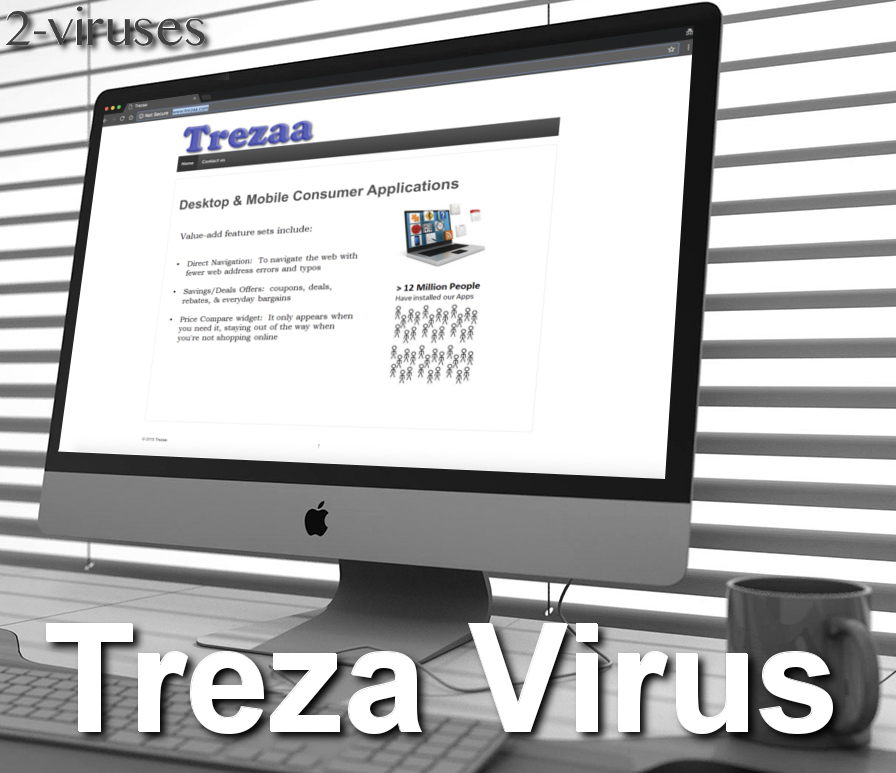
It works as a browser add-on that can be added to all most common web browsers, including Google Chrome, Mozilla Firefox, Internet Explorer, Microsoft Edge or even Safari. That means Apple users might get infected as well. In addition to that, it will also place some malicious files directly on the computer, so even if the web extension is disabled and removed, the virus will be restored the very next time you turn on the machine. That makes removal of Trezaa a little bit more complicated.
Even though this free tool is described as a way to enhance the web browsing and even save money, it is not true. The one and only intention of Trezaa is to make money by displaying sponsored content to the owners of infected computer. The problem is that they accept anyone as their partners. That being said, you can expect very nasty or even dangerous advertisements delivered to you.
Once inside of your computer, Trezaa will flood your web browsers with various ads in all kinds of forms, such as pop-up, pop-under, in-text, banner or contextual advertisements. A new tab or even window with an advertisement on it can be opened at any time as well. They employ Virtual access layer technology to implement those ads into websites that you are using.
Ads displayed by Trezaa usually appear on e-commerce websites, such as eBay or Amazon. You will be offered to purchase some particular goods at very appealing price rate. Do not fall for that trick – most of the time those offers are fake, they are just trying to win your attention and make you click on one of those ads this way. And we do not recommend to do that.
If it happens so that you click on the ad displayed by Trezaa you will be immediately redirected to other websites that might be owned by various cybercriminals, such as hackers or Scammers. This way your computer can get infected with other viruses or if you attempt to purchase something there you can even get scammed and lose your hard earned money.
Summary of Trezaa Features
There are tons of infections like this – Ads by Provider, DNS Unlocker, Mobsuite.site, Norassie.adware and so on. They all act in a similar manner, yet consequences can be different. In this particular case, you are dealing with malware that will excessively push unwanted content to your web browser.
In addition to that, it can also try to infiltrate other malicious applications into your system, so the longer you hesitate to get rid of it, the higher are chances that some other malware will be installed.
| Type | Potentially unwanted application (PUP), Adware |
|---|---|
| Names | Trezaa, Ads by Trezaa, Treza virus |
| Distribution | Gets infiltrated bundled with other free software |
| Symptoms | Excessive advertisements, redirects, slower work of the web browser |
| Targeted OS | Windows, Mac OS |
| Recommended removal tools | Malwarebytes, SpyHunter |
Distribution Methods of Trezaa Adware
Trezaa is traveling the same way as most of the other adware – bundled with various freeware that can be downloaded from the Internet. For instance, when you download and install some freePDF generator or media player, there is a chance that Trezaa will be downloaded alongside and added to your web browsers.
So if you want to avoid this happening, do not download software from unreliable websites and always keep your computer secured with trustworthy anti-malware software. Also, it might be the consequence of other malicious application that is already operating on your computer.
One way or another, the very fact that Trezaa managed to get inside indicates the fact that the security of your computer is weak. To improve it and remove this virus itself, you should run a scan with SpyHunter After several minutes one of those applications will be able to detect and remove the virus permanently.
If you keep one of those anti-malware programs installed, it will assure that no similar threats will ever be installed on your computer, thus it’s a wise thing to do.
Automatic Malware removal tools
(Win)
Note: Spyhunter trial provides detection of parasites and assists in their removal for free. limited trial available, Terms of use, Privacy Policy, Uninstall Instructions,
(Mac)
Note: Combo Cleaner trial provides detection of parasites and assists in their removal for free. limited trial available, Terms of use, Privacy Policy, Uninstall Instructions, Refund Policy ,
Manual removal of Trezaa Ads
How to remove Trezaa using Windows Control Panel
Many hijackers and adware like Trezaa malware install some of their components as regular Windows programs as well as additional software. This part of malware can be uninstalled from the Control Panel. To access it, do the following.- Start→Control Panel (older Windows) or press Windows Key→Search and enter Control Panel and then press Enter (Windows 8, Windows 10).

- Choose Uninstall Program (if you don't see it, click in the upper right next to "View by" and select Category).

- Go through the list of programs and select entries related to Trezaa . You can click on "Name" or "Installed On" to reorder your programs and make Trezaa malware easier to find.

- Click the Uninstall button. If you're asked if you really want to remove the program, click Yes.

- In many cases anti-malware programs are better at detecting related parasites, thus I recommend installing Spyhunter to identify other programs that might be a part of this infection.

How to remove Trezaa from macOS
Delete Trezaa malware from your applications.- Open Finder.
- In the menu bar, click Go.
- Select Applications from the dropdown.
- Find the Trezaa app.
- Select it and right-click it (or hold the Ctrl and click the left mouse button).
- In the dropdown, click Move to Bin/Trash. You might be asked to provide your login password.

TopRemove malicious extensions from Internet Explorer
- Press on the Gear icon→Manage Add-ons.

- Go through Toolbars and extensions. Remove everything related to Trezaa malware and items you do not know that are made not by Google, Microsoft, Yahoo, Oracle or Adobe.

- Close the Options.
(Optional) Reset your browser’s settings
If you are still experiencing any issues related to Trezaa, reset the settings of your browser to its default settings.
- Press on the Gear icon->Internet Options.

- Choose the Advanced tab and click on the Reset button.

- Select a “Delete personal settings” checkbox and click on the Reset button.

- Click on the Close button on the confirmation box, then close your browser.

If you cannot reset your browser settings and the problem persists, scan your system with an anti-malware program.
TopRemoving Trezaa malware from Chrome
- Click on the menu button on the top right corner of a Google Chrome window. Select “Settings”.

- Click “Extensions” on the left menu bar.
- Go through the extensions list and remove programs you do not need, especially similar to Trezaa. Click on the trash bin icon next to Trezaa malware or other add-ons you want to remove.

- Press on the “Remove” button on the Confirmation window.

- If unsure, you can disable them temporarily.

- Restart Chrome.
(Optional) Reset your browser’s settings
If you are still experiencing any issues related to Trezaa, reset the settings of your browser to its default settings.
- Click on Chrome’s menu button (three horizontal lines) and select Settings.

- Scroll to the end of the page and click on the Reset settings button.

- Click on the Reset button on the confirmation box.

If you cannot reset your browser settings and the problem persists, scan your system with an anti-malware program.
TopRemoving Trezaa malware from Firefox
- Click on the menu button on the top right corner of a Mozilla window and select the “Add-ons” icon (or press Ctrl+Shift+A on your keyboard).

- Go through Extensions and Addons list, remove everything Trezaa related and items you do not recognise. If you do not know the extension and it is not made by Mozilla, Google, Microsoft, Oracle or Adobe then you probably do not need it.

- Click on the menu button on the top right corner of a Mozilla Firefox window. Click on the Help button.

- Choose Troubleshooting Information on the Help menu.

- Click on the Reset Firefox button.

- Click on the Reset Firefox button on the confirmation box. Mozilla Firefox will close and change the settings to default.

How to remove Trezaa malware from Microsoft Edge:Top
- Click on the menu button on the top right corner of a Microsoft Edge window. Select “Extensions”.

- Go through the extensions list and remove programs you do not need, especially similar to Trezaa. Click on the "Remove" icon next to Trezaa malware or other add-ons you want to remove.

- Press on the “Remove” button on the Confirmation window.

- If unsure, you can disable them temporarily.

- Restart Microsoft Edge.
TopRemoving Trezaa from Safari (Mac OS X)
- Click on the Safari menu.
- Choose Preferences.

- Click on the Extensions Tab.
- Click on the Uninstall button near the Trezaa malware. Remove all other unknown or suspicious entries too. If you are not sure whether you need the extension or not, you can simply uncheck the Enable check-box to disable the extension temporarily.

- Restart Safari.
(Optional) Reset your browser’s settings
If you are still experiencing any issues related to Trezaa, reset the settings of your browser to its default settings.
- Click on the Safari menu on the top left corner of the screen. Select Reset Safari.

- Select which options you want to reset (usually all of them come preselected) and click on the Reset button.

If you cannot reset your browser settings and the problem persists, scan your system with an anti-malware program.


























