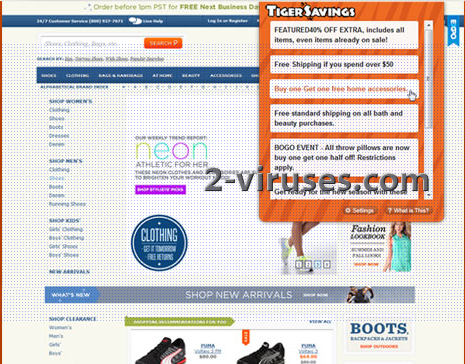Tiger Savings is an adware program that displays lots of coupon on your computer while you are browsing on the Internet. These messages appear on popular websites like Facebook, eBay, Amazon and some other. The program is typically added to Internet Explorer, Mozilla Firefox or Google Chrome. Tiger Savings is installed together with free downloads that you get from the Internet.
Many people don’t notice infiltration of this adware because they perform all off their installations automatically without paying attention to its steps. This way they do not remove the option that says to download Tiger Savings and the program is installed automatically. You are highly recommended to be very careful when installing any programs to your computer, especially if you are getting them form the Internet for free. This way you will avoid many unwanted applications getting installed to your system.
Although Tiger Savings is not malicious itself, it causes redirections to websites some of which might be compromised or make it easy to identically click on some infected link. Besides, the application tracks your online activity and can even access your login information or passwords. It also traces which websites you visit and sends this information to a remote server and later uses it for marketing purposes.
You should remove Tiger Savings from your PC as soon as you detect it on your computer. Follow the steps below to learn how to do it:
- Scan your computer using antimalware program that removes adware and browser hijackers, for example, Spyhunter.
- Go to Control Panel -> Add and Remove Programs -> Check is there are any unfamiliar applications related to Tiger Savings. If you see any, remove them. It is also recommended to remove any other applications installed on the same day.
- Remove the toolbar from all of Internet browsers:
- o For Internet Explorer: Go to “Tools” (or gear icon in Internet Explorer 9), -> “Manage Add-ons”. Search for Tiger Savings. If you find any entries, disable them.
- o For Google Chrome: Click on the wrench or bars icon on the top right of the screen; go to “Tools”-> “Extensions”. If you see any extensions related to Tiger Savings, click on a trash can icon next to them.
- o For Mozilla Firefox: Go to “Tools” -> “Add-ons” ->; “Extensions”. If you see any extensions related to Tiger Savings, disable them.
- Check if your home page and default search engine are changed to the one you always used. If you see any unfamiliar address, replace it with your own, e.g. google.com.
Automatic Malware removal tools
(Win)
Note: Spyhunter trial provides detection of parasites and assists in their removal for free. limited trial available, Terms of use, Privacy Policy, Uninstall Instructions,
(Mac)
Note: Combo Cleaner trial provides detection of parasites and assists in their removal for free. limited trial available, Terms of use, Privacy Policy, Uninstall Instructions, Refund Policy ,