Websearch.thesearchpage.info virus is yet another browser hijacker that shares the same interface as previously released Websearch.Searchoholic.info virus, Websearch.searchmania.info virus, Websearch.search-plaza.info virus and others. These are identical hijackers that take over Internet Explorer, Mozilla Firefox, Google Chrome and Safari. It is recommended to remove Websearch.thesearchpage.info virus once you notice it on your browser. Otherwise, you might be involved into various malicious activities.
About Websearch.thesearchpage.info virus
Websearch.thesearchpage.info virus shows up out of nowhere and forces users to use it as the main search provider and homepage. Although at first sight you may not necessarily find it suspicious, it is related to various advertisers, so it will quickly involve you into some annoying activities. The program seeks to advertise commercial websites and earn money from clicks on promotional ads.
Websearch.thesearchpage.info virus displays dozens of ads among your search results and redirects to specific pages every time you try to browse. It can get extremely annoying and constantly disturb your work on your computer. It can also lead to numerous infections, as it may redirect you to malicious websites. These are the reasons why you should eliminate Websearch.thesearchpage.info virus as soon as you detect it on your browser.
Distribution Methods of Websearch.thesearchpage.info virus
Most commonly Websearch.thesearchpage.info is set as your homepage after installing some freeware to your system. The program comes bundled to various players, download managers, etc. To avoid such changes, you have to pay more attention to the installation steps of new applications. Usually all additional downloads are disclosed at one of the installation steps and you are able to refuse adding them. The problem about it is that users are not very attentive and as if these options come selected in advance, you can install additional programs or make other changes unintentionally.
You should always go for a Custom or Advanced installation and check every step before clicking Next, Agree or Accept buttons. Make sure you deselect options indicating about unfamiliar downloads and other undesired changes. In case your computer has already been affected, remove Websearch.thesearchpage.info virus as soon as possible. Below you will find a tutorial how to restore the settings of Internet Explorer, Mozilla Firefox, Google Chrome and Safari.
The easiest way to eliminate Websearch.thesearchpage.info virus is by running a system scan with an anti-malware program, such as Spyhunter, StopZilla or Malwarebytes.
Thesearchpage Virus quicklinks
- About Websearch.thesearchpage.info virus
- Distribution Methods of Websearch.thesearchpage.info virus
- Automatic Malware removal tools
- Manual removal of Websearch.thesearchpage.info virus
- How to remove thesearchpage virus using Windows Control Panel
- How to remove thesearchpage virus from macOS
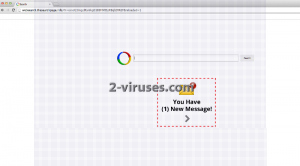
Automatic Malware removal tools
(Win)
Note: Spyhunter trial provides detection of parasites and assists in their removal for free. limited trial available, Terms of use, Privacy Policy, Uninstall Instructions,
(Mac)
Note: Combo Cleaner trial provides detection of parasites and assists in their removal for free. limited trial available, Terms of use, Privacy Policy, Uninstall Instructions, Refund Policy ,
Manual removal of Websearch.thesearchpage.info virus
How to remove thesearchpage virus using Windows Control Panel
Many hijackers and adware like Websearch.thesearchpage.info virus install some of their components as regular Windows programs as well as additional software. This part of malware can be uninstalled from the Control Panel. To access it, do the following.- Start→Control Panel (older Windows) or press Windows Key→Search and enter Control Panel and then press Enter (Windows 8, Windows 10).

- Choose Uninstall Program (if you don't see it, click in the upper right next to "View by" and select Category).

- Go through the list of programs and select entries related to thesearchpage virus . You can click on "Name" or "Installed On" to reorder your programs and make Websearch.thesearchpage.info virus easier to find.

- Click the Uninstall button. If you're asked if you really want to remove the program, click Yes.

- In many cases anti-malware programs are better at detecting related parasites, thus I recommend installing Spyhunter to identify other programs that might be a part of this infection.

How to remove thesearchpage virus from macOS
Delete Websearch.thesearchpage.info virus from your applications.- Open Finder.
- In the menu bar, click Go.
- Select Applications from the dropdown.
- Find the thesearchpage virus app.
- Select it and right-click it (or hold the Ctrl and click the left mouse button).
- In the dropdown, click Move to Bin/Trash. You might be asked to provide your login password.

TopHow To remove Websearch.thesearchpage.info virus from Google Chrome:
- Click on the 3 horizontal lines icon on a browser toolbar and Select More Tools→Extensions

- Select all malicious extensions and delete them.

- Click on the 3 horizontal lines icon on a browser toolbar and Select Settings

- Select Manage Search engines

- Remove unnecessary search engines from the list

- Go back to settings. On Startup choose Open blank page (you can remove undesired pages from the set pages link too).
- If your homepage was changed, click on Chrome menu on the top right corner, select Settings. Select Open a specific page or set of pages and click on Set pages.

- Delete malicious search websites at a new Startup pages window by clicking “X” next to them.

(Optional) Reset your browser’s settings
If you are still experiencing any issues related to Websearch.thesearchpage.info virus, reset the settings of your browser to its default settings.
- Click on a Chrome’s menu button (three horizontal lines) and select Settings.
- Scroll to the end of the page and click on theReset browser settings button.

- Click on the Reset button on the confirmation box.

If you cannot reset your browser settings and the problem persists, scan your system with an anti-malware program.
How To remove Websearch.thesearchpage.info virus from Firefox:Top
- Click on the menu button on the top right corner of a Mozilla window and select the “Add-ons” icon (Or press Ctrl+Shift+A on your keyboard).

- Go through Extensions and Addons list, remove everything Websearch.thesearchpage.info virus related and items you do not recognise. If you do not know the extension and it is not made by Mozilla, Google, Microsoft, Oracle or Adobe then you probably do not need it.

- If your homepage was changed, click on the Firefox menu in the top right corner, select Options → General. Enter a preferable URL to the homepage field and click Restore to Default.

- Click on the menu button on the top right corner of a Mozilla Firefox window. Click on the Help button.

- ChooseTroubleshooting Information on the Help menu.

- Click on theReset Firefox button.

- Click on the Reset Firefox button on the confirmation box. Mozilla Firefox will close and change the settings to default.

How to remove Websearch.thesearchpage.info virus from Microsoft Edge:Top
- Click on the menu button on the top right corner of a Microsoft Edge window. Select “Extensions”.

- Select all malicious extensions and delete them.

- Click on the three-dot menu on the browser toolbar and Select Settings

- Select Privacy and Services and scroll down. Press on Address bar.

- Choose Manage search engines.

- Remove unnecessary search engines from the list: open the three-dot menu and choose Remove.

- Go back to Settings. Open On start-up.
- Delete malicious search websites at Open specific page or pages by opening the three-dot menu and clicking Delete.
 (Optional) Reset your browser’s settings
If you are still experiencing any issues related to Websearch.thesearchpage.info virus, reset the settings of your browser to its default settings
(Optional) Reset your browser’s settings
If you are still experiencing any issues related to Websearch.thesearchpage.info virus, reset the settings of your browser to its default settings
- Click on Edge's menu button and select Settings. Click on the Reset Settings button on the left.
- Press the Restore settings to their default values option.

- Click on the Reset button on the confirmation box.
 If you cannot reset your browser settings and the problem persists, scan your system with an anti-malware program.
If you cannot reset your browser settings and the problem persists, scan your system with an anti-malware program.
How to remove Websearch.thesearchpage.info virus from Safari:Top
Remove malicious extensions- Click on Safari menu on the top left corner of the screen. Select Preferences.

- Select Extensions and uninstall thesearchpage virus and other suspicious extensions.

- If your homepage was changed, click on Safari menu on the top left corner of the screen. Select Preferences and choose General tab. Enter preferable URL to the homepage field.

- Click on Safari menu on the top left corner of the screen. Select Reset Safari…

- Select which options you want to reset (usually all of them come preselected) and click on the Reset button.


























