Thepopularlinks.com virus is categorized as another browser hijacker which will occupy browsers’ preferences and make modifications to other settings. It has created on 21st of September, 2017, meaning that at the time we are writing this article, the website is only 2 weeks old. This website contains shortcuts to more than a dozen different domains, containing shortcuts to the most popular services of Facebook, Youtube, Reddit, Amazon and Twitter. However, the owners of this service are unknown: the same secretive attitude is noticed in viruses like Additionalsearch.co.uk.
Thepopularlinks.com redirect virus will transfer you to suspicious domains and display annoying ads
There are also special sections for different categories, like “social networking” and “news”. This trend of search engines, containing many links to other websites, has been noticed for quite some time. An example is Directweblinks.com browser hijacker. For comparison, we should mention a different virus, like Http-search.com infection, which has a lot of blank space instead of shortcuts.
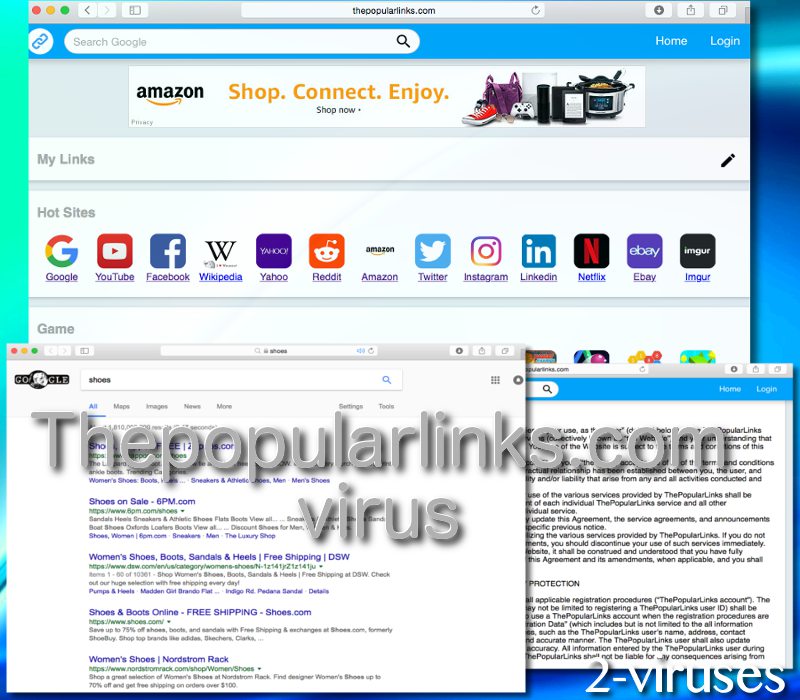
One of the most suspicious features of this tool is described in the privacy statements of this application. The search engine will collect personally identifiable information, for instance, details that can be found in users’ Facebook accounts. This data will contain your full name, email address, gender, IP address, browser information, username, demographic information and any other information that the service wishes to collect. This means that the engine is acting as a spyware infection (Who is spying on your computer?). Additionally, Thepopularlinks.com explains that they are allowed to sell personal information ot unknown third-parties:
“Business Transfers: In some cases, we may choose to buy or sell assets. In these types of transactions, customer information is typically one of the business assets that are transferred. Moreover, if ThePopularLinks, or substantially all of its assets were acquired, or in the unlikely event that ThePopularLinks goes out of business or enters bankruptcy, user information would be one of the assets that is transferred or acquired by a third party. You acknowledge that such transfers may occur, and that any acquirer of ThePopularLinks may continue to use your personal information as set forth in this policy”.
The fact that this search platform might be exploited for disturbing purposes means that your results to search queries will be tainted with links that are excluded by reliable engines. Even though Thepopularlinks.com virus transfers users to a page Google search engine, injection of additional links is also possible (Search engine marketing). There are many browser hijackers that do not have their own means of generation of search results. Therefore, they redirect users to other search platforms and append links from their affiliates. Search.hometab.com and Searchtab.net viruses both direct people into Google websites.
How can this virus be removed?
Browser hijackers like Thepopularlinks.com malware are usually delivered with a piece of software. It could be that you recently installed an unknown browser extension or a desktop application. Always pay attention to the installation processes of programs. If you notice that additional toolbars or other suspicious material is being offered, refuse these propositions for the sake of your cybersecurity. Unknown applications could start triggering aggravating activities in your operating system or do other types of damage.
For the proper removal, run a scan with Spyhunter and notice all of the threats, possibly influencing your operating system. Also, there is an alternative of a manual removal. If you are going to be pursuing such a goal for the first time, it might take a couple of times to do it right. If you have any questions about this option, we will gladly answer your questions in the comment section below. Lastly, please do not allow a suspicious infection to remain in your system for long. It could infect you with additional viruses that will definitely aim to invade your privacy and security.
Thepopularlinks Com Virus quicklinks
- Thepopularlinks.com redirect virus will transfer you to suspicious domains and display annoying ads
- How can this virus be removed?
- Automatic Malware removal tools
- Defeat theThepopularlinks.com virus
- How to remove Thepopularlinks.com virus using Windows Control Panel
- How to remove Thepopularlinks.com virus from macOS
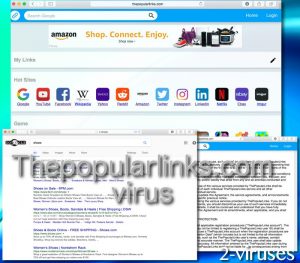
Automatic Malware removal tools
(Win)
Note: Spyhunter trial provides detection of parasites and assists in their removal for free. limited trial available, Terms of use, Privacy Policy, Uninstall Instructions,
(Mac)
Note: Combo Cleaner trial provides detection of parasites and assists in their removal for free. limited trial available, Terms of use, Privacy Policy, Uninstall Instructions, Refund Policy ,
Defeat theThepopularlinks.com virus
How to remove Thepopularlinks.com virus using Windows Control Panel
Many hijackers and adware like Thepopularlinks.com virus install some of their components as regular Windows programs as well as additional software. This part of malware can be uninstalled from the Control Panel. To access it, do the following.- Start→Control Panel (older Windows) or press Windows Key→Search and enter Control Panel and then press Enter (Windows 8, Windows 10).

- Choose Uninstall Program (if you don't see it, click in the upper right next to "View by" and select Category).

- Go through the list of programs and select entries related to Thepopularlinks.com virus . You can click on "Name" or "Installed On" to reorder your programs and make Thepopularlinks.com virus easier to find.

- Click the Uninstall button. If you're asked if you really want to remove the program, click Yes.

- In many cases anti-malware programs are better at detecting related parasites, thus I recommend installing Spyhunter to identify other programs that might be a part of this infection.

How to remove Thepopularlinks.com virus from macOS
Delete Thepopularlinks.com virus from your applications.- Open Finder.
- In the menu bar, click Go.
- Select Applications from the dropdown.
- Find the Thepopularlinks.com virus app.
- Select it and right-click it (or hold the Ctrl and click the left mouse button).
- In the dropdown, click Move to Bin/Trash. You might be asked to provide your login password.

TopHow To remove Thepopularlinks.com virus from Google Chrome:
- Click on the 3 horizontal lines icon on a browser toolbar and Select More Tools→Extensions

- Select all malicious extensions and delete them.

- Click on the 3 horizontal lines icon on a browser toolbar and Select Settings

- Select Manage Search engines

- Remove unnecessary search engines from the list

- Go back to settings. On Startup choose Open blank page (you can remove undesired pages from the set pages link too).
- If your homepage was changed, click on Chrome menu on the top right corner, select Settings. Select Open a specific page or set of pages and click on Set pages.

- Delete malicious search websites at a new Startup pages window by clicking “X” next to them.

(Optional) Reset your browser’s settings
If you are still experiencing any issues related to Thepopularlinks.com virus, reset the settings of your browser to its default settings.
- Click on a Chrome’s menu button (three horizontal lines) and select Settings.
- Scroll to the end of the page and click on theReset browser settings button.

- Click on the Reset button on the confirmation box.

If you cannot reset your browser settings and the problem persists, scan your system with an anti-malware program.
How To remove Thepopularlinks.com virus from Firefox:Top
- Click on the menu button on the top right corner of a Mozilla window and select the “Add-ons” icon (Or press Ctrl+Shift+A on your keyboard).

- Go through Extensions and Addons list, remove everything Thepopularlinks.com virus related and items you do not recognise. If you do not know the extension and it is not made by Mozilla, Google, Microsoft, Oracle or Adobe then you probably do not need it.

- If your homepage was changed, click on the Firefox menu in the top right corner, select Options → General. Enter a preferable URL to the homepage field and click Restore to Default.

- Click on the menu button on the top right corner of a Mozilla Firefox window. Click on the Help button.

- ChooseTroubleshooting Information on the Help menu.

- Click on theReset Firefox button.

- Click on the Reset Firefox button on the confirmation box. Mozilla Firefox will close and change the settings to default.

How to remove Thepopularlinks.com virus from Microsoft Edge:Top
- Click on the menu button on the top right corner of a Microsoft Edge window. Select “Extensions”.

- Select all malicious extensions and delete them.

- Click on the three-dot menu on the browser toolbar and Select Settings

- Select Privacy and Services and scroll down. Press on Address bar.

- Choose Manage search engines.

- Remove unnecessary search engines from the list: open the three-dot menu and choose Remove.

- Go back to Settings. Open On start-up.
- Delete malicious search websites at Open specific page or pages by opening the three-dot menu and clicking Delete.
 (Optional) Reset your browser’s settings
If you are still experiencing any issues related to Thepopularlinks.com virus, reset the settings of your browser to its default settings
(Optional) Reset your browser’s settings
If you are still experiencing any issues related to Thepopularlinks.com virus, reset the settings of your browser to its default settings
- Click on Edge's menu button and select Settings. Click on the Reset Settings button on the left.
- Press the Restore settings to their default values option.

- Click on the Reset button on the confirmation box.
 If you cannot reset your browser settings and the problem persists, scan your system with an anti-malware program.
If you cannot reset your browser settings and the problem persists, scan your system with an anti-malware program.
How to remove Thepopularlinks.com virus from Safari:Top
Remove malicious extensions- Click on Safari menu on the top left corner of the screen. Select Preferences.

- Select Extensions and uninstall Thepopularlinks.com virus and other suspicious extensions.

- If your homepage was changed, click on Safari menu on the top left corner of the screen. Select Preferences and choose General tab. Enter preferable URL to the homepage field.

- Click on Safari menu on the top left corner of the screen. Select Reset Safari…

- Select which options you want to reset (usually all of them come preselected) and click on the Reset button.


























