Tabs To Windows adware virus is created by the same shady developers that introduced Clean My Chrome and Always Weather parasites. All of these products are considered as malware, aiming to harm operating systems by displaying malicious advertisements and pursuing other objectionable activities. The official function of the newly-discovered extension is to split Chrome tabs into separate windows in a click. This means that users will be able to rearrange multiple tab windows in whichever manner they desire. We do think that this function will just fine. However, the price users pay for it will be way too steep.
Tabs To Windows malware displays ads and tracks users’ online activities
In addition to this, Tabs To Windows infection is considered to be acting as spyware (What is spyware?) as well, aiming to collect information about users identity and browsing habits. For instance, we noticed that no modifications are done to browsers’ preferences, but we did notice changes in the results to search queries. Without the discussed extension, Google produced regular results, but with with the add-on active, we noticed odd details in the final URL, shown in the address bar. They could indicate that a spyware parasite is collecting information about every entered search query.
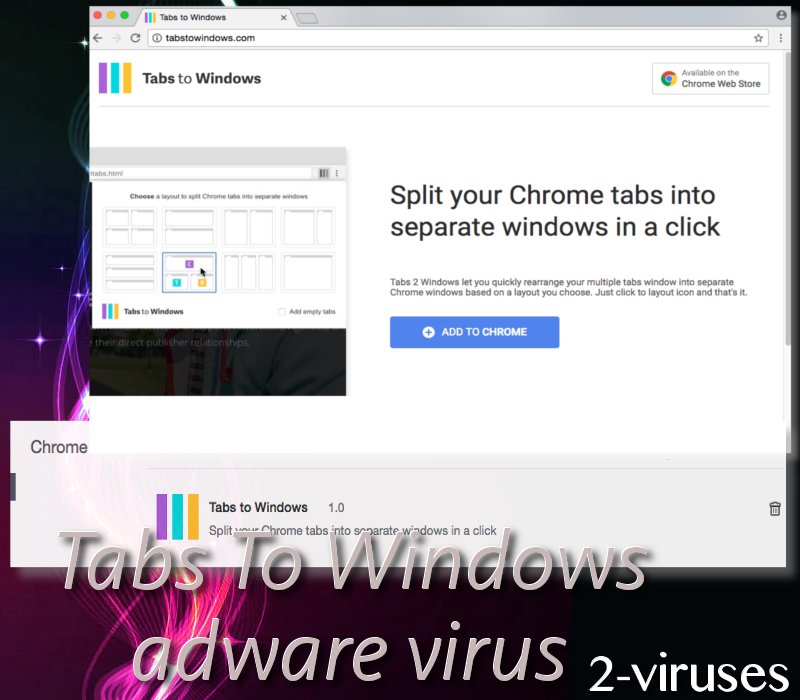
Many of browsers extensions that this tool is associated with have been removed from Chrome Web Store. You can no longer find such apps like Tabs2Grid and Cookies On/Off. Both of these add-ons have been eliminated from the store due to negative feedback and reports, suggesting that they initiate rather suspicious activities like spying and displays of unsolicited advertisements. Due to an infection with an adware, users could be forced to sit through pop-ups like Weevah2.top and Urgent-issue-no38817-system.info. Both of these fraudulent notifications should be disregarded as they are created to deceive people.
Technical support scams can aim to trick users into purchasing low-quality products that will only show false positives and fail to protect operating systems from viruses (Rogue security software?). Misleading advertising techniques from Tabs To Windows adware could promote such rogue system optimizers like PC Smart Cleanup and Magic PC Cleaner.
On the other hand, tech scams frequently include helpline numbers, allegedly connecting users with professional specialists. Do not make phone calls to suspicious people and never reveal your personal information over the phone. It is also possible that users will be requested to give technicians remote access to computer devices (How to recognize tech support scams?). However, this is another action we discourage users from doing.
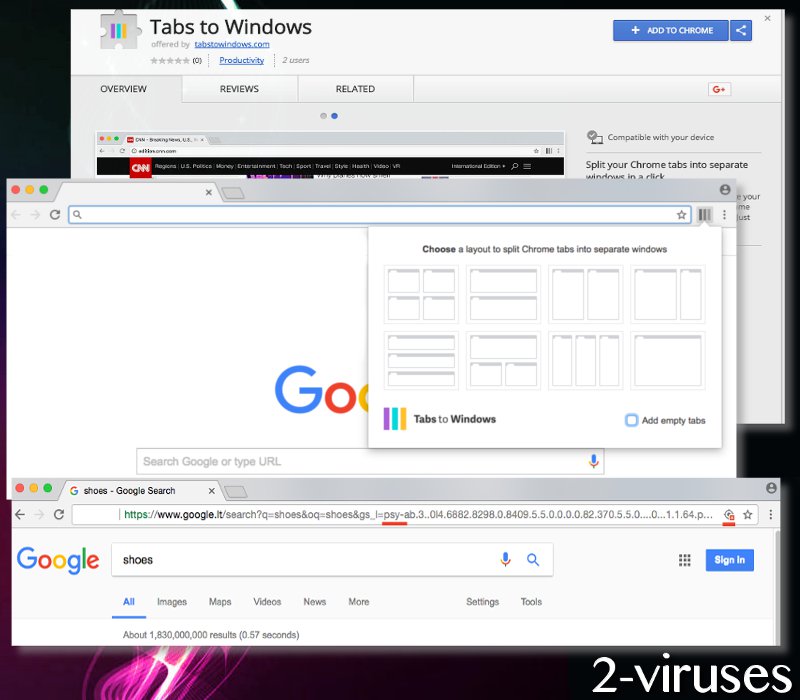
Ads by Tabs To Windows adware will not be the only inconvenience that you might notice. Infected operating systems tend to show higher percentages of utilized CPU resources. This means that some unknown programs might be running in the background and, for instance, monitoring your online activities. It is evident that people wish to have their online activities private, and malware parasites are bound to violate these rights of privacy.
Best ways to be malware-free
In some cases, users can be held at least partially responsible for becoming infected with malware viruses. Because people tend to recklessly download applications from unknown sources, they invite viruses into their devices. To avoid this disturbing thing, users should do some research about an application before determining whether it should be downloaded. If security researchers label a program as potentially unwanted or malware, this should serve as a clear warning. In addition to this, pay attention to the developing company that generates a tool. In case of Tabs To Windows virus, we do not know who is responsible for such applications.
To clean your operating system from an adware infection we offer you step-by-step instructions. If this is your first time attempting to remove malware, you could face some difficulties. Therefore, we offer you an alternative: run a scan with Spyhunter and find out everything that is wrong with your operating system.
Tabs To Windows Adware Virus quicklinks
- Tabs To Windows malware displays ads and tracks users’ online activities
- Best ways to be malware-free
- Automatic Malware removal tools
- Instructions for the removal of Tabs To Windows adware virus
- How to remove Tabs To Windows adware virus using Windows Control Panel
- How to remove Tabs To Windows adware virus from macOS
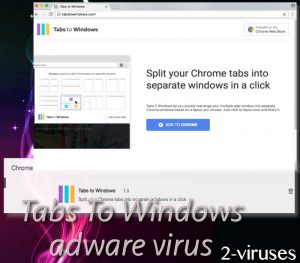
Automatic Malware removal tools
(Win)
Note: Spyhunter trial provides detection of parasites and assists in their removal for free. limited trial available, Terms of use, Privacy Policy, Uninstall Instructions,
(Mac)
Note: Combo Cleaner trial provides detection of parasites and assists in their removal for free. limited trial available, Terms of use, Privacy Policy, Uninstall Instructions, Refund Policy ,
Instructions for the removal of Tabs To Windows adware virus
How to remove Tabs To Windows adware virus using Windows Control Panel
Many hijackers and adware like Tabs To Windows adware virus install some of their components as regular Windows programs as well as additional software. This part of malware can be uninstalled from the Control Panel. To access it, do the following.- Start→Control Panel (older Windows) or press Windows Key→Search and enter Control Panel and then press Enter (Windows 8, Windows 10).

- Choose Uninstall Program (if you don't see it, click in the upper right next to "View by" and select Category).

- Go through the list of programs and select entries related to Tabs To Windows adware virus . You can click on "Name" or "Installed On" to reorder your programs and make Tabs To Windows adware virus easier to find.

- Click the Uninstall button. If you're asked if you really want to remove the program, click Yes.

- In many cases anti-malware programs are better at detecting related parasites, thus I recommend installing Spyhunter to identify other programs that might be a part of this infection.

How to remove Tabs To Windows adware virus from macOS
Delete Tabs To Windows adware virus from your applications.- Open Finder.
- In the menu bar, click Go.
- Select Applications from the dropdown.
- Find the Tabs To Windows adware virus app.
- Select it and right-click it (or hold the Ctrl and click the left mouse button).
- In the dropdown, click Move to Bin/Trash. You might be asked to provide your login password.

TopRemove malicious extensions from Internet Explorer
- Press on the Gear icon→Manage Add-ons.

- Go through Toolbars and extensions. Remove everything related to Tabs To Windows adware virus and items you do not know that are made not by Google, Microsoft, Yahoo, Oracle or Adobe.

- Close the Options.
(Optional) Reset your browser’s settings
If you are still experiencing any issues related to Tabs To Windows adware virus, reset the settings of your browser to its default settings.
- Press on the Gear icon->Internet Options.

- Choose the Advanced tab and click on the Reset button.

- Select a “Delete personal settings” checkbox and click on the Reset button.

- Click on the Close button on the confirmation box, then close your browser.

If you cannot reset your browser settings and the problem persists, scan your system with an anti-malware program.
TopRemoving Tabs To Windows adware virus from Chrome
- Click on the menu button on the top right corner of a Google Chrome window. Select “Settings”.

- Click “Extensions” on the left menu bar.
- Go through the extensions list and remove programs you do not need, especially similar to Tabs To Windows adware virus. Click on the trash bin icon next to Tabs To Windows adware virus or other add-ons you want to remove.

- Press on the “Remove” button on the Confirmation window.

- If unsure, you can disable them temporarily.

- Restart Chrome.
(Optional) Reset your browser’s settings
If you are still experiencing any issues related to Tabs To Windows adware virus, reset the settings of your browser to its default settings.
- Click on Chrome’s menu button (three horizontal lines) and select Settings.

- Scroll to the end of the page and click on the Reset settings button.

- Click on the Reset button on the confirmation box.

If you cannot reset your browser settings and the problem persists, scan your system with an anti-malware program.
TopRemoving Tabs To Windows adware virus from Firefox
- Click on the menu button on the top right corner of a Mozilla window and select the “Add-ons” icon (or press Ctrl+Shift+A on your keyboard).

- Go through Extensions and Addons list, remove everything Tabs To Windows adware virus related and items you do not recognise. If you do not know the extension and it is not made by Mozilla, Google, Microsoft, Oracle or Adobe then you probably do not need it.

- Click on the menu button on the top right corner of a Mozilla Firefox window. Click on the Help button.

- Choose Troubleshooting Information on the Help menu.

- Click on the Reset Firefox button.

- Click on the Reset Firefox button on the confirmation box. Mozilla Firefox will close and change the settings to default.

How to remove Tabs To Windows adware virus from Microsoft Edge:Top
- Click on the menu button on the top right corner of a Microsoft Edge window. Select “Extensions”.

- Go through the extensions list and remove programs you do not need, especially similar to Tabs To Windows adware virus. Click on the "Remove" icon next to Tabs To Windows adware virus or other add-ons you want to remove.

- Press on the “Remove” button on the Confirmation window.

- If unsure, you can disable them temporarily.

- Restart Microsoft Edge.
TopRemoving Tabs To Windows adware virus from Safari (Mac OS X)
- Click on the Safari menu.
- Choose Preferences.

- Click on the Extensions Tab.
- Click on the Uninstall button near the Tabs To Windows adware virus. Remove all other unknown or suspicious entries too. If you are not sure whether you need the extension or not, you can simply uncheck the Enable check-box to disable the extension temporarily.

- Restart Safari.
(Optional) Reset your browser’s settings
If you are still experiencing any issues related to Tabs To Windows adware virus, reset the settings of your browser to its default settings.
- Click on the Safari menu on the top left corner of the screen. Select Reset Safari.

- Select which options you want to reset (usually all of them come preselected) and click on the Reset button.

If you cannot reset your browser settings and the problem persists, scan your system with an anti-malware program.



























The fact that this extension is considered malicious and is still allowed to be downloaded from the Chrome extension store drives me insane.