System Defragmenter is a noxious program that imitates a computer optimization tool that scans computer system and detects disc problems. This rogue application is installed to random computers through malware infections and uses typical methods in order to trick computer users and rip them off by selling a fake program.
Right when System Defragmenter is downloaded and installed to computer, it is enabled to be run each time Windows is started. As a consequence, you will experience tons of unwanted actions on your system, such as displaying fake alerts that warn about hardware failure, etc. The warnings read:
Critical Error
Hard Drive not found. Missing hard drive.
Critical Error
RAM memory usage is critically high. RAM memory failure.
Critical Error
Windows can’t find hard disk space. Hard drive error
Critical Error!
Damaged hard drive clusters detected. Private data is at risk.
Critical Error!
Windows was unable to save all the data for the file \System32\496A8300. The data has been lost. This error may be caused by a failure of your computer hardware.
Critical Error
A critical error has occurred while indexing data stored on hard drive. System restart required.
System Restore
The system has been restored after a critical error. Data integrity and hard drive integrity verification required.
While trying to launch any executables, System Defragmenter will block the action and instead it will generate another message:
System Error!
Exe file is corrupted and can’t be run. Hard drive scan required.Scan Hard Drive
System Defragmenter also pretends to scan infected computer system and reports about some disc errors which in fact are absolutely fake. However, the program will attempt to convince you to find a bunch of problems on your system. Here are a few examples of the messages you can receive after System Defragmenter finishes its scan:
Read time of hard drive clusters less than 500 ms
32% of HDD space is unreadable
Hard drive does not respond to system commands
Bad sectors on hard drive or damaged file allocation table
Drive C initializing error
Ram Temperature is 83 C. Optimization is required for normal operation.
Data Safety Problem. System integrity is at risk.
Requested registry access is not allowed. Registry defragmentation required
Registry Error – Critical Error
GPU RAM temperature is critically high. Urgent RAM memory optimization is required to prevent system crash
Do not take these notifications for granted under any circumstances as SystemDefragmenter doesn’t have any properties of a legitimate optimization tool. You are strongly adviced to remove System Defragmenter as soon as possible instead of trusting any information it provides.
For temporal, disable System Defragmenter popups with key 0973467457475070215340537432225 . For full removal, a scan with Malwarebytes Anti-Malware or spyhunter is required. I recommend upgrading the software to full version for protection from similar parasites.
Automatic Malware removal tools
(Win)
Note: Spyhunter trial provides detection of parasites and assists in their removal for free. limited trial available, Terms of use, Privacy Policy, Uninstall Instructions,
(Mac)
Note: Combo Cleaner trial provides detection of parasites and assists in their removal for free. limited trial available, Terms of use, Privacy Policy, Uninstall Instructions, Refund Policy ,
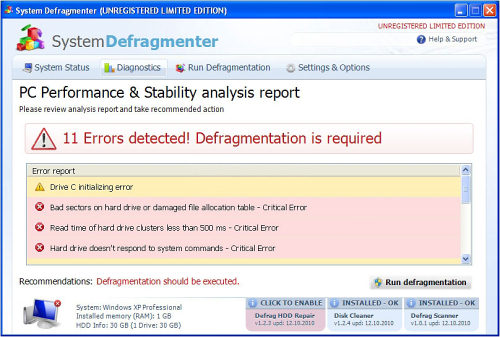
I tried all of the about mentioned steps including running several different spyware scans, including your spy ware doctor. All seems removed and well untill i reboot my computer and the “system defragmenter” pops back up.
Are there any other tips to removing this very annoying spyware?
Try identifying malicious processes. Start MSConfig and check if there are something strange launched from within your user folder on startup. It might also be a rootkit that can not be detected in some cases. Also, try scanning with malwarebytes (other scanner we recommend)
I had this same program on my computer running itself as “HDD Defragmenter” and with the .exe file names 744805.exe & winsp1up.exe as the processes running… hopefully i got it all off now though…
Hi, I downloaded the spyware doctor. When it is fully downloaded it says it failed to update? Why is that?
Check if there is proxy server set up or if network connection is available. If something really wrong, the guys on pctools.com would want to know more about that problem too.
I have internet, but for some reason in the network connection file there is nothing in it. Google keeps redricting me to different pages and now google chorme does not even work. It will not let me on to pctools.com it says there is a error everytime I go to it. The spyware doctor says update failed please try again later, I have been trying for 5 hours now.
Zach: download on another PC CCleaner, and run on infected PC. Then download and run TDSS killer (quite often tdss/aleureon is behind problems with internet redirection), check proxy settings as well. Reboot. If you stop seeing System Defragmenter popups, do a followup scan with SD and other programs to see if everything clear. If not, post what had changed.
Ok did all. Google still redricts my searchs to random pages and I checked the proxy settings and theres no proxy. SD still won’t let me complete the smart update and I still can not get on pctools.com
Reboot, and check if you can run SD in safe mode with networking (you will need to update it there). Also, download Hitman Pro and portable SuperAntispyware: http://www.superantispyware.com/portablescanner.html?rid=5269. First run Superantispyware.
Ok I got SD to update. I also did The SuperAntispyware one and that said is removed them. Then SD found all the others one but it says I have to pay to remove them. Is there a free one that will remove them?
You can expand each detection and delete/modify it manually. It would be good idea to submit these files here so other users would not need to search if they happen to be infected with same version as yours.
Sorry I’m new but how do I expand them?
Hi, I had the same problem with the anoing pop ups. I restarted but the windows doesn’t start anymore. F5 is not working
In order to see my files on C: drive, I had to boot the system into Safe Mode.
Log on with the Administrator account.
Launch command prompt (cmd.exe).
Run attrib -h *.*
Once this finished, reboot the workstation.
I was then able to log in.