Surf-live.com is a website that serves to hijack people’s search engines. It serves way too many ads, some of which might not be safe. If Surf-live.com has taken over your browser, you might have a bad browser extension installed.
The Surf-live.com virus, even when it was new, obtained a significant audience all over the world. Its main targets were French-speaking users. In that, Surf-live.com has common features with infections like Hellosearch.fr and Secure-surf.com. There are also sites identical to Surf-live.com called Dig.coinup.org and Web-explore.com.
Surf Live Com Virus quicklinks
- What Surf-live.com looks like
- What causes the Surf-live.com virus?
- How to remove Surf-live.com
- Automatic Malware removal tools
- Manual removal of Surf-live.com virus
- How to remove Surf-live.com virus using Windows Control Panel
- How to remove Surf-live.com virus from macOS
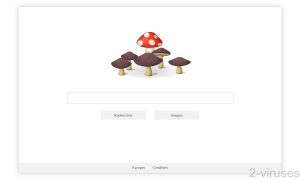
(Win)
Note: Spyhunter trial provides detection of parasites and assists in their removal for free. limited trial available, Terms of use, Privacy Policy, Uninstall Instructions,
(Mac)
Note: Combo Cleaner trial provides detection of parasites and assists in their removal for free. limited trial available, Terms of use, Privacy Policy, Uninstall Instructions, Refund Policy ,
In short about Surf-live.com:
| Threat type | Adware,
browser hijacker. |
|---|---|
| How Surf-live.com affects the browser | It displays web search results,
it displays a lot of ads. |
| Causes of the virus | Malicious browser extensions,
misleading ads. |
| How to remove Surf-live.com | Find and remove malware and unwanted programs with Spyhunter for PC, Combo Cleaner for Mac. |
What Surf-live.com looks like
Surf-live.com appears in your browser and takes over your web searches, opening its results page when you search for something.
People have reported that the Surf-live.com redirection sometimes replaced their visited websites with new and unfamiliar domains. This could be used by Surf-live.com for advertising, but it could be more dangerous. Due to this auto-transfer, you could be exposed to drive-by downloads (2), resulting in infections of even more malware parasites.
Reportedly, the Surf-live.com search engine was constructed by the publisher Dig Surf and by Coinup Ltd.
While the Surf-live.com search engine does work and does deliver relevant search results, it, unsurprisingly, includes a lot of ads and sponsored URLs. It shows these ads above the first positions of the search results and at the bottom of the page. Malicious advertisements (3) can appear during your browsing, as this unreliable website allows advertisements to be included.

Surf-live.com is a harmful computer virus that can result in too many ads in your search results, diminished privacy, and unwanted changes made to your web browser. It can cause aggravating irregularities like promotional content being displayed on your screen every time you attempt to browse in peace. The interface features an original logo, a search box, Mentions légales and Conditions Générales d’Utilisation.
Due to the language that Surf-live.com selects by default, French, it is presumed that people from France and other French-speakers could be the main target audience. The other sites related to Surf-live.com, such as Web-explore.com, also default to the same language.
Even though Surf-live.com does function as a search engine, we recommend against using it. Users have reported that their browsers appear to be controlled by this rogue search platform against their wishes, which makes Surf-live.com appear to be extremely untrustworthy. If it doesn’t respect the wishes of its users, what else harmful does it do?
In addition, Surf-live.com lacks a lot of important features, such as filtering the results by date and language.

What causes the Surf-live.com virus?
This rogue search platform Surf-live.com can be categorized as a typical browser hijacker. It might be caused by a bad browser extension that you likely didn’t mean to install.
Whenever you have concerns about your cybersecurity, we advise you to scan your system and try to find whether malicious applications are on your device. If deceptive ads have become regular and looking for an “X” has become a routine, then you might want to look for an adware virus on your device. In the long run, such adware can cause more serious security problems.
In most cases, creators of dubious search engines are interested in profit opportunities rather than their service being secure or good-quality. As a result, deceptive articles, clickbait links, fake and misleading ads, and even harmful links can be allowed to advertise on these pages. After all, malicious advertisers also pay money for their ads being shown.
How to remove Surf-live.com
For the sake of keeping your device running smoothly and to avoid errors or unwanted changes, it’s recommended to remove the program that’s causing the Surf-live.com redirects. The instructions to remove unwanted browser extensions can be found at the bottom. Alternatively, you can choose an anti-malware tool and use it to scan your device. For instance, security tools like Spyhunter for Windows or Combo Cleaner for macOS have proven themselves to be highly reliable and they can be used to detect and remove malicious and unwanted programs from your computer.
After the Surf-live.com infection is removed, you’ll know the cause of the infection and, with that, the ways to avoid future infections:
- Only download applications and updates for them from authorized distributors or from the original developers. This will help you avoid infected installers and installers bundled with malware.
- When installing programs, remember to always choose advanced/custom modes. Refuse optional offers. The “Decline” and “Refuse” buttons to refuse optional offers are sometimes difficult to find, so be attentive.
- Additionally, do not interact with shady online ads. Fake update warnings, fake “required” software, and other misleading ads can be used to convince people to download and install harmful software – be careful.
Automatic Malware removal tools
(Win)
Note: Spyhunter trial provides detection of parasites and assists in their removal for free. limited trial available, Terms of use, Privacy Policy, Uninstall Instructions,
(Mac)
Note: Combo Cleaner trial provides detection of parasites and assists in their removal for free. limited trial available, Terms of use, Privacy Policy, Uninstall Instructions, Refund Policy ,
Manual removal of Surf-live.com virus
How to remove Surf-live.com virus using Windows Control Panel
Many hijackers and adware like Surf-live.com Virus install some of their components as regular Windows programs as well as additional software. This part of malware can be uninstalled from the Control Panel. To access it, do the following.- Start→Control Panel (older Windows) or press Windows Key→Search and enter Control Panel and then press Enter (Windows 8, Windows 10).

- Choose Uninstall Program (if you don't see it, click in the upper right next to "View by" and select Category).

- Go through the list of programs and select entries related to Surf-live.com virus . You can click on "Name" or "Installed On" to reorder your programs and make Surf-live.com Virus easier to find.

- Click the Uninstall button. If you're asked if you really want to remove the program, click Yes.

- In many cases anti-malware programs are better at detecting related parasites, thus I recommend installing Spyhunter to identify other programs that might be a part of this infection.

How to remove Surf-live.com virus from macOS
Delete Surf-live.com Virus from your applications.- Open Finder.
- In the menu bar, click Go.
- Select Applications from the dropdown.
- Find the Surf-live.com virus app.
- Select it and right-click it (or hold the Ctrl and click the left mouse button).
- In the dropdown, click Move to Bin/Trash. You might be asked to provide your login password.

TopHow To remove Surf-live.com Virus from Google Chrome:
- Click on the 3 horizontal lines icon on a browser toolbar and Select More Tools→Extensions

- Select all malicious extensions and delete them.

- Click on the 3 horizontal lines icon on a browser toolbar and Select Settings

- Select Manage Search engines

- Remove unnecessary search engines from the list

- Go back to settings. On Startup choose Open blank page (you can remove undesired pages from the set pages link too).
- If your homepage was changed, click on Chrome menu on the top right corner, select Settings. Select Open a specific page or set of pages and click on Set pages.

- Delete malicious search websites at a new Startup pages window by clicking “X” next to them.

(Optional) Reset your browser’s settings
If you are still experiencing any issues related to Surf-live.com Virus, reset the settings of your browser to its default settings.
- Click on a Chrome’s menu button (three horizontal lines) and select Settings.
- Scroll to the end of the page and click on theReset browser settings button.

- Click on the Reset button on the confirmation box.

If you cannot reset your browser settings and the problem persists, scan your system with an anti-malware program.
How To remove Surf-live.com Virus from Firefox:Top
- Click on the menu button on the top right corner of a Mozilla window and select the “Add-ons” icon (Or press Ctrl+Shift+A on your keyboard).

- Go through Extensions and Addons list, remove everything Surf-live.com Virus related and items you do not recognise. If you do not know the extension and it is not made by Mozilla, Google, Microsoft, Oracle or Adobe then you probably do not need it.

- If your homepage was changed, click on the Firefox menu in the top right corner, select Options → General. Enter a preferable URL to the homepage field and click Restore to Default.

- Click on the menu button on the top right corner of a Mozilla Firefox window. Click on the Help button.

- ChooseTroubleshooting Information on the Help menu.

- Click on theReset Firefox button.

- Click on the Reset Firefox button on the confirmation box. Mozilla Firefox will close and change the settings to default.

How to remove Surf-live.com Virus from Microsoft Edge:Top
- Click on the menu button on the top right corner of a Microsoft Edge window. Select “Extensions”.

- Select all malicious extensions and delete them.

- Click on the three-dot menu on the browser toolbar and Select Settings

- Select Privacy and Services and scroll down. Press on Address bar.

- Choose Manage search engines.

- Remove unnecessary search engines from the list: open the three-dot menu and choose Remove.

- Go back to Settings. Open On start-up.
- Delete malicious search websites at Open specific page or pages by opening the three-dot menu and clicking Delete.
 (Optional) Reset your browser’s settings
If you are still experiencing any issues related to Surf-live.com Virus, reset the settings of your browser to its default settings
(Optional) Reset your browser’s settings
If you are still experiencing any issues related to Surf-live.com Virus, reset the settings of your browser to its default settings
- Click on Edge's menu button and select Settings. Click on the Reset Settings button on the left.
- Press the Restore settings to their default values option.

- Click on the Reset button on the confirmation box.
 If you cannot reset your browser settings and the problem persists, scan your system with an anti-malware program.
If you cannot reset your browser settings and the problem persists, scan your system with an anti-malware program.
How to remove Surf-live.com Virus from Safari:Top
Remove malicious extensions- Click on Safari menu on the top left corner of the screen. Select Preferences.

- Select Extensions and uninstall Surf-live.com virus and other suspicious extensions.

- If your homepage was changed, click on Safari menu on the top left corner of the screen. Select Preferences and choose General tab. Enter preferable URL to the homepage field.

- Click on Safari menu on the top left corner of the screen. Select Reset Safari…

- Select which options you want to reset (usually all of them come preselected) and click on the Reset button.

References:
- What’s a ‘drive-by-download’ attack? Comodo.com.
- Ads on websites are dangerous to more than your sanity. Blog.trendmicro.com.

























