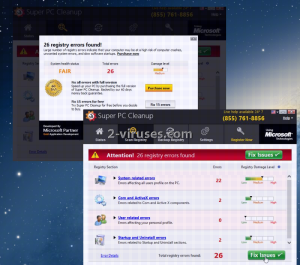Authors of Super PC Cleanup software strongly state that it is a highly-rated program for optimization. It is described as a Windows Registry Cleaner that removes all of redundant entries that might obstruct the stability of your device. Super PC Cleanup is compatible with Windows 10/8.1/8/Vista and XP (both 32 bit and 64 bit). A necessity of exploiting Registry Cleaners is debatable. Some IT specialists stress out that no instrumental impact is noticed and users only find minor improvements. You won’t be able to achieve great things with a programs like Super PC Cleanup. Security researchers classified it among potentially unwanted programs (PUPs) that won’t positively redefine your device. However, the creators promise that the cleaner will reduce the probability of suffering from inconveniences like crashes or freezes. These setbacks are identified to be triggered by outdated registry entries that are better off deleted. Super PC Cleanup is recommended to serve this purpose. Nevertheless, its has some secretive plans that are left out in the official descriptions. Do not be simple-minded and remember that information online can always be questioned. Super PC Cleanup is a PUP that will only take up space in your device, eliminate insignificant amounts of registry keys and display warnings that a full version of this program should be purchased.
About Super PC Cleanup
A potentially unwanted program named Super PC Cleanup is not recommended as a reliable registry cleaner and protector. Its functional aspects are questioned by IT specialists that are disturbed by its activity. By downloading the free trial of this program, you are allowing it to be added to the list of programs that get automatically launched. Nevertheless, if this software slithers into a device without the owners knowledge, it will modify Windows Registry keys just as well.
Of course, after downloading Super PC Cleanup, certain expectations by its users are naturally set. Since the program opts to optimize your system and nurse it back to health, users will be puzzled by the fact that no significant changes will catch their eyes. The free trial of Super PC Cleanup does not fix all of the detected issues. In order to remove all of the outdated registry keys, people are going to be advised to buy the full version. Nevertheless, the detected setbacks might not be even that relevant. It is presumable that Super PC Cleanup will spot some old Windows Registry Keys and indicate them to be extremely influential. In fact, their removal won’t lead to any noticeable differences. Since purchasing Super PC Cleanup is not beneficial, you should not even attempt to try out the free trial of this tool. A peculiar aspect that we noticed about Super PC Cleanup is that if people try to download this program from its official page, they get redirected to a website of Mac Purifier. Some security researchers find this program questionable as well. Screenshots appended in this article visualize the official page of Super PC Cleanup and its windows after being launched.
Distribution Methods of Super PC Cleanup
Super PC Cleanup marches into a device like a potentially unwanted program (PUP). Its journey is a smooth ride since since many Internet users are unaware of their sneaky tricks. For example, freeware or shareware is frequently spiced up with additional programs that are better left alone. You might be recommended to install Super PC Cleanup as a recommended utility for registry-cleaning. However, you should refuse these offers and only install the program you initiated in the first place. Programs that are made available during Setup Wizards almost always are potentially unwanted programs that would not be advantageous for the user.
Spyhunter or Hitman are waiting for a signal to run a genuine security scan in order to detect viruses and malware infections. Super PC Cleanup can also be eliminated manually, by following our constructed recommendations. You can find an easy step-by-step tutorial below.
Super Pc Cleanup quicklinks
- About Super PC Cleanup
- Distribution Methods of Super PC Cleanup
- Automatic Malware removal tools
- Manual removal of Super PC Cleanup
- How to remove Super PC Cleanup using Windows Control Panel
- How to remove Super PC Cleanup from macOS
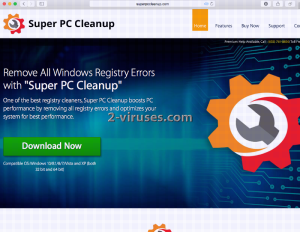
Automatic Malware removal tools
(Win)
Note: Spyhunter trial provides detection of parasites and assists in their removal for free. limited trial available, Terms of use, Privacy Policy, Uninstall Instructions,
(Mac)
Note: Combo Cleaner trial provides detection of parasites and assists in their removal for free. limited trial available, Terms of use, Privacy Policy, Uninstall Instructions, Refund Policy ,
Manual removal of Super PC Cleanup
How to remove Super PC Cleanup using Windows Control Panel
Many hijackers and adware like Super PC Cleanup install some of their components as regular Windows programs as well as additional software. This part of malware can be uninstalled from the Control Panel. To access it, do the following.- Start→Control Panel (older Windows) or press Windows Key→Search and enter Control Panel and then press Enter (Windows 8, Windows 10).

- Choose Uninstall Program (if you don't see it, click in the upper right next to "View by" and select Category).

- Go through the list of programs and select entries related to Super PC Cleanup . You can click on "Name" or "Installed On" to reorder your programs and make Super PC Cleanup easier to find.

- Click the Uninstall button. If you're asked if you really want to remove the program, click Yes.

- In many cases anti-malware programs are better at detecting related parasites, thus I recommend installing Spyhunter to identify other programs that might be a part of this infection.

How to remove Super PC Cleanup from macOS
Delete Super PC Cleanup from your applications.- Open Finder.
- In the menu bar, click Go.
- Select Applications from the dropdown.
- Find the Super PC Cleanup app.
- Select it and right-click it (or hold the Ctrl and click the left mouse button).
- In the dropdown, click Move to Bin/Trash. You might be asked to provide your login password.

TopRemove malicious extensions from Internet Explorer
- Press on the Gear icon→Manage Add-ons.

- Go through Toolbars and extensions. Remove everything related to Super PC Cleanup and items you do not know that are made not by Google, Microsoft, Yahoo, Oracle or Adobe.

- Close the Options.
(Optional) Reset your browser’s settings
If you are still experiencing any issues related to Super PC Cleanup, reset the settings of your browser to its default settings.
- Press on the Gear icon->Internet Options.

- Choose the Advanced tab and click on the Reset button.

- Select a “Delete personal settings” checkbox and click on the Reset button.

- Click on the Close button on the confirmation box, then close your browser.

If you cannot reset your browser settings and the problem persists, scan your system with an anti-malware program.
TopRemoving Super PC Cleanup from Chrome
- Click on the menu button on the top right corner of a Google Chrome window. Select “Settings”.

- Click “Extensions” on the left menu bar.
- Go through the extensions list and remove programs you do not need, especially similar to Super PC Cleanup. Click on the trash bin icon next to Super PC Cleanup or other add-ons you want to remove.

- Press on the “Remove” button on the Confirmation window.

- If unsure, you can disable them temporarily.

- Restart Chrome.
(Optional) Reset your browser’s settings
If you are still experiencing any issues related to Super PC Cleanup, reset the settings of your browser to its default settings.
- Click on Chrome’s menu button (three horizontal lines) and select Settings.

- Scroll to the end of the page and click on the Reset settings button.

- Click on the Reset button on the confirmation box.

If you cannot reset your browser settings and the problem persists, scan your system with an anti-malware program.
TopRemoving Super PC Cleanup from Firefox
- Click on the menu button on the top right corner of a Mozilla window and select the “Add-ons” icon (or press Ctrl+Shift+A on your keyboard).

- Go through Extensions and Addons list, remove everything Super PC Cleanup related and items you do not recognise. If you do not know the extension and it is not made by Mozilla, Google, Microsoft, Oracle or Adobe then you probably do not need it.

- Click on the menu button on the top right corner of a Mozilla Firefox window. Click on the Help button.

- Choose Troubleshooting Information on the Help menu.

- Click on the Reset Firefox button.

- Click on the Reset Firefox button on the confirmation box. Mozilla Firefox will close and change the settings to default.

How to remove Super PC Cleanup from Microsoft Edge:Top
- Click on the menu button on the top right corner of a Microsoft Edge window. Select “Extensions”.

- Go through the extensions list and remove programs you do not need, especially similar to Super PC Cleanup. Click on the "Remove" icon next to Super PC Cleanup or other add-ons you want to remove.

- Press on the “Remove” button on the Confirmation window.

- If unsure, you can disable them temporarily.

- Restart Microsoft Edge.
TopRemoving Super PC Cleanup from Safari (Mac OS X)
- Click on the Safari menu.
- Choose Preferences.

- Click on the Extensions Tab.
- Click on the Uninstall button near the Super PC Cleanup. Remove all other unknown or suspicious entries too. If you are not sure whether you need the extension or not, you can simply uncheck the Enable check-box to disable the extension temporarily.

- Restart Safari.
(Optional) Reset your browser’s settings
If you are still experiencing any issues related to Super PC Cleanup, reset the settings of your browser to its default settings.
- Click on the Safari menu on the top left corner of the screen. Select Reset Safari.

- Select which options you want to reset (usually all of them come preselected) and click on the Reset button.

If you cannot reset your browser settings and the problem persists, scan your system with an anti-malware program.