Search.stormygreatz.com hijacker is a rather typical browser hijacker. Why browser hijacker? Well, it shares multiple traits that are common to this type of infections. It is really similar to Search.careerjobsearch.co or Searchfusion.com browser hijackers, so there is no doubt that this particular virus should be classified as one as well.
If your computer gets infected with it, you will notice it immediately – symptoms of the infections is really obvious. Your homepage on a web browser will be changed, you will experience various redirects and additional advertisements. Usually users just ignore such infections and try to live with them, but thats not really a good choice – it can cause you all sorts of damage in the long run. So if you have noticed Search.stormygreatz.com operating on your computer and started to look for answers, you are in the right place. In this article we will provide you with guidance how to solve the problem and completely remove Search.stormygreatz.com for good.
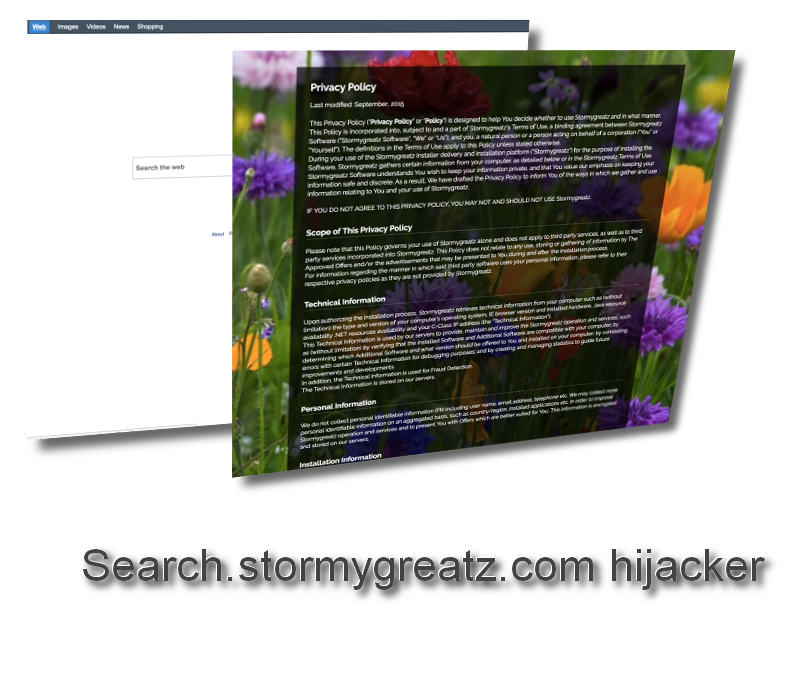
Specifics of Search.stormygreatz.com infection
According to the Report of SimilarWeb, 100% of traffic to search.stormygreatz.com website is direct. That means they don’t get any clicks from Google or other search engines or social networks. All traffic to this website is direct, so every single user just type in exact URL into the search box to get to this website. Sounds too good to be true, right? That’s because it actually is – users automatically visit this website every time they open an Internet browser, because it is set as a homepage by search.stormygreatz.com.
So now you know that this infection is operating as browser add-on – it is completely compatible with various web browsers, including but not limited to Mozilla Firefox, Google Chrome, Internet Explorer or Microsoft Edge.
The website itself is presented as an advanced search engine that will allow you to find things on the Internet faster and easier. However, that is not true in any way. All searches filled in the search box of Search.stormygreatz.com are processed through Yahoo search engine, so it is literally no point to waste your time and use Search.stormygreatz.com as a middleman. You might ask – what’s the point to infect computers and then simply redirect users to Yahoo? Well, it’s all because of data. Nowadays information about customers is very expensive and can be sold to various companies or persons at a very high price rate. Basically anything you put into that search box can be recorded and saved. That’s why we suggest not to use this tool and try not to expose personal and sensitive information.
There is no official information about developers or publishers of this software. That is very dangerous because you don’t know who you are dealing with. The best possible decision in this particular situation is to completely eliminate this add-on from your web browsers. Unfortunately, this task might be more complicated than you think. If you have no previous experience in eliminating viruses like this, we suggest to go for automatic removal method. All you have to do is to download reliable anti-malware application, such as Spyhunter, install it on your computer and then run a full scan of all files stored on your hard drive. Either one of them should be able to detect and remove Search.stormygreatz.com browser hijacker automatically in no time.
You can also take a look at our step-by-step Search.stormygreatz.com manual removal guide – it can be found below this article. If you have any questions related to the topic, feel free to ask them in the comments section below.
Stormygreatz Hijacker quicklinks
- Specifics of Search.stormygreatz.com infection
- Automatic Malware removal tools
- Removing Search.stormygreatz.com hijacker
- How to remove stormygreatz hijacker using Windows Control Panel
- How to remove Search.stormygreatz.com hijacker from macOS
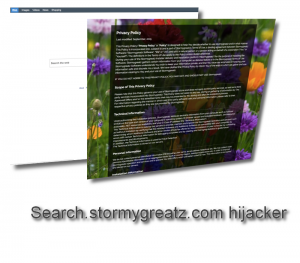
Automatic Malware removal tools
(Win)
Note: Spyhunter trial provides detection of parasites and assists in their removal for free. limited trial available, Terms of use, Privacy Policy, Uninstall Instructions,
(Mac)
Note: Combo Cleaner trial provides detection of parasites and assists in their removal for free. limited trial available, Terms of use, Privacy Policy, Uninstall Instructions, Refund Policy ,
Removing Search.stormygreatz.com hijacker
How to remove stormygreatz hijacker using Windows Control Panel
Many hijackers and adware like Stormygreatz.com install some of their components as regular Windows programs as well as additional software. This part of malware can be uninstalled from the Control Panel. To access it, do the following.- Start→Control Panel (older Windows) or press Windows Key→Search and enter Control Panel and then press Enter (Windows 8, Windows 10).

- Choose Uninstall Program (if you don't see it, click in the upper right next to "View by" and select Category).

- Go through the list of programs and select entries related to Search.stormygreatz.com hijacker . You can click on "Name" or "Installed On" to reorder your programs and make stormygreatz hijacker easier to find.

- Click the Uninstall button. If you're asked if you really want to remove the program, click Yes.

- In many cases anti-malware programs are better at detecting related parasites, thus I recommend installing Spyhunter to identify other programs that might be a part of this infection.

How to remove Search.stormygreatz.com hijacker from macOS
Delete stormygreatz hijacker from your applications.- Open Finder.
- In the menu bar, click Go.
- Select Applications from the dropdown.
- Find the Stormygreatz.com app.
- Select it and right-click it (or hold the Ctrl and click the left mouse button).
- In the dropdown, click Move to Bin/Trash. You might be asked to provide your login password.

TopHow To remove Search.stormygreatz.com hijacker from Google Chrome:
- Click on the 3 horizontal lines icon on a browser toolbar and Select More Tools→Extensions

- Select all malicious extensions and delete them.

- Click on the 3 horizontal lines icon on a browser toolbar and Select Settings

- Select Manage Search engines

- Remove unnecessary search engines from the list

- Go back to settings. On Startup choose Open blank page (you can remove undesired pages from the set pages link too).
- If your homepage was changed, click on Chrome menu on the top right corner, select Settings. Select Open a specific page or set of pages and click on Set pages.

- Delete malicious search websites at a new Startup pages window by clicking “X” next to them.

(Optional) Reset your browser’s settings
If you are still experiencing any issues related to Stormygreatz.com, reset the settings of your browser to its default settings.
- Click on a Chrome’s menu button (three horizontal lines) and select Settings.
- Scroll to the end of the page and click on theReset browser settings button.

- Click on the Reset button on the confirmation box.

If you cannot reset your browser settings and the problem persists, scan your system with an anti-malware program.
How To remove Search.stormygreatz.com hijacker from Firefox:Top
- Click on the menu button on the top right corner of a Mozilla window and select the “Add-ons” icon (Or press Ctrl+Shift+A on your keyboard).

- Go through Extensions and Addons list, remove everything Search.stormygreatz.com hijacker related and items you do not recognise. If you do not know the extension and it is not made by Mozilla, Google, Microsoft, Oracle or Adobe then you probably do not need it.

- If your homepage was changed, click on the Firefox menu in the top right corner, select Options → General. Enter a preferable URL to the homepage field and click Restore to Default.

- Click on the menu button on the top right corner of a Mozilla Firefox window. Click on the Help button.

- ChooseTroubleshooting Information on the Help menu.

- Click on theReset Firefox button.

- Click on the Reset Firefox button on the confirmation box. Mozilla Firefox will close and change the settings to default.

How to remove Search.stormygreatz.com hijacker from Microsoft Edge:Top
- Click on the menu button on the top right corner of a Microsoft Edge window. Select “Extensions”.

- Select all malicious extensions and delete them.

- Click on the three-dot menu on the browser toolbar and Select Settings

- Select Privacy and Services and scroll down. Press on Address bar.

- Choose Manage search engines.

- Remove unnecessary search engines from the list: open the three-dot menu and choose Remove.

- Go back to Settings. Open On start-up.
- Delete malicious search websites at Open specific page or pages by opening the three-dot menu and clicking Delete.
 (Optional) Reset your browser’s settings
If you are still experiencing any issues related to Stormygreatz.com, reset the settings of your browser to its default settings
(Optional) Reset your browser’s settings
If you are still experiencing any issues related to Stormygreatz.com, reset the settings of your browser to its default settings
- Click on Edge's menu button and select Settings. Click on the Reset Settings button on the left.
- Press the Restore settings to their default values option.

- Click on the Reset button on the confirmation box.
 If you cannot reset your browser settings and the problem persists, scan your system with an anti-malware program.
If you cannot reset your browser settings and the problem persists, scan your system with an anti-malware program.
How to remove Search.stormygreatz.com hijacker from Safari:Top
Remove malicious extensions- Click on Safari menu on the top left corner of the screen. Select Preferences.

- Select Extensions and uninstall Stormygreatz.com and other suspicious extensions.

- If your homepage was changed, click on Safari menu on the top left corner of the screen. Select Preferences and choose General tab. Enter preferable URL to the homepage field.

- Click on Safari menu on the top left corner of the screen. Select Reset Safari…

- Select which options you want to reset (usually all of them come preselected) and click on the Reset button.


























