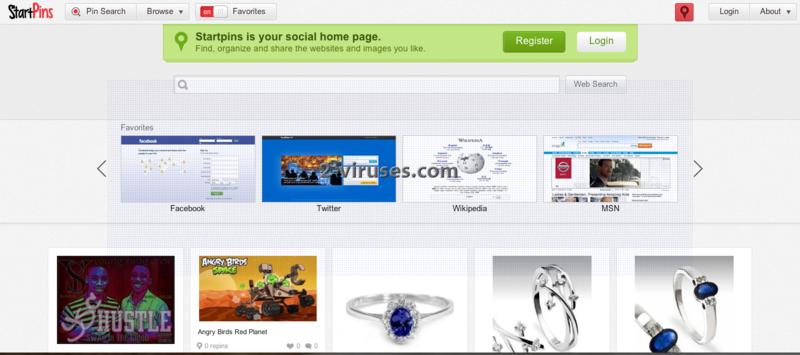Startpins is a browser hijacker that causes redirects to startpins.com, a website that says to be helpful in finding, organizing and sharing you favorite websites and images. However, it may cause annoying redirections and some changes in your browser settings that are made against your will. The program gets inside bundled with other software that you usually download by yourself from the Internet for free. If you don’t be very attentive during installation of certain programs you may end up with a few extra applications on your computer, one of them is Startpins. Usually free software developers bundle this type of programs in order to monetize incoming web traffic. Although they inform about adding their toolbar at one of the steps of installation, you may skip this step without noticing and end up receiving extra program.
Once inside, the application changes your default search engine and homepage to startpins.com without your permission. It appears each time you want to make some search even when you open a New Tab. Unfortunately, the website will not provide you with the most accurate search results as it filters which websites to show first in order to display sponsored pages and advertisements. Although it is not a malware, Starpins is considered to be an unwanted application as it enters computers bundled with other software and makes changes in the infected computer which are not the easy to be fixed.
If you noticed Starpins browser hijacker installed on you Internet Explorer, Mozilla Firefox or Google Chrome and you never did that intentionally, you should remove it from there. Download and scan your computer with Spyhunter. If you want to use any other antivirus, check if it can detect and remove Startpins redirect. Our recommended tool will remove this threat and any other unwanted applications that were installed on the same day automatically. After that you have to set your browser settings manually. Depending which browser you are using, follow the instructions below:
- On Internet Explorer: Open “Tools” (or gear icon in Internet Explorer 9), go to “Manage Add-ons”. Check if there are any entries related to Startpins. Disable those that you find. Open “Tools”, then “Internet Options. If you see startpins.com listed there, replace it with your preferred Home page.
- On Mozilla Firefox: Go to “Tools”, select “Add-ons”, then open “Extensions”. If you see Startpins, disable it. Open “Tools”, go to “Options”. If you see startpins.com website, remove it and replace with the desired website for your Home page.
- On Google Chrome: Go to “Tools”, open “Extensions”. Disable any entries related to Startpins. Go to “Settings”, then “Open a specific page or set of pages”, click “Set pages” and enter your preferred website. Go to “Search” and click “Manage search engines” and choose search engine that you want.
Automatic Malware removal tools
(Win)
Note: Spyhunter trial provides detection of parasites and assists in their removal for free. limited trial available, Terms of use, Privacy Policy, Uninstall Instructions,
(Mac)
Note: Combo Cleaner trial provides detection of parasites and assists in their removal for free. limited trial available, Terms of use, Privacy Policy, Uninstall Instructions, Refund Policy ,