Search.soundrad.net virus and its SoundRad Default Search rogue Chrome extension pledges to improve users’ daily search capabilities by incorporating radio music results. The owner, Veristaff.com Inc., strongly hopes to replace the good-old SoundCloud Player.
VeriStaff company specializes in technical support and distribution of various products. However, company has been blamed for generation of adware and PUAs (1). The service has multiple subdomains: Install.soundrad.net redirect is exploited to present users with recommendations to install SoundRad Default Search add-in. Another feature of this engine: it uses Ccs.infospace.com for generation of results to search queries (InfoSpace helps to generate pages of results similarly to the way Google does).
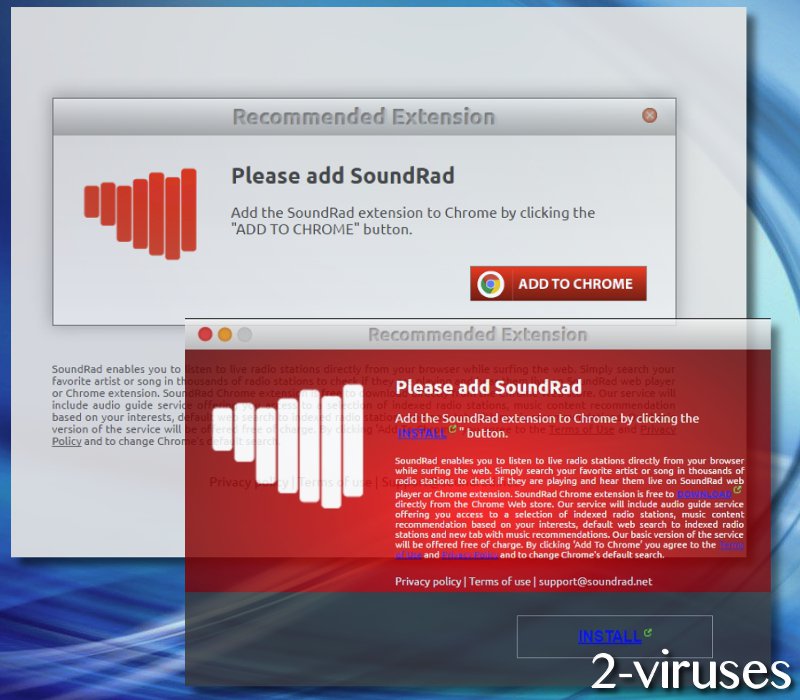
Threats that Search.soundrad.net computer infection poses
The service we discovered today is rated the 3,869th website in Italy; therefore, we noticed that Italian user has provided this comment:
“Ricevo più e più volte inviti ad aggiungere questa estensione mentre navigo con Chrome. Lo trovo fastidioso e inutile.
Translation to English: I receive more and more invitations to add this extension while I’m navigating with Chrome. I find it annoying and useless.” (2)
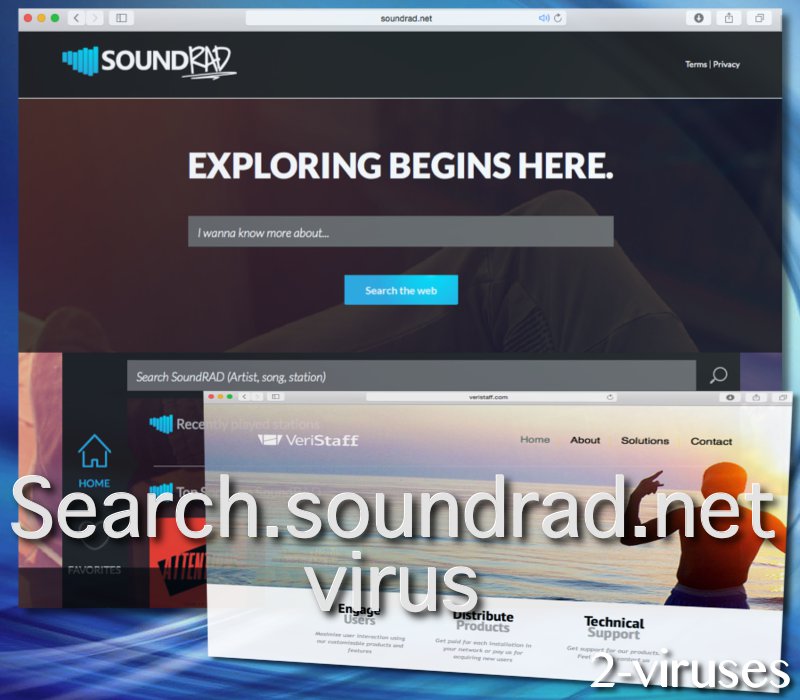
Soundrad potentially unwanted program (3) is also downloaded by people from France, Canada, Germany and Australia (4). 32.94% of web traffic is generated due to automatic referrals, implemented by a bunch of different websites, like: Cpabien.ch, Vidtomp3.com, Movizland.com, Nextorrent.biz and Listentoyoutube.com. Through the aggressive habits that Search.soundrad.net computer virus will bring, material from multiple ad-networks is going to be persistently promoted: Propeller Ads Media, Adcash, Adk2, PopCash and Adf.ly.
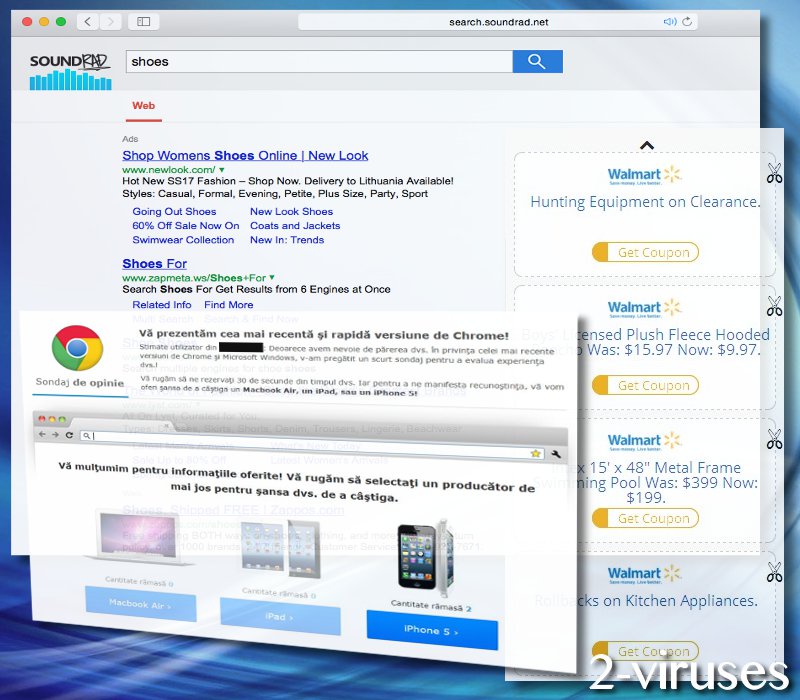
Search.soundrad.net redirect virus becomes assigned as an exclusive default search provider, presenting direct access to radio stations. Conveniently, people can sort out through the music utilities, according to the exact songs that are being played at the moment. It is enough to type in an artist name to filter possible stations. This is not the first time that radio-music-oriented extension turn out to be vicious browser hijacker (5): Musictabsearch.com virus.
Infected browsers’ preferences are very difficult to revert back to normal. Even if you remove the unwanted extension from your browsing tool, the add-on could come back like nothing had been done. Streams of unwanted content could expose you to malicious scripts that could be automatically ran due to drive-by function (6).
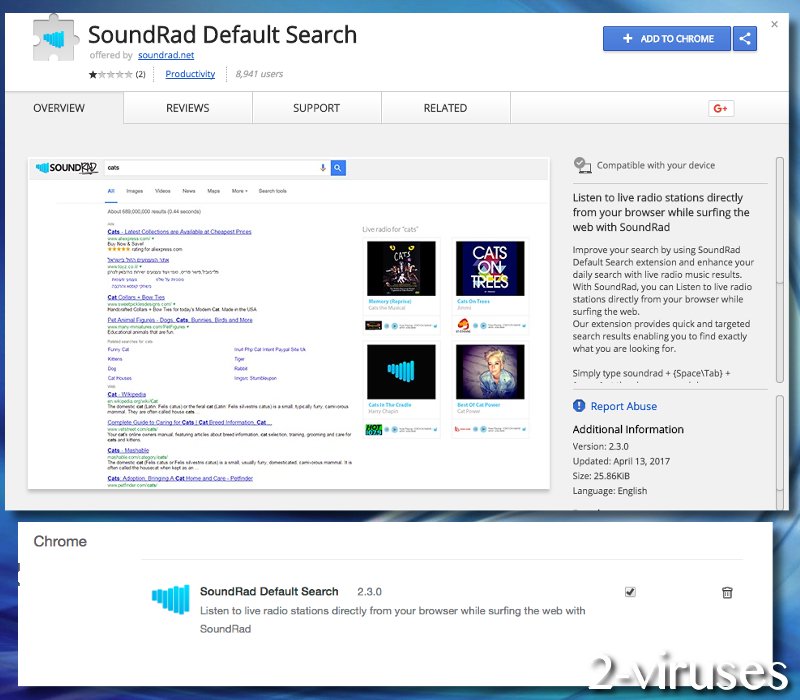
Malicious applications that are delivered due to this technique can have more power than you would expect: record the information you enter via your keyboard, spy on your confidential data, and initiate other highly-disturbing activities. Furthermore, Search.soundrad.net malware will sponsor and endorse visitation to unknown, potentially harmful, domains. They could make you suffer from financial losses.
Deal with this disturbing infection as soon as possible
If you are introduced with an offer to install this rogue extension, we hope you will decline it. However, Google Chrome Web Store still incorporates into its service: we find it inappropriate as developers of the discussed app have been clearly labeled as unreliable. Additionally, you could be exposed to packaged freeware.
During certain Setup Wizards, users are recommended to prepare more applications than 1. However, in the eyes of security researchers, such decision could mean infiltration of PUPs, adware parasites, browser hijackers or more vicious tools. Also, try not to encounter websites that could be stealthy supporting drive-by downloads and jeopardizing visitors.
If you decide to protect your operating system from viruses and malware, we have a great proposition for you: download Spyhunter. As an alternative, we have also included helpful guidelines to get rid of browser hijackers manually. If you have any issues with this step-by-step guide, we will gladly respond to your request for help.
Soundrad Virus quicklinks
- Threats that Search.soundrad.net computer infection poses
- Deal with this disturbing infection as soon as possible
- Automatic Malware removal tools
- Manual removal of Search.soundrad.net virus
- How to remove soundrad virus using Windows Control Panel
- How to remove soundrad virus from macOS
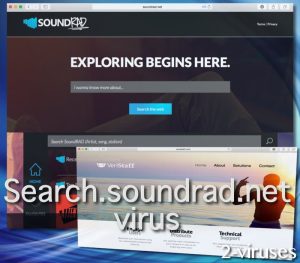
Automatic Malware removal tools
(Win)
Note: Spyhunter trial provides detection of parasites and assists in their removal for free. limited trial available, Terms of use, Privacy Policy, Uninstall Instructions,
(Mac)
Note: Combo Cleaner trial provides detection of parasites and assists in their removal for free. limited trial available, Terms of use, Privacy Policy, Uninstall Instructions, Refund Policy ,
Manual removal of Search.soundrad.net virus
How to remove soundrad virus using Windows Control Panel
Many hijackers and adware like Search.soundrad.net virus install some of their components as regular Windows programs as well as additional software. This part of malware can be uninstalled from the Control Panel. To access it, do the following.- Start→Control Panel (older Windows) or press Windows Key→Search and enter Control Panel and then press Enter (Windows 8, Windows 10).

- Choose Uninstall Program (if you don't see it, click in the upper right next to "View by" and select Category).

- Go through the list of programs and select entries related to soundrad virus . You can click on "Name" or "Installed On" to reorder your programs and make Search.soundrad.net virus easier to find.

- Click the Uninstall button. If you're asked if you really want to remove the program, click Yes.

- In many cases anti-malware programs are better at detecting related parasites, thus I recommend installing Spyhunter to identify other programs that might be a part of this infection.

How to remove soundrad virus from macOS
Delete Search.soundrad.net virus from your applications.- Open Finder.
- In the menu bar, click Go.
- Select Applications from the dropdown.
- Find the soundrad virus app.
- Select it and right-click it (or hold the Ctrl and click the left mouse button).
- In the dropdown, click Move to Bin/Trash. You might be asked to provide your login password.

TopHow To remove Search.soundrad.net virus from Google Chrome:
- Click on the 3 horizontal lines icon on a browser toolbar and Select More Tools→Extensions

- Select all malicious extensions and delete them.

- Click on the 3 horizontal lines icon on a browser toolbar and Select Settings

- Select Manage Search engines

- Remove unnecessary search engines from the list

- Go back to settings. On Startup choose Open blank page (you can remove undesired pages from the set pages link too).
- If your homepage was changed, click on Chrome menu on the top right corner, select Settings. Select Open a specific page or set of pages and click on Set pages.

- Delete malicious search websites at a new Startup pages window by clicking “X” next to them.

(Optional) Reset your browser’s settings
If you are still experiencing any issues related to Search.soundrad.net virus, reset the settings of your browser to its default settings.
- Click on a Chrome’s menu button (three horizontal lines) and select Settings.
- Scroll to the end of the page and click on theReset browser settings button.

- Click on the Reset button on the confirmation box.

If you cannot reset your browser settings and the problem persists, scan your system with an anti-malware program.
How To remove Search.soundrad.net virus from Firefox:Top
- Click on the menu button on the top right corner of a Mozilla window and select the “Add-ons” icon (Or press Ctrl+Shift+A on your keyboard).

- Go through Extensions and Addons list, remove everything Search.soundrad.net virus related and items you do not recognise. If you do not know the extension and it is not made by Mozilla, Google, Microsoft, Oracle or Adobe then you probably do not need it.

- If your homepage was changed, click on the Firefox menu in the top right corner, select Options → General. Enter a preferable URL to the homepage field and click Restore to Default.

- Click on the menu button on the top right corner of a Mozilla Firefox window. Click on the Help button.

- ChooseTroubleshooting Information on the Help menu.

- Click on theReset Firefox button.

- Click on the Reset Firefox button on the confirmation box. Mozilla Firefox will close and change the settings to default.

How to remove Search.soundrad.net virus from Microsoft Edge:Top
- Click on the menu button on the top right corner of a Microsoft Edge window. Select “Extensions”.

- Select all malicious extensions and delete them.

- Click on the three-dot menu on the browser toolbar and Select Settings

- Select Privacy and Services and scroll down. Press on Address bar.

- Choose Manage search engines.

- Remove unnecessary search engines from the list: open the three-dot menu and choose Remove.

- Go back to Settings. Open On start-up.
- Delete malicious search websites at Open specific page or pages by opening the three-dot menu and clicking Delete.
 (Optional) Reset your browser’s settings
If you are still experiencing any issues related to Search.soundrad.net virus, reset the settings of your browser to its default settings
(Optional) Reset your browser’s settings
If you are still experiencing any issues related to Search.soundrad.net virus, reset the settings of your browser to its default settings
- Click on Edge's menu button and select Settings. Click on the Reset Settings button on the left.
- Press the Restore settings to their default values option.

- Click on the Reset button on the confirmation box.
 If you cannot reset your browser settings and the problem persists, scan your system with an anti-malware program.
If you cannot reset your browser settings and the problem persists, scan your system with an anti-malware program.
How to remove Search.soundrad.net virus from Safari:Top
Remove malicious extensions- Click on Safari menu on the top left corner of the screen. Select Preferences.

- Select Extensions and uninstall soundrad virus and other suspicious extensions.

- If your homepage was changed, click on Safari menu on the top left corner of the screen. Select Preferences and choose General tab. Enter preferable URL to the homepage field.

- Click on Safari menu on the top left corner of the screen. Select Reset Safari…

- Select which options you want to reset (usually all of them come preselected) and click on the Reset button.

References:
- Threat analysis: Veristaff. Sophos.com.
- Sound Rad Default search: Support. Chrome.google.com.
- What is a potentially unwanted application or potentially unwanted content? Support.eset.com.
- Soundrad.net analysis. Similarweb.com.
- How to prevent and repair browser hijacking. Av-comparatives.org.
- Drive-By Downloads: How They Attack and How to Defend Yourself. Toms guide.com.

























