The Search.socialnewpagessearch.com virus (also known as SocialNewPages) is a browser hijacker that gets installed on computers without the user’s permission. It adds itself to your web browsers and replaces your home and new tab page, as well as the default search provider. It makes it so that you have to open Search.socialnewpagessearch.com every time you open your browser.
SocialNewPages displays ads and collects user data. It promotes certain websites by displaying ads and redirecting users.
Socialnewpagessearch Virus quicklinks
- About the Search.socialnewpagessearch.com virus
- It changes browser settings
- It fails to offer useful features
- The distribution of the SocialNewPages virus
- It’s bundled with other installers
- It’s advertised online
- Automatic Malware removal tools
- Manual removal of Search.socialnewpagessearch.com virus
- How to remove socialnewpagessearch virus using Windows Control Panel
- How to remove socialnewpagessearch virus from macOS
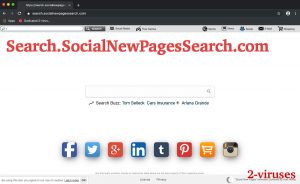
(Win)
Note: Spyhunter trial provides detection of parasites and assists in their removal for free. limited trial available, Terms of use, Privacy Policy, Uninstall Instructions,
(Mac)
Note: Combo Cleaner trial provides detection of parasites and assists in their removal for free. limited trial available, Terms of use, Privacy Policy, Uninstall Instructions, Refund Policy ,
The Search.socialnewpagessearch.com hijacker is spread by SocialNewPages – a browser plugin. It’s advertised by adware viruses and pop-up ads. SocialNewPages is the one that controls your search engine and new tab page settings. It also reads your browsing history and every search query.
While Socialnewpagessearch.com does promise to help you use social media more effectively, it fails to offer any useful features. It basically offers links to social media on your home page – something that your browser’s customization features already let you do very easily.
If you want to regain control over your browser, you must remove the Search.socialnewpagessearch.com virus by uninstalling SocialNewPages and other malware. Run a full system scan with a reputable anti-malware program, like Spyhunter for Windows or Combo Cleaner for Mac OS. To remove the hijacker manually, follow the guide provided below this article.
Search.socialnewpagessearch.com (SocialNewPages) is a browser hijacker that’s meant to monetize your web searches:
| Type of threat | Browser hijacker. |
|---|---|
| Search.socialnewpagessearch.com effects | Home and new tab pages set to Search.socialnewpagessearch.com,
search queries open search.yahoo.com, using certain keywords in the address ar opens social media sites. |
| Possible bad consequences | Social media identity exposed to the creators of Search.socialnewpagessearch.com,
search queries are exposed to more sites than needed, can’t change the new tab page and search engine settings. |
| Remove SocialNewPages | Uninstall suspicious programs from your computer,
find and delete malware using antivirus tools (Combo Cleaner for Mac, SpyHunter for PC), remove browser hijackers from your browser. |
About the Search.socialnewpagessearch.com virus
It changes browser settings
The Search.socialnewpagessearch.com virus is presented as a search provider and a tool to help you quickly go to social media.
However, its main purpose is to advertise sponsored websites to its users. SocialNewPages lists these websites in your search results when you search the web. It also shows ads on your home page and it might redirect you while you’re browsing the web. You may also notice various ads among your search results that redirect to sponsored websites.
On top of all the advertising and data tracking, the Search.socialnewpagessearch.com virus takes away some of your control over your browser settings while failing to provide a substantial social media experience. You could easily replace its functionality with a few bookmarks. For these reasons, it’s recommended to get rid of it and use a reliable search engine.
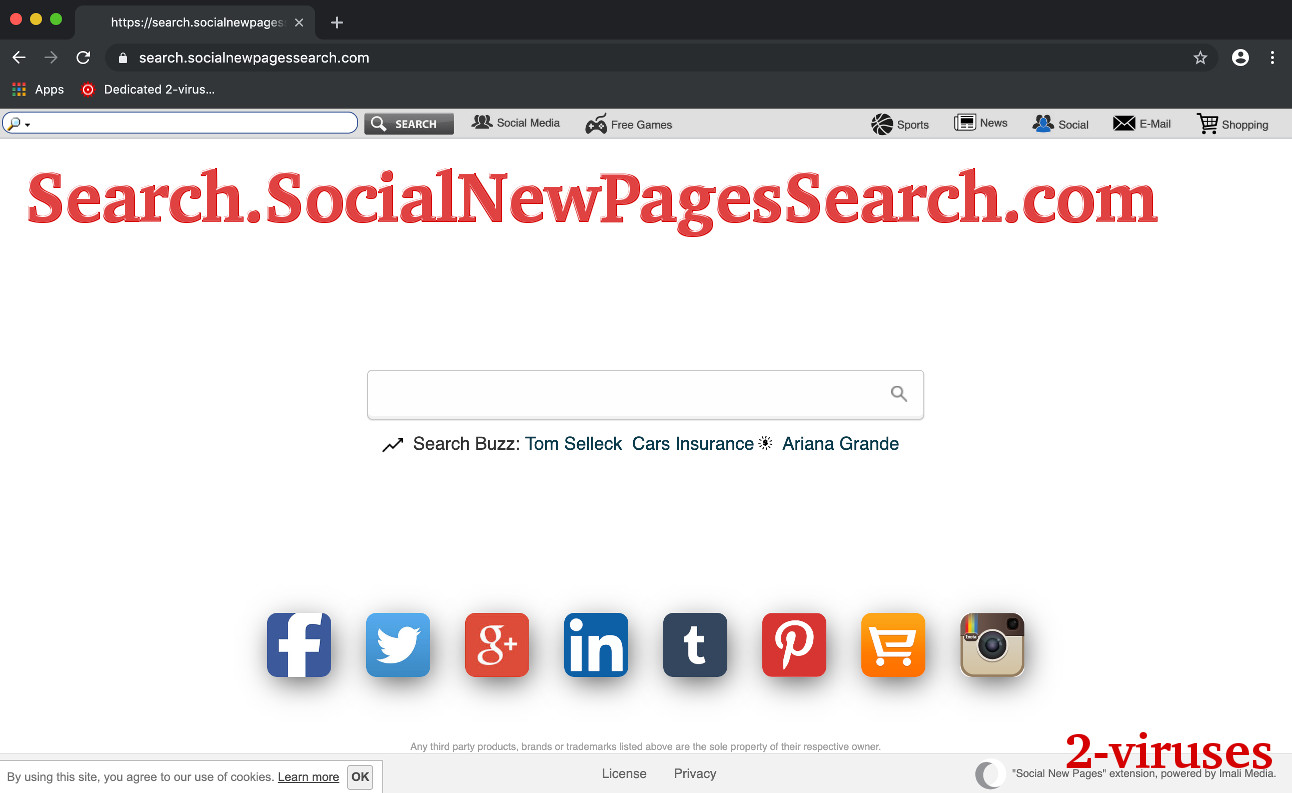
It fails to offer useful features
SocialNewPages is supposed to help you quickly find your friends and other cool accounts on social media. But rather than integrate social media with your new tab page, all you get is a few links and some modified search behavior. Search.socialnewpagessearch.com opens Instagram for you, but you could open it yourself and take about as much time.
Lacking features is typical of browser hijackers. They’re usually produced by copying a template and changing only a couple of things. This is why you can find the same template being used for bible apps, driving directions, and gif extensions. The features are so shallow that they can easily be fit for any theme.
Although SocialNewPages does no direct damage to your computer, the Search.socialnewpagessearch.com virus can show ads that cause redirections to malicious websites. This could result in scams, infections, and other unwanted webpages being opened on your screen.
The distribution of the SocialNewPages virus
It’s unlikely that you installed SocialNewPages intentionally:
- it might have been embedded in another program’s installer,
- it might have been promoted by a deceptive webpage.
It’s bundled with other installers
To avoid the Search.socialnewpagessearch.com virus, you should be more careful whenever you are downloading a free program from the Internet.
Some free program installers have ads inside them. A lot of users often skip installation steps without even looking at what they say and just hit the “Next” button till the installation is complete. This can lead to adding potentially unwanted programs, such as adware, browser plugins, browser extensions, browser hijackers, etc. Make sure you always choose Custom installation and deselect checkmarks that indicate allow for adding unknown utilities to your computer or replacing your homepage.
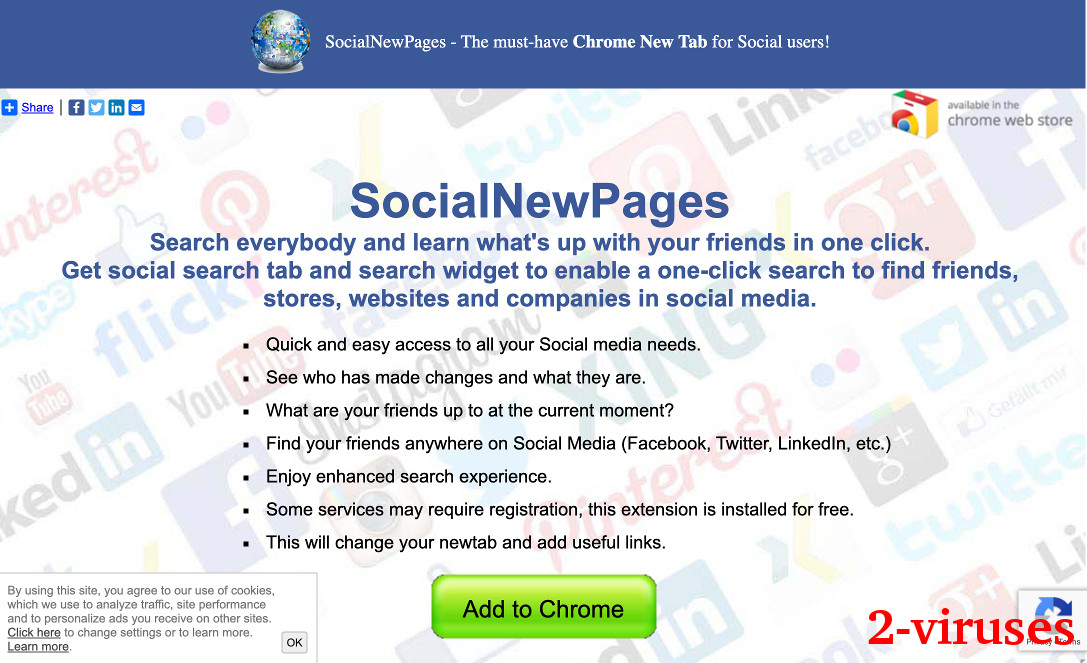
It’s advertised online
SocialNewPages also spreads via pop-up ads. Such ads can show up on almost any website, but they’re most likely to infect filesharing, video converting, or “free” movie streaming sites. These ads might mislead you about what it is that you’re about to install – or they might tell you that you must install SocialNewPages to keep browsing the web. When you see such ads, just ignore them.
If your computer has already been affected, make sure you remove the Search.socialnewpagessearch.com virus from all of your browsers. To remove it automatically, use an anti-malware program.
Automatic Malware removal tools
(Win)
Note: Spyhunter trial provides detection of parasites and assists in their removal for free. limited trial available, Terms of use, Privacy Policy, Uninstall Instructions,
(Mac)
Note: Combo Cleaner trial provides detection of parasites and assists in their removal for free. limited trial available, Terms of use, Privacy Policy, Uninstall Instructions, Refund Policy ,
Manual removal of Search.socialnewpagessearch.com virus
How to remove socialnewpagessearch virus using Windows Control Panel
Many hijackers and adware like Search.socialnewpagessearch.com Virus install some of their components as regular Windows programs as well as additional software. This part of malware can be uninstalled from the Control Panel. To access it, do the following.- Start→Control Panel (older Windows) or press Windows Key→Search and enter Control Panel and then press Enter (Windows 8, Windows 10).

- Choose Uninstall Program (if you don't see it, click in the upper right next to "View by" and select Category).

- Go through the list of programs and select entries related to socialnewpagessearch virus . You can click on "Name" or "Installed On" to reorder your programs and make Search.socialnewpagessearch.com Virus easier to find.

- Click the Uninstall button. If you're asked if you really want to remove the program, click Yes.

- In many cases anti-malware programs are better at detecting related parasites, thus I recommend installing Spyhunter to identify other programs that might be a part of this infection.

How to remove socialnewpagessearch virus from macOS
Delete Search.socialnewpagessearch.com Virus from your applications.- Open Finder.
- In the menu bar, click Go.
- Select Applications from the dropdown.
- Find the socialnewpagessearch virus app.
- Select it and right-click it (or hold the Ctrl and click the left mouse button).
- In the dropdown, click Move to Bin/Trash. You might be asked to provide your login password.

TopHow To remove Search.socialnewpagessearch.com Virus from Google Chrome:
- Click on the 3 horizontal lines icon on a browser toolbar and Select More Tools→Extensions

- Select all malicious extensions and delete them.

- Click on the 3 horizontal lines icon on a browser toolbar and Select Settings

- Select Manage Search engines

- Remove unnecessary search engines from the list

- Go back to settings. On Startup choose Open blank page (you can remove undesired pages from the set pages link too).
- If your homepage was changed, click on Chrome menu on the top right corner, select Settings. Select Open a specific page or set of pages and click on Set pages.

- Delete malicious search websites at a new Startup pages window by clicking “X” next to them.

(Optional) Reset your browser’s settings
If you are still experiencing any issues related to Search.socialnewpagessearch.com Virus, reset the settings of your browser to its default settings.
- Click on a Chrome’s menu button (three horizontal lines) and select Settings.
- Scroll to the end of the page and click on theReset browser settings button.

- Click on the Reset button on the confirmation box.

If you cannot reset your browser settings and the problem persists, scan your system with an anti-malware program.
How To remove Search.socialnewpagessearch.com Virus from Firefox:Top
- Click on the menu button on the top right corner of a Mozilla window and select the “Add-ons” icon (Or press Ctrl+Shift+A on your keyboard).

- Go through Extensions and Addons list, remove everything Search.socialnewpagessearch.com Virus related and items you do not recognise. If you do not know the extension and it is not made by Mozilla, Google, Microsoft, Oracle or Adobe then you probably do not need it.

- If your homepage was changed, click on the Firefox menu in the top right corner, select Options → General. Enter a preferable URL to the homepage field and click Restore to Default.

- Click on the menu button on the top right corner of a Mozilla Firefox window. Click on the Help button.

- ChooseTroubleshooting Information on the Help menu.

- Click on theReset Firefox button.

- Click on the Reset Firefox button on the confirmation box. Mozilla Firefox will close and change the settings to default.

How to remove Search.socialnewpagessearch.com Virus from Microsoft Edge:Top
- Click on the menu button on the top right corner of a Microsoft Edge window. Select “Extensions”.

- Select all malicious extensions and delete them.

- Click on the three-dot menu on the browser toolbar and Select Settings

- Select Privacy and Services and scroll down. Press on Address bar.

- Choose Manage search engines.

- Remove unnecessary search engines from the list: open the three-dot menu and choose Remove.

- Go back to Settings. Open On start-up.
- Delete malicious search websites at Open specific page or pages by opening the three-dot menu and clicking Delete.
 (Optional) Reset your browser’s settings
If you are still experiencing any issues related to Search.socialnewpagessearch.com Virus, reset the settings of your browser to its default settings
(Optional) Reset your browser’s settings
If you are still experiencing any issues related to Search.socialnewpagessearch.com Virus, reset the settings of your browser to its default settings
- Click on Edge's menu button and select Settings. Click on the Reset Settings button on the left.
- Press the Restore settings to their default values option.

- Click on the Reset button on the confirmation box.
 If you cannot reset your browser settings and the problem persists, scan your system with an anti-malware program.
If you cannot reset your browser settings and the problem persists, scan your system with an anti-malware program.
How to remove Search.socialnewpagessearch.com Virus from Safari:Top
Remove malicious extensions- Click on Safari menu on the top left corner of the screen. Select Preferences.

- Select Extensions and uninstall socialnewpagessearch virus and other suspicious extensions.

- If your homepage was changed, click on Safari menu on the top left corner of the screen. Select Preferences and choose General tab. Enter preferable URL to the homepage field.

- Click on Safari menu on the top left corner of the screen. Select Reset Safari…

- Select which options you want to reset (usually all of them come preselected) and click on the Reset button.


























