Social2Search is adware. Like most other adware programs it exhibits advertisements on websites you dwell upon. The advertisements include pop-ups, advertising banners, in-text ads (marked keywords) and coupon boxes.
Social2Search is advertised as a social search engine, introducing its users to an individualized social layer of details about their friends. It sounds like a great facility for stalkers as it is described to give more information about people. It is compatible with the following browsers: Internet Explorer, Google Chrome, Mozilla Firefox, and Microsoft Edge. The creators of Social2Search provide an explanatory statement of why some people receive this application even without directly downloading it, quote: “Social2Search is sometimes bundled with other downloadable software.”
As if this statement is supposed to be a stalking-horse while its application creeps upon unsuspecting users. Also, it is worth to mention that soacial2search.com is really similar to another website – Wajam. Unfortunately, Wajam is also listed as an adware infection, therefore there is no doubt that this tool is malware as well.
Social2search quicklinks
- Why Social2Search Is Malicious
- How Social2Search Is Distributed
- How To Protect Computer And Eliminate Social2Search
- Automatic Malware removal tools
- Manual removal of Ads by Social2Search
- How to remove Social2Search using Windows Control Panel
- How to remove Social2Search from macOS
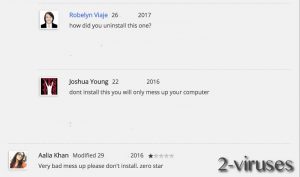
(Win)
Note: Spyhunter trial provides detection of parasites and assists in their removal for free. limited trial available, Terms of use, Privacy Policy, Uninstall Instructions,
(Mac)
Note: Combo Cleaner trial provides detection of parasites and assists in their removal for free. limited trial available, Terms of use, Privacy Policy, Uninstall Instructions, Refund Policy ,
Furthermore, while trying to look for actual testimonies from former infected people, we find that the uninstall, provided by this application, is not a functioning option. That is why people have to take matters into their own hands and clean up their browsers using other methods.
In case you are a victim of this infection and ads delivered by this infection are following you everywhere you go on the web, please continue reading this article. We will provide you with the most important information about this infection and also present the most efficient methods to get rid of it.
Why Social2Search Is Malicious
Social2Search is presented as a social search engine. A social search engine is a service that is said to customize your search results based on your online community. It may sound appealing, but apart from the search customization, Social2Search places annoying advertisements on web pages and on new web browser windows. In fact, it also features some traits that are common to browser hijackers. However, obviously the main purpose of this tool is to display ads, therefore the primary malware category is set to be adware.
‘‘Powered by Social2Search’’, ‘‘Brought to you by Social2Search’’, ‘‘RocketTab powered by Social2Search’’, ‘‘Ads by Social2Search’’ or ‘‘Ads powered by Social2Search’’ – these are the lines under the pop-up. So if you have noticed advertisements with this slogan more than once, your web browser is definitely affected by this infection.
 These advertisements encourage to install optimization tools, browser toolbars, and other utilities. When clicked, these questionable ads create profit for the publisher. But the user does not seem to get any tangible benefits, on the contrary, if he orders something, he will have to pay for the service which may not be needed or useful.
These advertisements encourage to install optimization tools, browser toolbars, and other utilities. When clicked, these questionable ads create profit for the publisher. But the user does not seem to get any tangible benefits, on the contrary, if he orders something, he will have to pay for the service which may not be needed or useful.
You will know if your computer is infected with the Social2Search adware when you start observing these four signs:
- You start seeing advertisements embedded into a website
- Texts on the website include hyperlinks
- New browser windows pop up advertising insecure updates and other software
- Other adware is being installed (this will happen unnoticeably)
- The ultimate result of the Social2Search program’s presence on your computer will be the slowdown of the system.
Security researchers also spotted this Social2Search being advertised in quite peculiar manners. Technologieyvonlheureux.com pop-up has been noted to disturb users’ browsing and it opens up the Social2Search official page. Do not place much confidence into pop-ups as they are regarded to be a rather unreliable part of the Internet. They promote quite doubtful applications that have raised some concerns regarding their safety and quality. Always remember: it is the quality that matters, not quantity. It is better to have a couple of programs but to make sure that they are loyal to their customers.
What makes this infection really disturbing – the way they are pushing advertisements to monetize their audience. Those ads can take up half of the page you are visiting and completely distract you from the actual content. You might click on them even if you didn’t intend to do so and this might result in additional cybersecurity problems since Social2Search is probably promoting third parties that are not-so-reliable as well.
How Social2Search Is Distributed
When you download and install any free software through the Internet, there is a possibility that you install not only the programs you were willing to but also such programs as Social2Search. Usually, free downloads do not display hidden software. It is called bundling and that’s the most common distribution method for malware like this.
Also, there are various other methods of how this infection can be infiltrated into your computer, so there is no way of predicting all possible dangers by yourself. That’s why we do recommend to protect your computer with anti-malware software, that is both professional and free. You can try Plumbytes or Malware Fighter, as both of those programs have real-time protection feature.
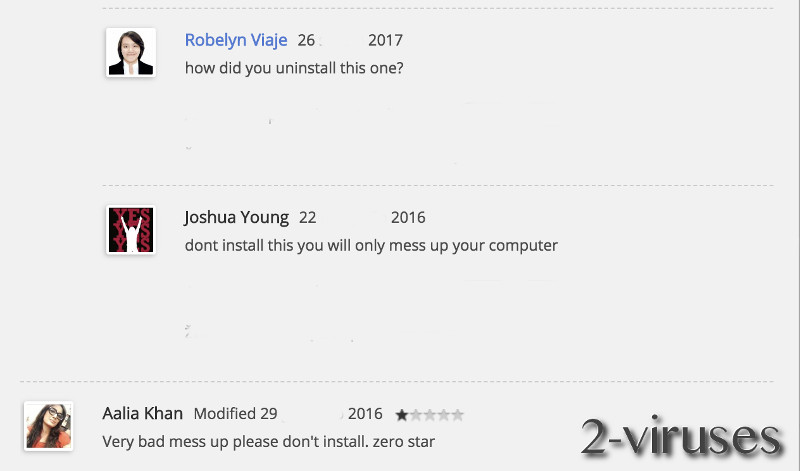
In addition to that, we have discovered a lot of negative reviews regarding Social2Search and users are complaining that they can’t get rid of it. That means this tool not only was distributed illegally but also is made to be difficult to remove.
How To Protect Computer And Eliminate Social2Search
In order to avoid getting such adware as Social2Search on your computer, installs should be carried out precisely. Read the license agreements carefully. Click Custom or Advanced options on installation screens whenever they are available. These options allow you to remove additional undisclosed software. Get rid of unreliable and unfamiliar programs in the first place.
If Social2Search has got on your computer, remove it with trustworthy anti-malware programs such as Spyhunter. All it takes is a full scan of either one of those programs and all malicious files associated with Social2Search will be instantly detected and removed. In case you need further explanation, please see the instructions provided below.
Automatic Malware removal tools
(Win)
Note: Spyhunter trial provides detection of parasites and assists in their removal for free. limited trial available, Terms of use, Privacy Policy, Uninstall Instructions,
(Mac)
Note: Combo Cleaner trial provides detection of parasites and assists in their removal for free. limited trial available, Terms of use, Privacy Policy, Uninstall Instructions, Refund Policy ,
Manual removal of Ads by Social2Search
How to remove Social2Search using Windows Control Panel
Many hijackers and adware like Social2Search install some of their components as regular Windows programs as well as additional software. This part of malware can be uninstalled from the Control Panel. To access it, do the following.- Start→Control Panel (older Windows) or press Windows Key→Search and enter Control Panel and then press Enter (Windows 8, Windows 10).

- Choose Uninstall Program (if you don't see it, click in the upper right next to "View by" and select Category).

- Go through the list of programs and select entries related to Social2Search . You can click on "Name" or "Installed On" to reorder your programs and make Social2Search easier to find.

- Click the Uninstall button. If you're asked if you really want to remove the program, click Yes.

- In many cases anti-malware programs are better at detecting related parasites, thus I recommend installing Spyhunter to identify other programs that might be a part of this infection.

How to remove Social2Search from macOS
Delete Social2Search from your applications.- Open Finder.
- In the menu bar, click Go.
- Select Applications from the dropdown.
- Find the Social2Search app.
- Select it and right-click it (or hold the Ctrl and click the left mouse button).
- In the dropdown, click Move to Bin/Trash. You might be asked to provide your login password.

TopRemove malicious extensions from Internet Explorer
- Press on the Gear icon→Manage Add-ons.

- Go through Toolbars and extensions. Remove everything related to Social2Search and items you do not know that are made not by Google, Microsoft, Yahoo, Oracle or Adobe.

- Close the Options.
(Optional) Reset your browser’s settings
If you are still experiencing any issues related to Social2Search , reset the settings of your browser to its default settings.
- Press on the Gear icon->Internet Options.

- Choose the Advanced tab and click on the Reset button.

- Select a “Delete personal settings” checkbox and click on the Reset button.

- Click on the Close button on the confirmation box, then close your browser.

If you cannot reset your browser settings and the problem persists, scan your system with an anti-malware program.
TopRemoving Social2Search from Chrome
- Click on the menu button on the top right corner of a Google Chrome window. Select “Settings”.

- Click “Extensions” on the left menu bar.
- Go through the extensions list and remove programs you do not need, especially similar to Social2Search . Click on the trash bin icon next to Social2Search or other add-ons you want to remove.

- Press on the “Remove” button on the Confirmation window.

- If unsure, you can disable them temporarily.

- Restart Chrome.
(Optional) Reset your browser’s settings
If you are still experiencing any issues related to Social2Search , reset the settings of your browser to its default settings.
- Click on Chrome’s menu button (three horizontal lines) and select Settings.

- Scroll to the end of the page and click on the Reset settings button.

- Click on the Reset button on the confirmation box.

If you cannot reset your browser settings and the problem persists, scan your system with an anti-malware program.
TopRemoving Social2Search from Firefox
- Click on the menu button on the top right corner of a Mozilla window and select the “Add-ons” icon (or press Ctrl+Shift+A on your keyboard).

- Go through Extensions and Addons list, remove everything Social2Search related and items you do not recognise. If you do not know the extension and it is not made by Mozilla, Google, Microsoft, Oracle or Adobe then you probably do not need it.

- Click on the menu button on the top right corner of a Mozilla Firefox window. Click on the Help button.

- Choose Troubleshooting Information on the Help menu.

- Click on the Reset Firefox button.

- Click on the Reset Firefox button on the confirmation box. Mozilla Firefox will close and change the settings to default.

How to remove Social2Search from Microsoft Edge:Top
- Click on the menu button on the top right corner of a Microsoft Edge window. Select “Extensions”.

- Go through the extensions list and remove programs you do not need, especially similar to Social2Search . Click on the "Remove" icon next to Social2Search or other add-ons you want to remove.

- Press on the “Remove” button on the Confirmation window.

- If unsure, you can disable them temporarily.

- Restart Microsoft Edge.
TopRemoving Social2Search from Safari (Mac OS X)
- Click on the Safari menu.
- Choose Preferences.

- Click on the Extensions Tab.
- Click on the Uninstall button near the Social2Search. Remove all other unknown or suspicious entries too. If you are not sure whether you need the extension or not, you can simply uncheck the Enable check-box to disable the extension temporarily.

- Restart Safari.
(Optional) Reset your browser’s settings
If you are still experiencing any issues related to Social2Search , reset the settings of your browser to its default settings.
- Click on the Safari menu on the top left corner of the screen. Select Reset Safari.

- Select which options you want to reset (usually all of them come preselected) and click on the Reset button.

If you cannot reset your browser settings and the problem persists, scan your system with an anti-malware program.


























