Smart Web Search is a browser hijacker that can be installed on any computers that have Internet Explorer, Mozilla Firefox, or Google Chrome browsers. Browser hijacking is a common issue that a lot of computer users have to deal with for many years already. Most browser hijackers are forcing people whose computers are infected to hit on links to particular websites and increase their advertising revenue. Some of them can be easily removed, however, Smart Web Search is a challenging one and you will not be able to change your homepage and default search provider that easily.
Smart Web Search quicklinks
- How Smart Web Search works
- How Smart Web Search got installed
- Automatic Malware removal tools
- Special Smart Web Search removal instructions
- How to remove Smart Web Search using Windows Control Panel
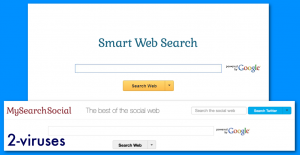
(Win)
Note: Spyhunter trial provides detection of parasites and assists in their removal for free. limited trial available, Terms of use, Privacy Policy, Uninstall Instructions,
(Mac)
Note: Combo Cleaner trial provides detection of parasites and assists in their removal for free. limited trial available, Terms of use, Privacy Policy, Uninstall Instructions, Refund Policy ,
How Smart Web Search works
Smart Web Search installs in your browser and replaces your search engine:
| Type of threat |
|
|---|---|
| How Smart Web Search works |
|
| How it got installed |
|
| Remove Smart Web Search |
|
There are actually a few browser hijackers with very similar names, like Smart Search and WebSearch.Today. In fact, there are so many browser hijackers, that their names do start repeating. But the Smart Web Search I had in mind is the one that changes your homepage to smartwebsearch.mysearchsocial.com.
Once inside your computer, Smart Web Search changes your homepage to smartwebsearch.mysearchsocial.com and sets this page as your default search provider. You will not be able to change your start page and search engine after going to web browser settings. Even if you succeed, the same settings will be applied once you reboot your computer and you will face the same problems again. Smart Web Search will also interrupt your browsing by displaying random popups, opening new tabs with commercial websites, etc.
Smart Web Search includes various sponsored websites in your search results because its owners get financial profit for advertising these links. The latter sites are not marked any different from those relevant to your inquiry. This makes your searches inaccurate because instead of being given relevant search results you will be constantly pushed to visiting commercial websites. It not only takes lots of your time and makes your work completely inefficient but also might get your PC infected with malware when taking you to compromised webpages. Besides, replacing your search provider and homepage without your approval is not fair and it makes Smart Web Search a potentially unwanted program.
Although this search engine looks like most of the other search providers, its developers have programmed it to work in an unfair manner. It is strongly recommended to remove this search engine from your browsers as soon as you detect its activities.
How Smart Web Search got installed
Smart Web Search works as an extension, plugin, or add-on to a browser. It comes bundled with freeware that is usually gotten from the Internet and it enters computers without asking for separate permission from the users. For this reason, users find Smart Web Search installed without having allowed it. Usually, the culprits that smuggle the hijacker are free players, PDF creators, download managers, or other random free software.
If you wonder how to prevent your system from getting such programs added, it is all in your hands. Since Smart Web Search is installed together with other applications, you have to be more careful with your downloads from the Internet. Usually, you can see what programs are bundled with the software you are downloading at its installation steps. However, sometimes they are presented in a very confusing manner or they are well hidden. Make sure you deselect all check-boxes saying that some other programs are recommended to be installed by default, except when you know they will actually be useful. Never agree to change your homepage to unknown websites either, as most likely you will regret that later. Be careful even when you are downloading well-known programs from well-known websites as they can include a Smart Web Search installer too.
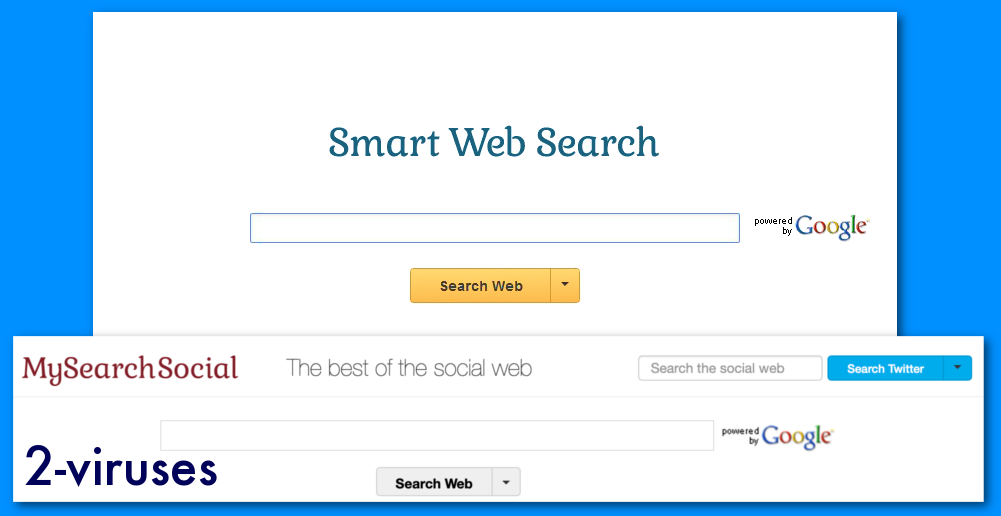
Another way for Smart Web Search to be added to your web browser is if you click on an infected link or popup. Cyber-criminals who want to distribute this browser hijacker may use fake pop-ups imitating various updates or suggesting to install some useful program, participate in a survey, etc. Some of these popups may warn about spyware infections and make you download unwanted applications as antispyware programs. Other messages may contain an installer of some potentially unwanted program and once you click on it, you can end up getting another adware, browser, hijacker, etc. Pay more attention to your computer’s safety while browsing the Internet and you will avoid a lot of security-related issues, like this one. Never click on suspicious notifications that show up out of nowhere.
In order to get rid of the inconveniences caused by this annoying application, you must remove Smart Web Search. First of all, uninstall it from Add/Remove Programs list which can be found in Control Panel. It is recommended to uninstall ALL programs added around the same date as problems have appeared. If you notice more unknown applications at your programs list, get rid of them too. Some versions of this virus install software that blocks browser settings from changing. Scan with Spyhunter or another reputable antispyware tool to identify them. Then you can uninstall the Smart Web Search, other bad extensions, and restore your settings in your web browsers.
Automatic Malware removal tools
(Win)
Note: Spyhunter trial provides detection of parasites and assists in their removal for free. limited trial available, Terms of use, Privacy Policy, Uninstall Instructions,
(Mac)
Note: Combo Cleaner trial provides detection of parasites and assists in their removal for free. limited trial available, Terms of use, Privacy Policy, Uninstall Instructions, Refund Policy ,
Special Smart Web Search removal instructions
How to remove Smart Web Search using Windows Control Panel
Many hijackers and adware like Mysearchsocial virus install some of their components as regular Windows programs as well as additional software. This part of malware can be uninstalled from the Control Panel. To access it, do the following.- Start→Control Panel (older Windows) or press Windows Key→Search and enter Control Panel and then press Enter (Windows 8, Windows 10).

- Choose Uninstall Program (if you don't see it, click in the upper right next to "View by" and select Category).

- Go through the list of programs and select entries related to Smart Web Search Virus . You can click on "Name" or "Installed On" to reorder your programs and make Smartwebsearch easier to find.

- Click the Uninstall button. If you're asked if you really want to remove the program, click Yes.

- In many cases anti-malware programs are better at detecting related parasites, thus I recommend installing Spyhunter to identify other programs that might be a part of this infection.

TopHow To remove Smart Web Search from Google Chrome:
- Click on the 3 horizontal lines icon on a browser toolbar and Select More Tools→Extensions

- Select all malicious extensions and delete them.

- Click on the 3 horizontal lines icon on a browser toolbar and Select Settings

- Select Manage Search engines

- Remove unnecessary search engines from the list

- Go back to settings. On Startup choose Open blank page (you can remove undesired pages from the set pages link too).
- If your homepage was changed, click on Chrome menu on the top right corner, select Settings. Select Open a specific page or set of pages and click on Set pages.

- Delete malicious search websites at a new Startup pages window by clicking “X” next to them.

(Optional) Reset your browser’s settings
If you are still experiencing any issues related to Smartwebsearch, reset the settings of your browser to its default settings.
- Click on a Chrome’s menu button (three horizontal lines) and select Settings.
- Scroll to the end of the page and click on theReset browser settings button.

- Click on the Reset button on the confirmation box.

If you cannot reset your browser settings and the problem persists, scan your system with an anti-malware program.
How To remove Smart Web Search from Firefox:Top
- Click on the menu button on the top right corner of a Mozilla window and select the “Add-ons” icon (Or press Ctrl+Shift+A on your keyboard).

- Go through Extensions and Addons list, remove everything Smart Web Search related and items you do not recognise. If you do not know the extension and it is not made by Mozilla, Google, Microsoft, Oracle or Adobe then you probably do not need it.

- If your homepage was changed, click on the Firefox menu in the top right corner, select Options → General. Enter a preferable URL to the homepage field and click Restore to Default.

- Click on the menu button on the top right corner of a Mozilla Firefox window. Click on the Help button.

- ChooseTroubleshooting Information on the Help menu.

- Click on theReset Firefox button.

- Click on the Reset Firefox button on the confirmation box. Mozilla Firefox will close and change the settings to default.

TopHow to remove Smart Web Search virus from Internet Explorer:
How to remove Smart Web Search virus from Internet Explorer (older versions):
- Click on the arrow on the right of the search box.
- Do the following: on IE8-9 choose Manage Search providers, on IE7 click Change search defaults.
- Remove the Smart Web Search from the list.
How to remove Smart Web Search from IE 11:
- Click on the Settings icon (top right) → Manage Addons.

- Go through Toolbars and extensions. Remove everything related to Mysearchsocial.com virus
and items you do not know that are made not by Google, Microsoft, Yahoo, Oracle or Adobe.

- Select Search Providers.

- If any of these search providers is not available, follow “Find more search providers” in the bottom of the screen and install Google.

- Close the Options.
- If your homepage was changed, click on the Gear icon on the top right corner to open the Internet Explorer menu, select Internet options
and choose General tab. Enter a preferable URL to the homepage field and click Apply.

(Optional) Reset your browser’s settings
If you are still experiencing any issues related to Smart Web Search, reset the settings of your browser to its default settings.
- Gear icon→Internet Options.

- Choose the Advanced tab and click on the Reset

- Select “Delete personal settings” checkbox and click on the Reset button.

- Click on the Close button on the confirmation box, then close your browser.

If you cannot reset your browser settings and the problem persists, scan your system with an anti-malware program.





























