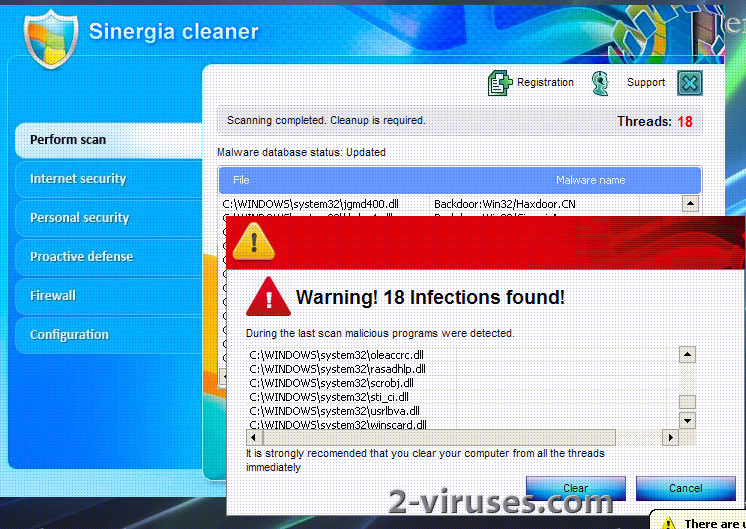Sinergia Cleaner is a fake antivirus program that pushes computer users to purchase its full version claiming that your system is infected. The application is categorized as a rogue antivirus program. It is distributed to computers with a help of Trojan viruses in order to infiltrate without users’ consent. Once inside, Sinergia Cleaner imitates all functions of an antivirus and expects users to go for it.
First of all, it runs system scan and pretends to look for infections on your computer. It reports about detecting numerous threats that are posing a risk to your system and strongly recommends removing them immediately. The scanner is programmed to run with every system reboot. After you turn your computer on again it warns about the same problems. The program also displays fake Windows Security Center messages saying that Sinergia Cleaner is disabled. It is not a real Microsoft Antivirus so MS has no reasons to promote it.
In addition to displaying a fake scanner, the application uses some other ways to convince users about the importance of registering Sinergia Cleaner. It displays several security notifications and pop up warnings informing that your computer is at risk. Below you can see one of the messages that looks like coming from Windows Security Center, although it is fake:
Virus Protection
Windows Security Center reports that “Sinergia Cleaner” is disabled. Security Shield helps to protect your computer against viruses and other security threats. Click Recommendations for the suggested actions. Your system might be at risk now.
Note: Windows has detected an unregistered version of Sinergia Cleaner
There is no need to try to registering this application as it is completely useless. The rogue was designed by cyber criminals only to rip computer users off. You should remove Sinergia Cleaner as soon as you detect it on your computer. It’s a malicious application that will only cause more problems. Below we explain how to do it step by step:
- Download Spyhunter. You mights have to use Internet Explorer for that as it might block other browsers. If your browser displays scary warning about your PC being under attack, ignore it and enter https://www.2-viruses.com/downloads/spyhunter-i.exe in the URL bar.
- Choose Save File.
- Open the file location and Rename File to iexplore.exe Or iexplore (if you do not see file extensions).
- Run the file.
- Scan your PC with Spyhunter.
If you cannot install any antispyware, follow the steps below.
On Windows XP
- Go to Start -> Run and enter taskkill /f /im sinergia_cleaner.exe.
- Try several times until Sinergia Cleaner window closes and then try downloading Spyhunter again.
On Windows Vista, Windows 7 and Windows 8:
- Go to Start -> Run and enter notepad.
- Enter the lines taskkill /F /IM sinergia_cleaner.exe .
- Save file as sym.bat in your documents.
- Right-click on the file saved in File Explorer and choose Run as administrator.
You might need to repeat this step several times till the Sinergia Cleaner window closes.
If that doesn’t work, you can try fake-registering the program using this registration code: hello (manual registration)
Automatic Malware removal tools
(Win)
Note: Spyhunter trial provides detection of parasites and assists in their removal for free. limited trial available, Terms of use, Privacy Policy, Uninstall Instructions,
(Mac)
Note: Combo Cleaner trial provides detection of parasites and assists in their removal for free. limited trial available, Terms of use, Privacy Policy, Uninstall Instructions, Refund Policy ,