SelectionLinks (unrelated to SelectionLink) is browser adware that is supposed to help you look up text by highlighting it. In reality, it displays numerous ads on almost any website you visit: it shows pop-ups, turns text into ad links, and, creepily, the ads are based on your search history. Worse, some of the ads are malicious, for example, fake software update pop-ups. No wonder some antivirus programs find .
Selectionlinks quicklinks
- SelectionLinks gets installed in the background
- SelectionLinks ads, pop-ups, and malware
- How to get rid of SelectionLinks
- Automatic Malware removal tools
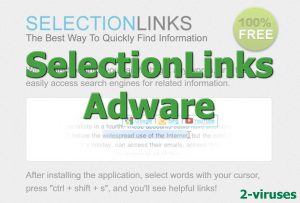
(Win)
Note: Spyhunter trial provides detection of parasites and assists in their removal for free. limited trial available, Terms of use, Privacy Policy, Uninstall Instructions,
(Mac)
Note: Combo Cleaner trial provides detection of parasites and assists in their removal for free. limited trial available, Terms of use, Privacy Policy, Uninstall Instructions, Refund Policy ,
SelectionLinks gets installed in the background
The adware might well be installed manually. SelectionLinks’ functionality is useful for some people and, at the time it was popular (around 2013-2014), browsers didn’t necessarily have the “Look up” feature they now have.
Another possibility is that SelectionLinks gets into computers bundled with other software. The sign of this is that some users who had SelectionLinks did not know about the extension, which means that it was installed without their consent. This is typical of adware and other potentially unwanted programs and can be achieved in a few ways.
By the way, extensions that abuse their access to the browser are pretty common. Adware, credential-stealing, cryptocurrency-mining, search-redirecting add-ons are not rare and SelectionLinks is not even the worst of them, so it’s important to be careful.
SelectionLinks adware description:
| Type of threat |
|
|---|---|
| SelectionLinks installation |
|
| Problems with the adware |
|
| SelectionLinks removal |
|
Usually, adware viruses have their installs on other software and they are downloaded at the same time, with adware hiding inside the other program. SelectionLinks would have been warned about in the setup wizard, but in a way that makes it difficult to notice (for example, the “decline” button for SelectionLinks is made almost invisible).
There’s also the possibility that SelectionLinks used to be distributed using malicious ads. This might have manifested as webpages telling people that they need to install SelectionLinks. The extension’s installation’s page could appear when clicking on buttons and links due to malicious redirects. It doesn’t seem like this method is used right now, though.
Computer users can avoid installing unwanted software if they opt for custom installation and deselect the option to install SelectionLinks. You should always do it, if you see the option marked by default to add some unknown program. Never install anything that you do not trust. Also, it’s helpful to scan downloaded files.
SelectionLinks ads, pop-ups, and malware
SelectionLinks is honest about being supported by ads. Here is what’s said in its home page:
SelectionLinks is available to download 100% free. However, in order to pay for our costs – our software is ad-supported. What this means is that while our software is installed on your computer and active, we may place additional advertisements in your browser on the page you’re currently viewing.
Unfortunately, the ads by this adware are not unintrusive. It adds links to promoted content in text and displays pop-ups that are attention-grabbing and cover up content. The program collects your browsing history and sends it to advertisers to show targeted ads, which is quite disrespectful to those who care about online privacy.
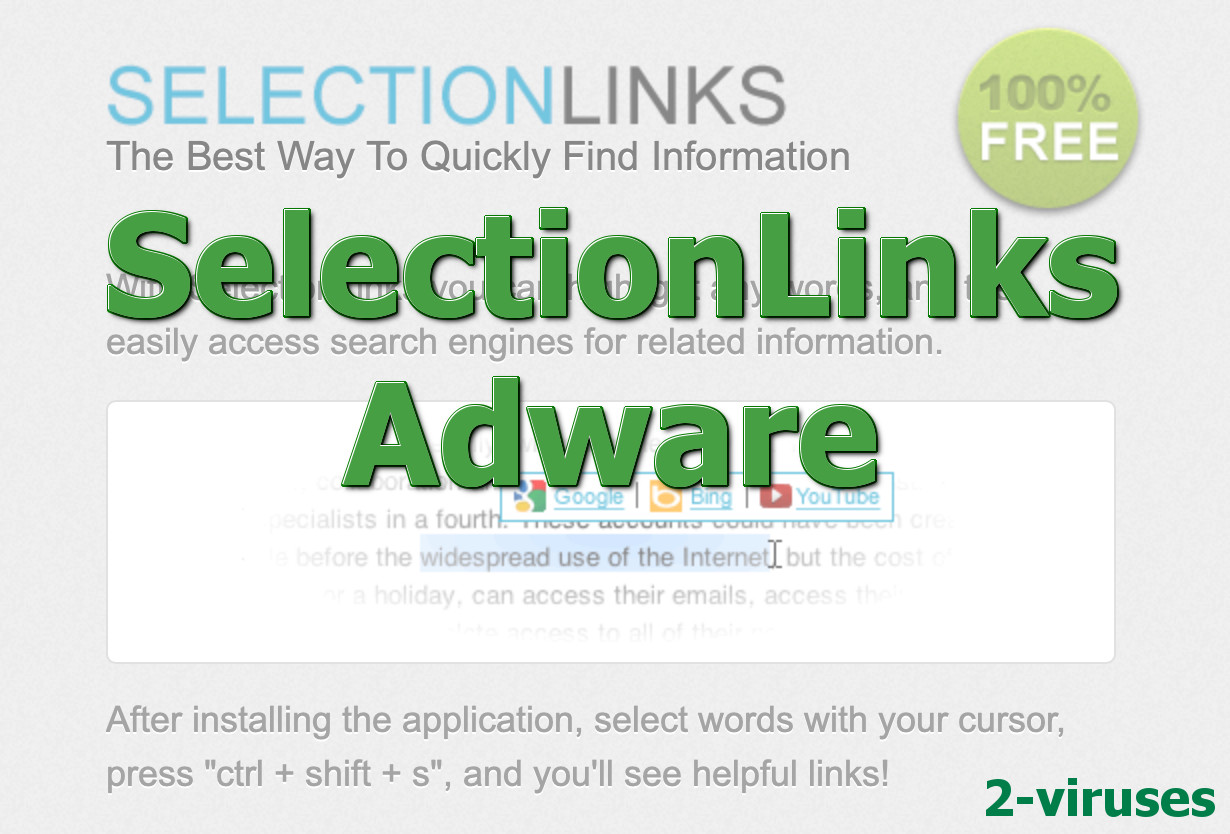
Another concern is the safety of the ads. SelectionLinks adware shows fake update pop-ups which are frequently used to spread malware. It can also add links to fake giveaways, lotteries that are actually phishing schemes (used to steal people’s private information). Basically, SelectionLinks is not a trusted ad-network. Unlike Google or Facebook for which malicious ads are an exception thanks to rigorous tests and reviews before showing the ads, SelectionLinks adware is abused by fraudsters and criminals to spread their malware and scams.
Malicious ads might be the most dangerous aspect of SelectionLinks, turning a potentially unwanted but harmless program into dangerous adware.
How to get rid of SelectionLinks
On second thought, SelectionLinks has something more sinister than bad ads: sometimes, this add-on makes itself annoyingly difficult to remove. Some people saw SelectionLinks’ Disable and Remove buttons grayed out and leaving them with no way to get rid of this program. This HowToGeek article has very detailed instructions for how to take care of extensions that can’t be removed normally.
You cannot simply remove SelectionLinks from your Windows Control Panel as you probably will not find it there. In case you do, you should delete every single component that is related to SelectionsLinks at Add/Remove Programs list. Then scan your computer using an antivirus program, for example, Spyhunter if you’re on a PC or Combo Cleaner if you’re on a Mac. It will not only remove SelectionLinks but also detect and delete any other adware and browser hijackers that might have been installed together with it. Moreover, if any viruses got infiltrated to your computer while you had this unwanted application, the latter antivirus tool will take care of them as well.
Automatic Malware removal tools
(Win)
Note: Spyhunter trial provides detection of parasites and assists in their removal for free. limited trial available, Terms of use, Privacy Policy, Uninstall Instructions,
(Mac)
Note: Combo Cleaner trial provides detection of parasites and assists in their removal for free. limited trial available, Terms of use, Privacy Policy, Uninstall Instructions, Refund Policy ,
TopRemoving SelectionLinks from Chrome
- Click on the menu button on the top right corner of a Google Chrome window. Select “Settings”.

- Click “Extensions” on the left menu bar.
- Go through the extensions list and remove programs you do not need, especially similar to SelectionLinks. Click on the trash bin icon next to SelectionLinks or other add-ons you want to remove.

- Press on the “Remove” button on the Confirmation window.

- If unsure, you can disable them temporarily.

- Restart Chrome.
(Optional) Reset your browser’s settings
If you are still experiencing any issues related to SelectionLinks, reset the settings of your browser to its default settings.
- Click on Chrome’s menu button (three horizontal lines) and select Settings.

- Scroll to the end of the page and click on the Reset settings button.

- Click on the Reset button on the confirmation box.

If you cannot reset your browser settings and the problem persists, scan your system with an anti-malware program.
TopRemoving SelectionLinks from Firefox
- Click on the menu button on the top right corner of a Mozilla window and select the “Add-ons” icon (or press Ctrl+Shift+A on your keyboard).

- Go through Extensions and Addons list, remove everything SelectionLinks related and items you do not recognise. If you do not know the extension and it is not made by Mozilla, Google, Microsoft, Oracle or Adobe then you probably do not need it.

- Click on the menu button on the top right corner of a Mozilla Firefox window. Click on the Help button.

- Choose Troubleshooting Information on the Help menu.

- Click on the Reset Firefox button.

- Click on the Reset Firefox button on the confirmation box. Mozilla Firefox will close and change the settings to default.

TopRemove malicious extensions from Internet Explorer
- Press on the Gear icon→Manage Add-ons.

- Go through Toolbars and extensions. Remove everything related to SelectionLinks and items you do not know that are made not by Google, Microsoft, Yahoo, Oracle or Adobe.

- Close the Options.
(Optional) Reset your browser’s settings
If you are still experiencing any issues related to SelectionLinks, reset the settings of your browser to its default settings.
- Press on the Gear icon->Internet Options.

- Choose the Advanced tab and click on the Reset button.

- Select a “Delete personal settings” checkbox and click on the Reset button.

- Click on the Close button on the confirmation box, then close your browser.

If you cannot reset your browser settings and the problem persists, scan your system with an anti-malware program.

















