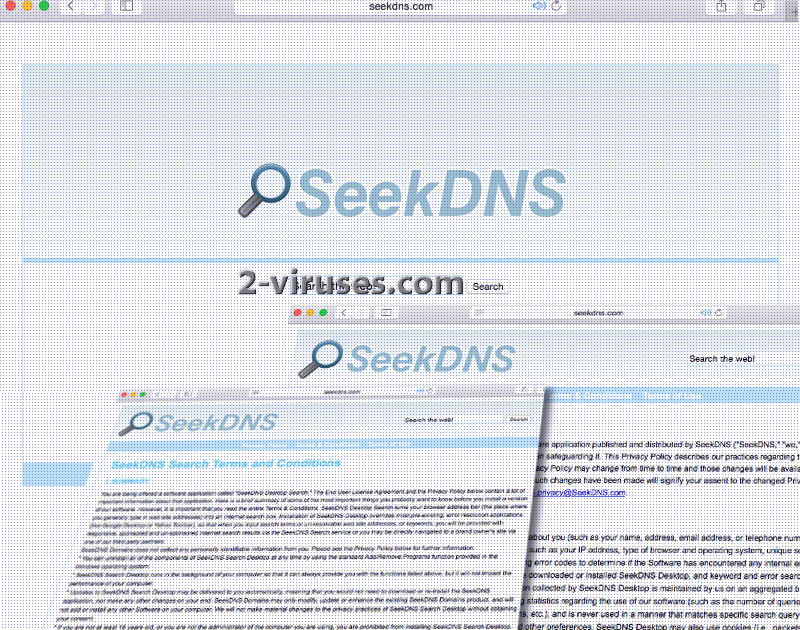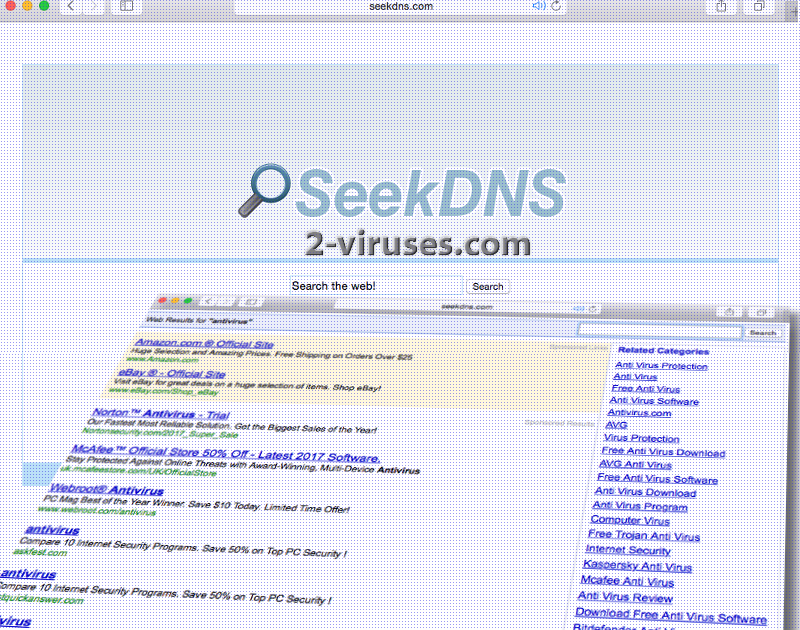Seekdns.com leads users to a search engine which won’t impress visitors. First of all, it does not produce a diversity of links that would be corresponding with the entered key words. In fact, generated URLs are indicated as ‘sponsored links’ and ‘sponsored results’. ‘Sponsored links’ will be identical to each and every search query. However, ‘sponsored results’ will depend on the actual search key words. The amount of links in general is pretty disappointing as some queries lead to barely any URLs. Additionally, Seekdns.com should be doubted for its tendencies that easily cause irritation. It turns out that this rogue platform can be delivered with browser hijackers. As a consequence, browsers’ settings are rearranged and people won’t be able to make any modifications without removing the malware parasite from a device.
Symptoms of a Seekdns.com virus
Even if Seekdns.com virus were not be considered as dangerous, it would not automatically become a recommended search engine to exploit the Internet with. Letting this network be your guide will not allow you to find the websites you seek. First of all, plans of Seekdns.com mostly include two things: promoting content of its partners and generating profit from web traffic and pay-per-click schemes. For this reason, it will demonstrate links from its exclusive database, full of third-party links. Spoiler alert: not all of them will engage in genuine and legitimate services.
Seekdns.com virus will show its presence by reconstructing browsers’ settings. From the moment browser hijacker gains a spot in your system, it will reposition your custom settings. You won’t be consulted before home pages, new tab pages and preferred search engines will be all united to foster an unknown domain. You had different websites featured as your preferences? Well, browser hijacker cannot stand competition. In addition to that, it might even forbid you from accessing other search engines.
This virus shows no intention to review programs/offers/deals and other third-party content before agreeing to promote it in Seekdns.com. Creators of this search engine clearly display a lack of interest in security. Much of the content it accepts can be distributing malicious executables or carrying vile scripts. Some of them might simply provide no-good services that legitimate search networks refuse to advertise.
The foremost destination for a Seekdns.com virus is Windows operating systems. Computers that operate with browsers like Mozilla Firefox, Google Chrome, Internet Explorer can all be exposed to the objectionable existence of Seekdns.com virus. The promotional banners, pop-ups, in-text ads won’t be displayed to you in a pleasant manner. We have reason to believe that browser hijacker will be able to change interfaces’ of the websites you visit so it would be able to insert advertisements. If you notice suspicious third-party content in websites that did not normally include it, you should check whether a malware parasite has not find a way to your system.
How can Seekdns.com virus enter your device?
Since browser hijackers are also potentially unwanted programs (PUPs), there is a very big chance of becoming infected with these parasites during installation processes of third-party programs. Do not download/install programs from sources that are doubted by security researchers. There are tons of distributers that opt to accept all files and software that people wish to distribute. This lenient attitude becomes an issue when dangerous and malware-laden programs begin to be actively distributed. To find out that the program you selected is safe, do a little research about it. In addition, be prepared to always select advanced/custom modes for installation processes.
Spyhunter and Malwarebytes all have a mission: to protect its clients from malware. Seekdns.com virus is easily removable with the latter tools. If you are more interested in the option of manual removal, we can provide you with the instructions. Do you have any questions? If you do, feel free to leave a comment in the appropriate section.
Seekdns Com Virus quicklinks
- Symptoms of a Seekdns.com virus
- How can Seekdns.com virus enter your device?
- Automatic Malware removal tools
- Manual removal of Seekdns.com virus
- How to remove Seekdns.com virus using Windows Control Panel
- How to remove Seekdns.com virus from macOS
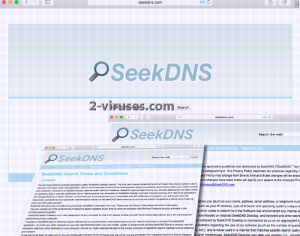
Automatic Malware removal tools
(Win)
Note: Spyhunter trial provides detection of parasites and assists in their removal for free. limited trial available, Terms of use, Privacy Policy, Uninstall Instructions,
(Mac)
Note: Combo Cleaner trial provides detection of parasites and assists in their removal for free. limited trial available, Terms of use, Privacy Policy, Uninstall Instructions, Refund Policy ,
Manual removal of Seekdns.com virus
How to remove Seekdns.com virus using Windows Control Panel
Many hijackers and adware like Seekdns.com virus install some of their components as regular Windows programs as well as additional software. This part of malware can be uninstalled from the Control Panel. To access it, do the following.- Start→Control Panel (older Windows) or press Windows Key→Search and enter Control Panel and then press Enter (Windows 8, Windows 10).

- Choose Uninstall Program (if you don't see it, click in the upper right next to "View by" and select Category).

- Go through the list of programs and select entries related to Seekdns.com virus . You can click on "Name" or "Installed On" to reorder your programs and make Seekdns.com virus easier to find.

- Click the Uninstall button. If you're asked if you really want to remove the program, click Yes.

- In many cases anti-malware programs are better at detecting related parasites, thus I recommend installing Spyhunter to identify other programs that might be a part of this infection.

How to remove Seekdns.com virus from macOS
Delete Seekdns.com virus from your applications.- Open Finder.
- In the menu bar, click Go.
- Select Applications from the dropdown.
- Find the Seekdns.com virus app.
- Select it and right-click it (or hold the Ctrl and click the left mouse button).
- In the dropdown, click Move to Bin/Trash. You might be asked to provide your login password.

TopHow To remove Seekdns.com virus from Google Chrome:
- Click on the 3 horizontal lines icon on a browser toolbar and Select More Tools→Extensions

- Select all malicious extensions and delete them.

- Click on the 3 horizontal lines icon on a browser toolbar and Select Settings

- Select Manage Search engines

- Remove unnecessary search engines from the list

- Go back to settings. On Startup choose Open blank page (you can remove undesired pages from the set pages link too).
- If your homepage was changed, click on Chrome menu on the top right corner, select Settings. Select Open a specific page or set of pages and click on Set pages.

- Delete malicious search websites at a new Startup pages window by clicking “X” next to them.

(Optional) Reset your browser’s settings
If you are still experiencing any issues related to Seekdns.com virus, reset the settings of your browser to its default settings.
- Click on a Chrome’s menu button (three horizontal lines) and select Settings.
- Scroll to the end of the page and click on theReset browser settings button.

- Click on the Reset button on the confirmation box.

If you cannot reset your browser settings and the problem persists, scan your system with an anti-malware program.
How To remove Seekdns.com virus from Firefox:Top
- Click on the menu button on the top right corner of a Mozilla window and select the “Add-ons” icon (Or press Ctrl+Shift+A on your keyboard).

- Go through Extensions and Addons list, remove everything Seekdns.com virus related and items you do not recognise. If you do not know the extension and it is not made by Mozilla, Google, Microsoft, Oracle or Adobe then you probably do not need it.

- If your homepage was changed, click on the Firefox menu in the top right corner, select Options → General. Enter a preferable URL to the homepage field and click Restore to Default.

- Click on the menu button on the top right corner of a Mozilla Firefox window. Click on the Help button.

- ChooseTroubleshooting Information on the Help menu.

- Click on theReset Firefox button.

- Click on the Reset Firefox button on the confirmation box. Mozilla Firefox will close and change the settings to default.

How to remove Seekdns.com virus from Microsoft Edge:Top
- Click on the menu button on the top right corner of a Microsoft Edge window. Select “Extensions”.

- Select all malicious extensions and delete them.

- Click on the three-dot menu on the browser toolbar and Select Settings

- Select Privacy and Services and scroll down. Press on Address bar.

- Choose Manage search engines.

- Remove unnecessary search engines from the list: open the three-dot menu and choose Remove.

- Go back to Settings. Open On start-up.
- Delete malicious search websites at Open specific page or pages by opening the three-dot menu and clicking Delete.
 (Optional) Reset your browser’s settings
If you are still experiencing any issues related to Seekdns.com virus, reset the settings of your browser to its default settings
(Optional) Reset your browser’s settings
If you are still experiencing any issues related to Seekdns.com virus, reset the settings of your browser to its default settings
- Click on Edge's menu button and select Settings. Click on the Reset Settings button on the left.
- Press the Restore settings to their default values option.

- Click on the Reset button on the confirmation box.
 If you cannot reset your browser settings and the problem persists, scan your system with an anti-malware program.
If you cannot reset your browser settings and the problem persists, scan your system with an anti-malware program.
How to remove Seekdns.com virus from Safari:Top
Remove malicious extensions- Click on Safari menu on the top left corner of the screen. Select Preferences.

- Select Extensions and uninstall Seekdns.com virus and other suspicious extensions.

- If your homepage was changed, click on Safari menu on the top left corner of the screen. Select Preferences and choose General tab. Enter preferable URL to the homepage field.

- Click on Safari menu on the top left corner of the screen. Select Reset Safari…

- Select which options you want to reset (usually all of them come preselected) and click on the Reset button.