Search.searchytdm.com looks almost identical to Search.searchttab.com and Search.searchmfd.com viruses. That’s because they have been developed by the same company called Polarity Technologies LTD and serves for the same purpose – to infect web browsers and display sponsored content. For the same reason this infection is categorised as browser hijacker.
If this website appears every time you open your web browser and you can’t recall setting it as your homepage, your computer is definitely infected. That means you have to take care of your system and eliminate infection as soon as possible. If you have no idea how to do that, please continue reading the article and learn the best methods to remove search.searchytdm.com both from your computer and web browsers.
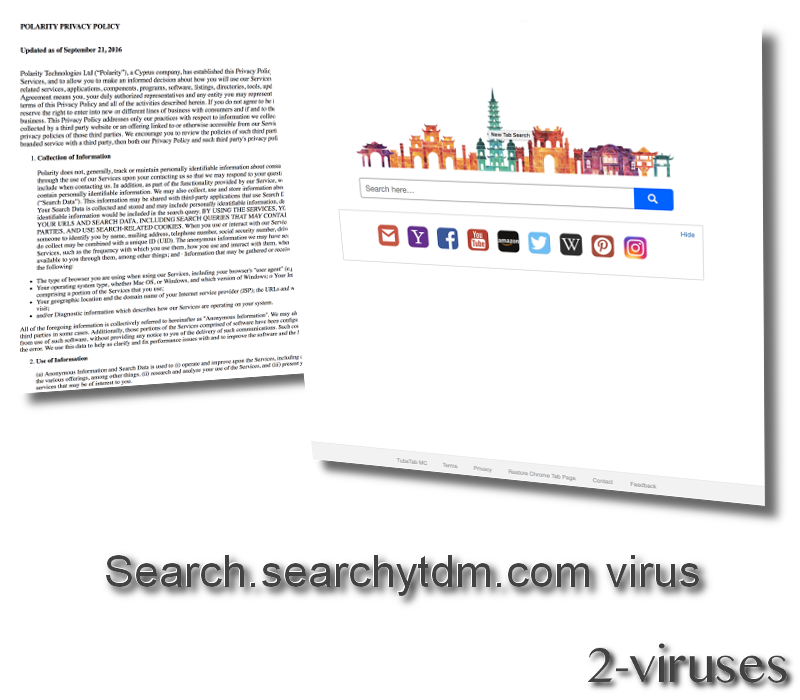
Processes of Search.searchytdm.com virus
This browser hijacker is distributed bundled with other free software that can be downloaded from the Internet so most probably it came into your system when you downloaded and installed some free software. You should always pay close attention when installing software downloaded from free downloads website if you don’t want malware like this installed on your computer.
So once inside of your system, Search.searchytdm.com will modify some settings on your web browsers. This includes homepage, default search engine and new tab page. So basically, it will hijack all of your web browsers’ most important settings. How it can be done? Well, searchytdm.com is operating as browser extension, so it gets added to web browsers and then automatically changes those settings. As far as we know, it is compatible with all most popular web browsers out there, including Google Chrome, Internet Explorer, Microsoft Edge, Mozilla Firefox and Safari.
When Search.searchytdm.com is completely over your web browsers, you will spend time on their websites one way or another. It was developed to look like a regular search website and actually you can rely on it because all searches submitted to the Search.searchytdm.com are processed through the Yahoo search, so the results are totally valid.
Even though this website is good for searches, it can still cause you some cyber security damage so keeping it installed might be risky. If you take a look at their privacy policy you will notice that they will be collection your personal information and it can be transferred to third parties later on:
- The type of browser you are using when using our Services, including your browser’s “user agent” (e.g., Internet Explorer, Safari, and other browsers);
- Your operating system type, whether Mac OS, or Windows, and which version of Windows; o Your Internet protocol (IP) address and information about the version of any software comprising a portion of the Services that you use;
- Your geographic location and the domain name of your Internet service provider (ISP); the URLs and websites that you visit and have visited; your search queries on the web pages you visit;
- and/or Diagnostic information which describes how our Services are operating on your system.
This information is kind of sensitive so you would not want it to end up in the hands of someone you don’t know. Usually data like this is used to target ads campaigns directly to you, according to your habits and interests.
How to eliminate Search.searchytdm.com virus
Infection like this can be removed pretty easily, just remember that you have to delete it both from your computer and web browsers. Scroll down below this article and learn how to remove Search.searchytdm.com from a web browser. However, removing Search.searchytdm.com from a computer can be a little bit more complicated thus we suggest to use anti-malware application instead – download Spyhunter and scan your system with it. The virus will be removed automatically in no time. You can also ask us a question in the comments section below if you have one.
Searchytdm quicklinks
- Processes of Search.searchytdm.com virus
- How to eliminate Search.searchytdm.com virus
- Automatic Malware removal tools
- Clean your operating system from Search.searchytdm.com virus
- How to remove searchytdm using Windows Control Panel
- How to remove searchytdm from macOS

Automatic Malware removal tools
(Win)
Note: Spyhunter trial provides detection of parasites and assists in their removal for free. limited trial available, Terms of use, Privacy Policy, Uninstall Instructions,
(Mac)
Note: Combo Cleaner trial provides detection of parasites and assists in their removal for free. limited trial available, Terms of use, Privacy Policy, Uninstall Instructions, Refund Policy ,
Clean your operating system from Search.searchytdm.com virus
How to remove searchytdm using Windows Control Panel
Many hijackers and adware like Searchytdm.com install some of their components as regular Windows programs as well as additional software. This part of malware can be uninstalled from the Control Panel. To access it, do the following.- Start→Control Panel (older Windows) or press Windows Key→Search and enter Control Panel and then press Enter (Windows 8, Windows 10).

- Choose Uninstall Program (if you don't see it, click in the upper right next to "View by" and select Category).

- Go through the list of programs and select entries related to TubeTab MC . You can click on "Name" or "Installed On" to reorder your programs and make Search.searchytdm.com easier to find.

- Click the Uninstall button. If you're asked if you really want to remove the program, click Yes.

- In many cases anti-malware programs are better at detecting related parasites, thus I recommend installing Spyhunter to identify other programs that might be a part of this infection.

How to remove searchytdm from macOS
Delete Searchytdm.com from your applications.- Open Finder.
- In the menu bar, click Go.
- Select Applications from the dropdown.
- Find the TubeTab MC app.
- Select it and right-click it (or hold the Ctrl and click the left mouse button).
- In the dropdown, click Move to Bin/Trash. You might be asked to provide your login password.

TopHow To remove Search.searchytdm.com from Google Chrome:
- Click on the 3 horizontal lines icon on a browser toolbar and Select More Tools→Extensions

- Select all malicious extensions and delete them.

- Click on the 3 horizontal lines icon on a browser toolbar and Select Settings

- Select Manage Search engines

- Remove unnecessary search engines from the list

- Go back to settings. On Startup choose Open blank page (you can remove undesired pages from the set pages link too).
- If your homepage was changed, click on Chrome menu on the top right corner, select Settings. Select Open a specific page or set of pages and click on Set pages.

- Delete malicious search websites at a new Startup pages window by clicking “X” next to them.

(Optional) Reset your browser’s settings
If you are still experiencing any issues related to Searchytdm.com, reset the settings of your browser to its default settings.
- Click on a Chrome’s menu button (three horizontal lines) and select Settings.
- Scroll to the end of the page and click on theReset browser settings button.

- Click on the Reset button on the confirmation box.

If you cannot reset your browser settings and the problem persists, scan your system with an anti-malware program.
How To remove Search.searchytdm.com from Firefox:Top
- Click on the menu button on the top right corner of a Mozilla window and select the “Add-ons” icon (Or press Ctrl+Shift+A on your keyboard).

- Go through Extensions and Addons list, remove everything Search.searchytdm.com related and items you do not recognise. If you do not know the extension and it is not made by Mozilla, Google, Microsoft, Oracle or Adobe then you probably do not need it.

- If your homepage was changed, click on the Firefox menu in the top right corner, select Options → General. Enter a preferable URL to the homepage field and click Restore to Default.

- Click on the menu button on the top right corner of a Mozilla Firefox window. Click on the Help button.

- ChooseTroubleshooting Information on the Help menu.

- Click on theReset Firefox button.

- Click on the Reset Firefox button on the confirmation box. Mozilla Firefox will close and change the settings to default.

How to remove Search.searchytdm.com from Microsoft Edge:Top
- Click on the menu button on the top right corner of a Microsoft Edge window. Select “Extensions”.

- Select all malicious extensions and delete them.

- Click on the three-dot menu on the browser toolbar and Select Settings

- Select Privacy and Services and scroll down. Press on Address bar.

- Choose Manage search engines.

- Remove unnecessary search engines from the list: open the three-dot menu and choose Remove.

- Go back to Settings. Open On start-up.
- Delete malicious search websites at Open specific page or pages by opening the three-dot menu and clicking Delete.
 (Optional) Reset your browser’s settings
If you are still experiencing any issues related to Search.searchytdm.com, reset the settings of your browser to its default settings
(Optional) Reset your browser’s settings
If you are still experiencing any issues related to Search.searchytdm.com, reset the settings of your browser to its default settings
- Click on Edge's menu button and select Settings. Click on the Reset Settings button on the left.
- Press the Restore settings to their default values option.

- Click on the Reset button on the confirmation box.
 If you cannot reset your browser settings and the problem persists, scan your system with an anti-malware program.
If you cannot reset your browser settings and the problem persists, scan your system with an anti-malware program.
How to remove Search.searchytdm.com from Safari:Top
Remove malicious extensions- Click on Safari menu on the top left corner of the screen. Select Preferences.

- Select Extensions and uninstall TubeTab MC and other suspicious extensions.

- If your homepage was changed, click on Safari menu on the top left corner of the screen. Select Preferences and choose General tab. Enter preferable URL to the homepage field.

- Click on Safari menu on the top left corner of the screen. Select Reset Safari…

- Select which options you want to reset (usually all of them come preselected) and click on the Reset button.


























