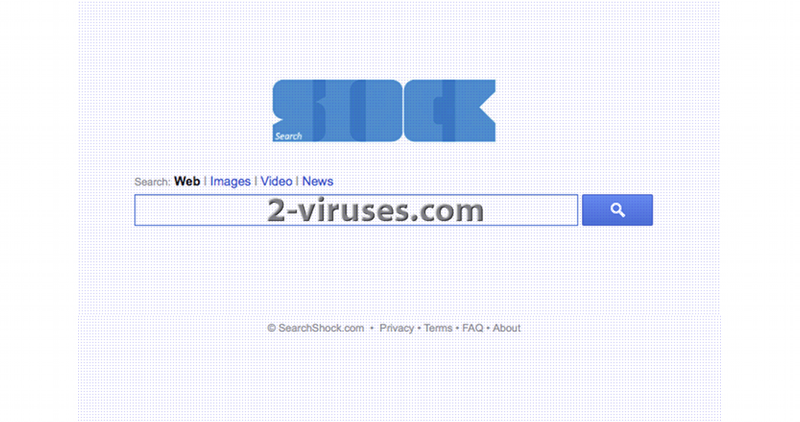SearchShock.com virus is a browser hijacker that can infect Internet Explorer, Mozilla Firefox and Google Chrome. Once inside, it replaces your homepage and default search provider without asking your permission and also modifies some other settings. Clearly such changes should not be tolerated, so you should remove SearchShock.com virus as soon as you detect it.
The program was designed by cyber criminals in order to advertise commercial websites and increase their traffic. If you make a search using it, you will see that it mainly displays sponsored websites despite what search query you enter. It is not able to provide reliable search results, hence this is one of the main reason users want to get rid of SearchShock.com virus. What is more, the program can promote malicious websites too, meaning that you will pose risk to get infected if you click on any link or ad displayed at its search results.
As SearchShock.com virus comes bundled to other software, you can easily avoid its infiltration. All you have to do s to be more careful when you are downloading any programs from the Internet. Make sure you always choose Custom or Advanced installation and refuse changing you homepage to unknown pages. Also never agree to install additional programs that comes bundled to the main software.
To remove SearchShock.com virus, go to Control Panel, Add/Remove programs list and uninstall anything related to this domain from there. Some versions of this hijacker install software that blocks browser settings from changing. To identify them, scanning with Spyhunter or other reputable antispyware tool might be useful. Then you can uninstall the extensions and reset settings in your browsers.
Special guide how to remove SearchShock.com virus
How to remove SearchShock.com virus from Internet Explorer (older versions):
- Click on the arrow on the right of the search box;
- Do the following: on IE8-9 choose Manage Search providers, on IE7 click on Change search defaults;
- Remove SearchShock.com from the list.
How to remove SearchShock.com virus from IE 11:
- Click on the Settings icon (top right)->Manage Addons;
- Select Search Providers;
- Change the default search engine to Bing or Google;
- If any of these search providers is not available, follow “Find more search providers” in the bottom of the screen and install Google.
How to remove SearchShock.com virus from Firefox:
- Enter “about:config” in url bar. This will open settings page;
- Type “Keyword.url” in the search box. Right click and reset it;
- Type “browser.search.defaultengine” in the search box. Right click it and reset it;
- Type “browser.search.selectedengine” in the search box. Right click it and reset it;
- Type “browser.startup.homepage” in the search box. Right click it and reset;
- Search for “browser.newtab.url”. Right-click and reset. This will make sure that the search page won’t launch on every new tab;
- If the settings revert and scan with anti-malware programs are clean: close Firefox, open file explorer and enter %AppData% in the address bar. Enter user.js in the search box. If this file exists, rename it and start Firefox again. You will have to repeat the steps above.
How to remove SearchShock.com virus from Google Chrome:
- Click on the 3 horizontal lines icon on the browser toolbar;
- Select Settings;
- Select Basics ->Manage Search engines;
- Remove unnecessary search engines from the list;
- Go back to Settings. On Startup choose ‘Open blank page’ (you can remove undesired pages from the set pages link too);
- If your New Tab page is hijacked, you will have to scan with anti-malware program or use New Tab Redirect extension from Chrome Store.
Remove shortcut hijack (all browsers) (optional):
If your browser opens SearchShock.com page on startup only, try this:
- Right click on your browser icon. Choose Properties;
- Open Short cut tab;
- Delete SearchShock.com part from target field.
Automatic Malware removal tools
(Win)
Note: Spyhunter trial provides detection of parasites and assists in their removal for free. limited trial available, Terms of use, Privacy Policy, Uninstall Instructions,
(Mac)
Note: Combo Cleaner trial provides detection of parasites and assists in their removal for free. limited trial available, Terms of use, Privacy Policy, Uninstall Instructions, Refund Policy ,