SearchSafe.com virus is a browser hijacker that replaces your homepage and default search provider without your consent and dominates when you surf on the Internet. The program affects most of the browsers, including Internet Explorer, Mozilla Firefox, Google Chrome and even Safari. Usually it comes when users download various free utilities from the Internet. If you have noticed SearchSafe.com set as your start page, make sure you remove it from your system as soon as possible.
Unfortunately, it’s not enough just to set another homepage. You have to remove SearchSafe.com virus completely to make sure it is fully gone. Since it can be quite tricky to do, we recommend downloading an anti-malware program, for example, Spyhunter or StopZilla, and running a full system scan with it. To delete SearchSafe.com virus manually, follow the guide provided below this article.
About SearchSafe.com virus
Once SearchSafe.com is set as your homepage, you will not be allowed to use any other search engines. Unfortunately, it cannot will constantly redirect you to unknown pages, especially commercial ones. It can also try to track your browsing history and pass this information to the third parties. As a result you may receive various ads and be involved into unethical marketing.
It is clear that it is not safe to use SearchSafe.com. It was designed to build traffic for sponsored websites, so it will not provide reliable search results. Moreover, it will pose risk for your system to be infected, because it can redirect to a lot of potentially dangerous websites. You must remove SearchSafe.com virus as soon as you detect it on your system.
Distribution Methods of SearchSafe.com virus
SearchSafe.com virus infiltrates into systems using unfair methods. However, users can blame only themselves for getting this annoying application. It usually comes bundled to free programs that one can download from the Internet. The application is installed automatically if you don’t cancel it during the installation of the main software. Since lot of users choose a Quick installation instead of a Custom one, many of them allow SearchSafe.com virus infiltration without their consent.
To remove SearchSafe.com virus use a reliable anti-malware program or follow the steps of the guide provided below and eliminate the hijacker manually.
Searchsafe Com Virus quicklinks
- About SearchSafe.com virus
- Distribution Methods of SearchSafe.com virus
- Automatic Malware removal tools
- Manual removal of SearchSafe.com virus
- How to remove SearchSafe.com virus using Windows Control Panel
- How to remove SearchSafe.com virus from macOS
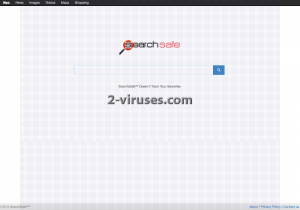
Automatic Malware removal tools
(Win)
Note: Spyhunter trial provides detection of parasites and assists in their removal for free. limited trial available, Terms of use, Privacy Policy, Uninstall Instructions,
(Mac)
Note: Combo Cleaner trial provides detection of parasites and assists in their removal for free. limited trial available, Terms of use, Privacy Policy, Uninstall Instructions, Refund Policy ,
Manual removal of SearchSafe.com virus
How to remove SearchSafe.com virus using Windows Control Panel
Many hijackers and adware like SearchSafe.com virus install some of their components as regular Windows programs as well as additional software. This part of malware can be uninstalled from the Control Panel. To access it, do the following.- Start→Control Panel (older Windows) or press Windows Key→Search and enter Control Panel and then press Enter (Windows 8, Windows 10).

- Choose Uninstall Program (if you don't see it, click in the upper right next to "View by" and select Category).

- Go through the list of programs and select entries related to SearchSafe.com virus . You can click on "Name" or "Installed On" to reorder your programs and make SearchSafe.com virus easier to find.

- Click the Uninstall button. If you're asked if you really want to remove the program, click Yes.

- In many cases anti-malware programs are better at detecting related parasites, thus I recommend installing Spyhunter to identify other programs that might be a part of this infection.

How to remove SearchSafe.com virus from macOS
Delete SearchSafe.com virus from your applications.- Open Finder.
- In the menu bar, click Go.
- Select Applications from the dropdown.
- Find the SearchSafe.com virus app.
- Select it and right-click it (or hold the Ctrl and click the left mouse button).
- In the dropdown, click Move to Bin/Trash. You might be asked to provide your login password.

TopHow To remove SearchSafe.com virus from Google Chrome:
- Click on the 3 horizontal lines icon on a browser toolbar and Select More Tools→Extensions

- Select all malicious extensions and delete them.

- Click on the 3 horizontal lines icon on a browser toolbar and Select Settings

- Select Manage Search engines

- Remove unnecessary search engines from the list

- Go back to settings. On Startup choose Open blank page (you can remove undesired pages from the set pages link too).
- If your homepage was changed, click on Chrome menu on the top right corner, select Settings. Select Open a specific page or set of pages and click on Set pages.

- Delete malicious search websites at a new Startup pages window by clicking “X” next to them.

(Optional) Reset your browser’s settings
If you are still experiencing any issues related to SearchSafe.com virus, reset the settings of your browser to its default settings.
- Click on a Chrome’s menu button (three horizontal lines) and select Settings.
- Scroll to the end of the page and click on theReset browser settings button.

- Click on the Reset button on the confirmation box.

If you cannot reset your browser settings and the problem persists, scan your system with an anti-malware program.
How To remove SearchSafe.com virus from Firefox:Top
- Click on the menu button on the top right corner of a Mozilla window and select the “Add-ons” icon (Or press Ctrl+Shift+A on your keyboard).

- Go through Extensions and Addons list, remove everything SearchSafe.com virus related and items you do not recognise. If you do not know the extension and it is not made by Mozilla, Google, Microsoft, Oracle or Adobe then you probably do not need it.

- If your homepage was changed, click on the Firefox menu in the top right corner, select Options → General. Enter a preferable URL to the homepage field and click Restore to Default.

- Click on the menu button on the top right corner of a Mozilla Firefox window. Click on the Help button.

- ChooseTroubleshooting Information on the Help menu.

- Click on theReset Firefox button.

- Click on the Reset Firefox button on the confirmation box. Mozilla Firefox will close and change the settings to default.

How to remove SearchSafe.com virus from Microsoft Edge:Top
- Click on the menu button on the top right corner of a Microsoft Edge window. Select “Extensions”.

- Select all malicious extensions and delete them.

- Click on the three-dot menu on the browser toolbar and Select Settings

- Select Privacy and Services and scroll down. Press on Address bar.

- Choose Manage search engines.

- Remove unnecessary search engines from the list: open the three-dot menu and choose Remove.

- Go back to Settings. Open On start-up.
- Delete malicious search websites at Open specific page or pages by opening the three-dot menu and clicking Delete.
 (Optional) Reset your browser’s settings
If you are still experiencing any issues related to SearchSafe.com virus, reset the settings of your browser to its default settings
(Optional) Reset your browser’s settings
If you are still experiencing any issues related to SearchSafe.com virus, reset the settings of your browser to its default settings
- Click on Edge's menu button and select Settings. Click on the Reset Settings button on the left.
- Press the Restore settings to their default values option.

- Click on the Reset button on the confirmation box.
 If you cannot reset your browser settings and the problem persists, scan your system with an anti-malware program.
If you cannot reset your browser settings and the problem persists, scan your system with an anti-malware program.
How to remove SearchSafe.com virus from Safari:Top
Remove malicious extensions- Click on Safari menu on the top left corner of the screen. Select Preferences.

- Select Extensions and uninstall SearchSafe.com virus and other suspicious extensions.

- If your homepage was changed, click on Safari menu on the top left corner of the screen. Select Preferences and choose General tab. Enter preferable URL to the homepage field.

- Click on Safari menu on the top left corner of the screen. Select Reset Safari…

- Select which options you want to reset (usually all of them come preselected) and click on the Reset button.


























