Rack-search.com virus is hosted in San Francisco, and its owners have decided to utilize a secretive strategy: to have WhoisGuard conceal their contact information. With the protection from the WhoisGuard service, none of the details actually lead to the registrant, but to a default WhoisGuard address. This is a convenient way for website owners to avoid receiving tons of spam letters. However, when a party that generates a browser hijacker is successfully hiding its identity because of this service, it means that the company has no interest in receiving negative feedback and complaints about their products.
Analysis of this browser hijacker
The domain was registered in 20th of June which makes it a relatively novel search engine to examine. The website contains a “Clean your Mac” phrase in the top right corner. Users are redirected to Mackeeperapp.mackeep.com which offers to install a MacKepper and run a scan. However, this is not the best source to download/purchase a security equipment as this is not the official website of this tool.
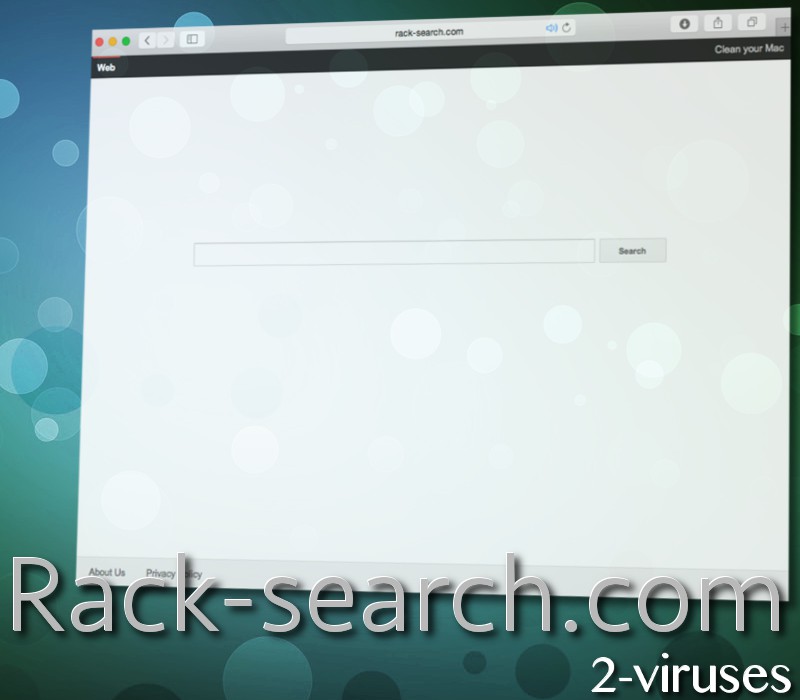
Rack search is available for Safari, Google Chrome and Mozilla Firefox browsers. Home pages, default search engines and new tabs are supposed to occupied by this bogus search engine. Since we have no idea about the owners of this service, we presume that their activity will fit perfectly into this context: developers will engage in illegal or semi-legal activities. Since their product might have been installed into your operating system without your knowledge or consent, this is the first misstep that they make.
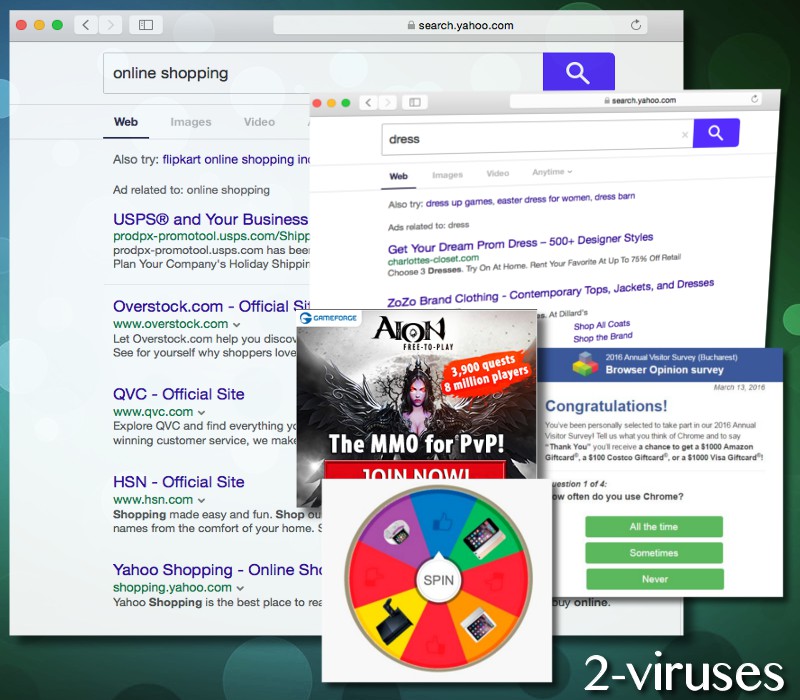
Furthermore, they will probably be associated with a bunch of third-parties that will have the permission to display promotional and often misleading content. In the “frequently asked questions” section, the second part answers a concern of “why am I seeing ads?”. Their explanation is clear:
Rack Search is not popping any ads or pages on your Mac.
Rack Search only offers search help on Safari and/or Chrome and/or Firefox.
However, we do not believe this statement to be true. A browser hijacker of this kind will not only invade your privacy by assigning its website as the main preferences, it will also monitor your online activity for the purpose of providing personalized material. This website could be closely involved with Trovi Search and its partners. Take a look at the statements, regarding the third-party content, its reliability and the part that the owners of Rack-search.com play in this case:
In order to clarify, we do not review, approve, monitor, endorse, warrant, or make any representations with respect to such Third Party Content and Services and your access to any Third Party Content and Services is at your own risk. We are not responsible for the information contained and/or made available through, the practices of, or your use or inability to use such Third Party Content and Services. You expressly relieve us from any and all liability arising from your use of such Third Party Content and Services. We recommended that you read the terms, conditions and privacy policies of such Third Party Content and Services before using or accessing any of them.
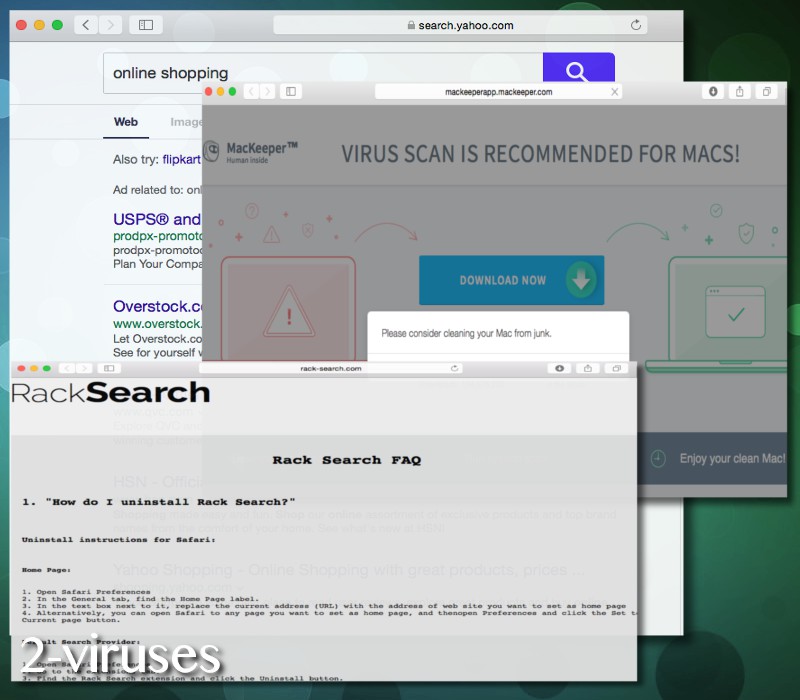
What is more, the Privacy Policy also clearly establishes the fact that a great deal of information about users is going to be collected. From the technical information about your device and browser, to your social interactions in one of the networking websites. Your browsing sessions, the web pages you accessed during it, interactions with the presented advertisements will be monitored by the browser hijacker.
Removal of malware, tips for security
If your device has become a victim of a browser hijacker invasion, it is possible that it has made your operating system even weaker. As a consequence, this could to a more than one malware parasite in your device – there are plenty of viruses like this, such as Search.searchotva.com browser hijacker. Run a scan with Spyhunter or Plumbytes to exterminate all possible threats.
We are sure you do not want this situation to repeat itself. Therefore, we would suggest that you try to stay away from unknown suppliers of programs, interact only with respectable websites and pay attention to the signs that am operating system might be sending you. This includes slowly-running processes, repetitive issues with freezes and crashes.
Rack Search Com Virus quicklinks
- Analysis of this browser hijacker
- Removal of malware, tips for security
- Automatic Malware removal tools
- Manual removal of Rack-search.com virus
- How to remove Rack-search.com virus using Windows Control Panel
- How to remove Rack-search.com virus from macOS

Automatic Malware removal tools
(Win)
Note: Spyhunter trial provides detection of parasites and assists in their removal for free. limited trial available, Terms of use, Privacy Policy, Uninstall Instructions,
(Mac)
Note: Combo Cleaner trial provides detection of parasites and assists in their removal for free. limited trial available, Terms of use, Privacy Policy, Uninstall Instructions, Refund Policy ,
Manual removal of Rack-search.com virus
How to remove Rack-search.com virus using Windows Control Panel
Many hijackers and adware like Rack-search.com virus install some of their components as regular Windows programs as well as additional software. This part of malware can be uninstalled from the Control Panel. To access it, do the following.- Start→Control Panel (older Windows) or press Windows Key→Search and enter Control Panel and then press Enter (Windows 8, Windows 10).

- Choose Uninstall Program (if you don't see it, click in the upper right next to "View by" and select Category).

- Go through the list of programs and select entries related to Rack-search.com virus . You can click on "Name" or "Installed On" to reorder your programs and make Rack-search.com virus easier to find.

- Click the Uninstall button. If you're asked if you really want to remove the program, click Yes.

- In many cases anti-malware programs are better at detecting related parasites, thus I recommend installing Spyhunter to identify other programs that might be a part of this infection.

How to remove Rack-search.com virus from macOS
Delete Rack-search.com virus from your applications.- Open Finder.
- In the menu bar, click Go.
- Select Applications from the dropdown.
- Find the Rack-search.com virus app.
- Select it and right-click it (or hold the Ctrl and click the left mouse button).
- In the dropdown, click Move to Bin/Trash. You might be asked to provide your login password.

TopHow To remove Rack-search.com virus from Google Chrome:
- Click on the 3 horizontal lines icon on a browser toolbar and Select More Tools→Extensions

- Select all malicious extensions and delete them.

- Click on the 3 horizontal lines icon on a browser toolbar and Select Settings

- Select Manage Search engines

- Remove unnecessary search engines from the list

- Go back to settings. On Startup choose Open blank page (you can remove undesired pages from the set pages link too).
- If your homepage was changed, click on Chrome menu on the top right corner, select Settings. Select Open a specific page or set of pages and click on Set pages.

- Delete malicious search websites at a new Startup pages window by clicking “X” next to them.

(Optional) Reset your browser’s settings
If you are still experiencing any issues related to Rack-search.com virus, reset the settings of your browser to its default settings.
- Click on a Chrome’s menu button (three horizontal lines) and select Settings.
- Scroll to the end of the page and click on theReset browser settings button.

- Click on the Reset button on the confirmation box.

If you cannot reset your browser settings and the problem persists, scan your system with an anti-malware program.
How To remove Rack-search.com virus from Firefox:Top
- Click on the menu button on the top right corner of a Mozilla window and select the “Add-ons” icon (Or press Ctrl+Shift+A on your keyboard).

- Go through Extensions and Addons list, remove everything Rack-search.com virus related and items you do not recognise. If you do not know the extension and it is not made by Mozilla, Google, Microsoft, Oracle or Adobe then you probably do not need it.

- If your homepage was changed, click on the Firefox menu in the top right corner, select Options → General. Enter a preferable URL to the homepage field and click Restore to Default.

- Click on the menu button on the top right corner of a Mozilla Firefox window. Click on the Help button.

- ChooseTroubleshooting Information on the Help menu.

- Click on theReset Firefox button.

- Click on the Reset Firefox button on the confirmation box. Mozilla Firefox will close and change the settings to default.

How to remove Rack-search.com virus from Microsoft Edge:Top
- Click on the menu button on the top right corner of a Microsoft Edge window. Select “Extensions”.

- Select all malicious extensions and delete them.

- Click on the three-dot menu on the browser toolbar and Select Settings

- Select Privacy and Services and scroll down. Press on Address bar.

- Choose Manage search engines.

- Remove unnecessary search engines from the list: open the three-dot menu and choose Remove.

- Go back to Settings. Open On start-up.
- Delete malicious search websites at Open specific page or pages by opening the three-dot menu and clicking Delete.
 (Optional) Reset your browser’s settings
If you are still experiencing any issues related to Rack-search.com virus, reset the settings of your browser to its default settings
(Optional) Reset your browser’s settings
If you are still experiencing any issues related to Rack-search.com virus, reset the settings of your browser to its default settings
- Click on Edge's menu button and select Settings. Click on the Reset Settings button on the left.
- Press the Restore settings to their default values option.

- Click on the Reset button on the confirmation box.
 If you cannot reset your browser settings and the problem persists, scan your system with an anti-malware program.
If you cannot reset your browser settings and the problem persists, scan your system with an anti-malware program.
How to remove Rack-search.com virus from Safari:Top
Remove malicious extensions- Click on Safari menu on the top left corner of the screen. Select Preferences.

- Select Extensions and uninstall Rack-search.com virus and other suspicious extensions.

- If your homepage was changed, click on Safari menu on the top left corner of the screen. Select Preferences and choose General tab. Enter preferable URL to the homepage field.

- Click on Safari menu on the top left corner of the screen. Select Reset Safari…

- Select which options you want to reset (usually all of them come preselected) and click on the Reset button.


























