Searchomepage.com is malicious website and browser add-on that you should not keep installed on your computer. It is officially listed as a browser hijacker. This means that once installed Searchomepage.com will change your homepage and preferred search engine on your web browsers. It is possible that you will experience random redirects and pop-ups due to this infection as well.
Developers of this malware seek to make profit by displaying corrupt search results and displaying advertisements. In other words, they are building traffic to other websites, advertising and promoting then. The problem is that usually those websites are of low quality or even malicious. This means that if you use Searchomepage.com as your homepage or/and default search engine, your browsing experience will become worse.
When you search for something at Searchomepage.com you will see a lot of sponsored results. Those results usually are not relevant to your search query and if you click on one of them, you will be redirected to other websites that might be owned by various cyber criminals, such as hackers or scammers. This way your computer can get infected with other viruses or if you attempt to purchase something there you can even get scammed and lose your hard earned money.
Moreover, Searchomepage.com operates like adware in some ways. It is known for displaying advertisements in all kinds of forms, such as pop-up, pop-under, in-text, banner or contextual ads. New tab or even window wit advertisement on it can be opened on your web browser at any time as well.
Searchomepage.com can infiltrate other malware into your computer so it needs to be removed as soon as possible. You may also experience slowed down work of your computer due to this application.
First of all, you should eliminate this infection from your control panel, add-ons lists’ on all of your web browsers and change both your home pages and default search engines on all of your web browsers. However, it’s not enough to completely eliminate this infection, thus we recommend to scan your computer with trustworthy anti-malware application afterwards. Try to use either Spyhunter or Malwarebytes – both of these applications have huge virus databases and will deal with this kind of problem in no time.
You will find detailed removal instructions in the below this article. If you have some questions regarding this topic, feel free to ask them in the comments section below and we will do our best to answer them all.
Searchomepage Com quicklinks
- Automatic Malware removal tools
- Manual removal of Searchomepage.com virus
- How to remove Searchomepage.com using Windows Control Panel
- How to remove Searchomepage.com from macOS
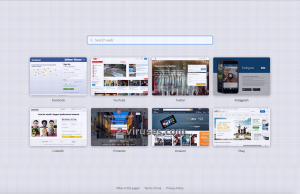
Automatic Malware removal tools
(Win)
Note: Spyhunter trial provides detection of parasites and assists in their removal for free. limited trial available, Terms of use, Privacy Policy, Uninstall Instructions,
(Mac)
Note: Combo Cleaner trial provides detection of parasites and assists in their removal for free. limited trial available, Terms of use, Privacy Policy, Uninstall Instructions, Refund Policy ,
Manual removal of Searchomepage.com virus
How to remove Searchomepage.com using Windows Control Panel
Many hijackers and adware like Searchomepage.com install some of their components as regular Windows programs as well as additional software. This part of malware can be uninstalled from the Control Panel. To access it, do the following.- Start→Control Panel (older Windows) or press Windows Key→Search and enter Control Panel and then press Enter (Windows 8, Windows 10).

- Choose Uninstall Program (if you don't see it, click in the upper right next to "View by" and select Category).

- Go through the list of programs and select entries related to Searchomepage.com . You can click on "Name" or "Installed On" to reorder your programs and make Searchomepage.com easier to find.

- Click the Uninstall button. If you're asked if you really want to remove the program, click Yes.

- In many cases anti-malware programs are better at detecting related parasites, thus I recommend installing Spyhunter to identify other programs that might be a part of this infection.

How to remove Searchomepage.com from macOS
Delete Searchomepage.com from your applications.- Open Finder.
- In the menu bar, click Go.
- Select Applications from the dropdown.
- Find the Searchomepage.com app.
- Select it and right-click it (or hold the Ctrl and click the left mouse button).
- In the dropdown, click Move to Bin/Trash. You might be asked to provide your login password.

TopHow To remove Searchomepage.com from Google Chrome:
- Click on the 3 horizontal lines icon on a browser toolbar and Select More Tools→Extensions

- Select all malicious extensions and delete them.

- Click on the 3 horizontal lines icon on a browser toolbar and Select Settings

- Select Manage Search engines

- Remove unnecessary search engines from the list

- Go back to settings. On Startup choose Open blank page (you can remove undesired pages from the set pages link too).
- If your homepage was changed, click on Chrome menu on the top right corner, select Settings. Select Open a specific page or set of pages and click on Set pages.

- Delete malicious search websites at a new Startup pages window by clicking “X” next to them.

(Optional) Reset your browser’s settings
If you are still experiencing any issues related to Searchomepage.com, reset the settings of your browser to its default settings.
- Click on a Chrome’s menu button (three horizontal lines) and select Settings.
- Scroll to the end of the page and click on theReset browser settings button.

- Click on the Reset button on the confirmation box.

If you cannot reset your browser settings and the problem persists, scan your system with an anti-malware program.
How To remove Searchomepage.com from Firefox:Top
- Click on the menu button on the top right corner of a Mozilla window and select the “Add-ons” icon (Or press Ctrl+Shift+A on your keyboard).

- Go through Extensions and Addons list, remove everything Searchomepage.com related and items you do not recognise. If you do not know the extension and it is not made by Mozilla, Google, Microsoft, Oracle or Adobe then you probably do not need it.

- If your homepage was changed, click on the Firefox menu in the top right corner, select Options → General. Enter a preferable URL to the homepage field and click Restore to Default.

- Click on the menu button on the top right corner of a Mozilla Firefox window. Click on the Help button.

- ChooseTroubleshooting Information on the Help menu.

- Click on theReset Firefox button.

- Click on the Reset Firefox button on the confirmation box. Mozilla Firefox will close and change the settings to default.

How to remove Searchomepage.com from Microsoft Edge:Top
- Click on the menu button on the top right corner of a Microsoft Edge window. Select “Extensions”.

- Select all malicious extensions and delete them.

- Click on the three-dot menu on the browser toolbar and Select Settings

- Select Privacy and Services and scroll down. Press on Address bar.

- Choose Manage search engines.

- Remove unnecessary search engines from the list: open the three-dot menu and choose Remove.

- Go back to Settings. Open On start-up.
- Delete malicious search websites at Open specific page or pages by opening the three-dot menu and clicking Delete.
 (Optional) Reset your browser’s settings
If you are still experiencing any issues related to Searchomepage.com, reset the settings of your browser to its default settings
(Optional) Reset your browser’s settings
If you are still experiencing any issues related to Searchomepage.com, reset the settings of your browser to its default settings
- Click on Edge's menu button and select Settings. Click on the Reset Settings button on the left.
- Press the Restore settings to their default values option.

- Click on the Reset button on the confirmation box.
 If you cannot reset your browser settings and the problem persists, scan your system with an anti-malware program.
If you cannot reset your browser settings and the problem persists, scan your system with an anti-malware program.
How to remove Searchomepage.com from Safari:Top
Remove malicious extensions- Click on Safari menu on the top left corner of the screen. Select Preferences.

- Select Extensions and uninstall Searchomepage.com and other suspicious extensions.

- If your homepage was changed, click on Safari menu on the top left corner of the screen. Select Preferences and choose General tab. Enter preferable URL to the homepage field.

- Click on Safari menu on the top left corner of the screen. Select Reset Safari…

- Select which options you want to reset (usually all of them come preselected) and click on the Reset button.


























