Searchincognito.com virus is a browser hijacker that attacks Internet Explorer, Mozilla Firefox, Google Chrome and even Safari browsers. It’s an annoying program that hinders your browsing and makes you visit unwanted websites, some of which might be infected. Once inside, the application replaces your homepage and default search provider with Searchincognito.com. Although visually the website doesn’t look much different from other search providers, it has some different goals than regular search engines. Searchincognito.com virus was developed to promote various commercial websites and boost their traffic. Its creators are getting paid for that.
We recommend removing Searchincognito.com virus if you want to browse normally again. Run a full system scan with an anti-malware program, like Spyhunter or StopZilla. You can also try doing it manually. Since it can be quite complicated, we have provided a step-by-step guide below this article.
About Searchincognito.com virus
Searchincognito.com virus changes you search results by adding numerous sponsored links which might be harmful to visit. Additionally, the program displays tons of ads among your search results, which redirect to the same sponsored pages too. The main goal of Searchincognito.com virus is to make money by bringing traffic to various sponsored websites. It also seeks to increase their page ranking in search results.
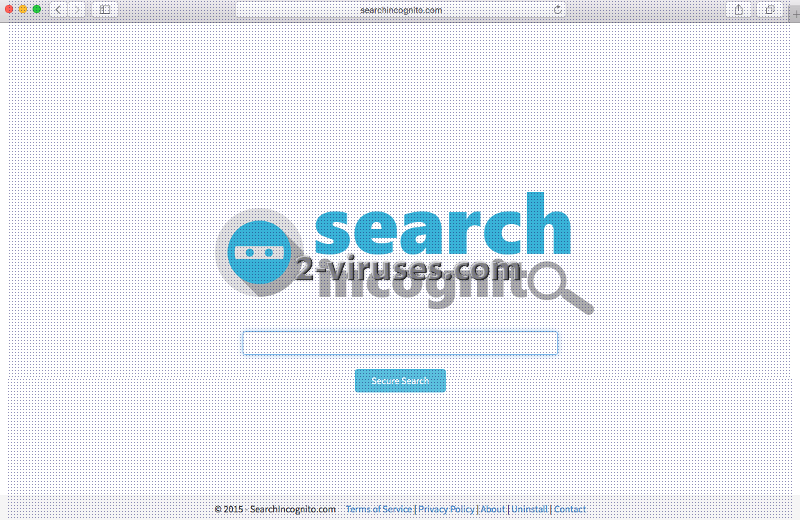
Additionally, the program can monitor your browsing activities and try to get some personal information and involve you into various marketing related projects. As you see, there are plenty of reasons to remove Searchincognito.com virus as soon as you notice its activity.
Searchincognito.com seems to have developed from the last time we paid a visit to its domain. Its new logo is a a more professionally crafted ninja figure, creepily staring at the user. At the time that we wrote about this browser hijacker, its creators had not introduced a couple of innovations. First of all, now it has a shortcut to the Blog of this search engine where articles like “6 Digital Privacy Hacks”. The new and improved version of this page actually seems much more trustworthy as the creators probably spent some time on the novel look. It promises to protect users from having their personal and non-personal data stolen or transferred to unreliable sources. However, we cannot afford to easily get over the fact that this page was classified as a browser hijacker parasite.
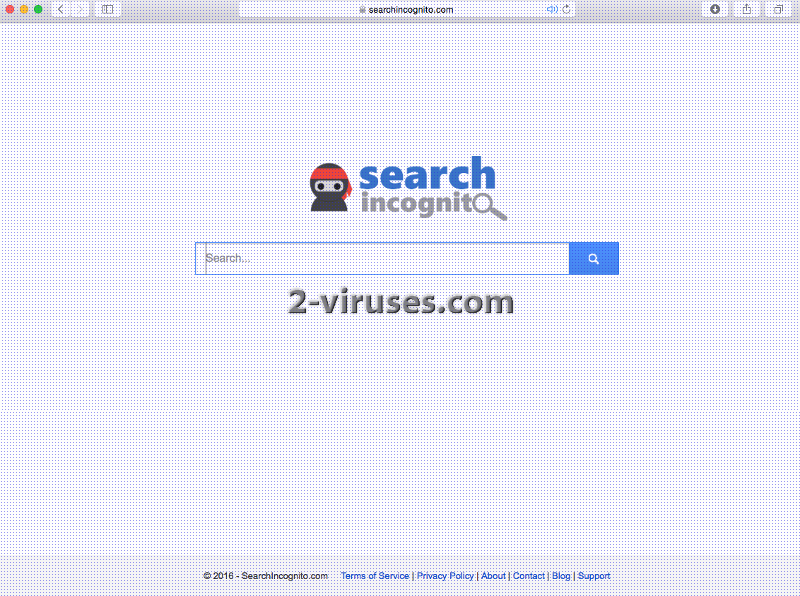
Distribution Methods of Searchincognito.com virus
If you are wondering how Searchincognito.com virus has infiltrated into your computer, most likely, it happened when you were downloading some free utilities from the Internet. If you want to avoid other browsers hijackers or other potentially unwanted programs in future, you should always follow installation steps of your new downloads. If you see any options suggesting you to change your homepage or search provider to unknown page, make sure you deselect them. Also it is not recommended to add any additional programs that come bundled to freeware. Read Terms and Agreements if you want to detect them and never accept downloading them.
Searchincognito.com virus can travel specifically with two applications for users’ browsers. Both of them are identified as browser extensions, replacing the standard Goggle to Search Incognito. The names of these questionable applications are as follow: Search Incognito New Tab and Search Incognito Default Search. If you are against being jeopardized by a potentially unreliable domain, then we suggest you to walk right past these applications. Furthermore, when we tried to access the domains from which people can download these add-ons, we noticed that links were inactive and did not really lead anywhere.
If your browsers have already been hijacked, remove Searchincognito.com virus from each of them as soon as possible. Choose manual or automatic removal method depending on which one of them suits your needs better.
Searchincognito Com Virus quicklinks
- About Searchincognito.com virus
- Distribution Methods of Searchincognito.com virus
- Automatic Malware removal tools
- Manual removal of Searchincognito.com virus
- How to remove Searchincognito.com virus using Windows Control Panel
- How to remove Searchincognito.com virus from macOS
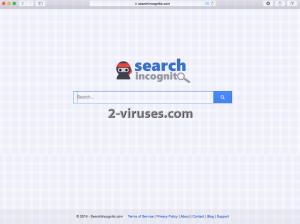
Automatic Malware removal tools
(Win)
Note: Spyhunter trial provides detection of parasites and assists in their removal for free. limited trial available, Terms of use, Privacy Policy, Uninstall Instructions,
(Mac)
Note: Combo Cleaner trial provides detection of parasites and assists in their removal for free. limited trial available, Terms of use, Privacy Policy, Uninstall Instructions, Refund Policy ,
Manual removal of Searchincognito.com virus
How to remove Searchincognito.com virus using Windows Control Panel
Many hijackers and adware like Searchincognito.com virus install some of their components as regular Windows programs as well as additional software. This part of malware can be uninstalled from the Control Panel. To access it, do the following.- Start→Control Panel (older Windows) or press Windows Key→Search and enter Control Panel and then press Enter (Windows 8, Windows 10).

- Choose Uninstall Program (if you don't see it, click in the upper right next to "View by" and select Category).

- Go through the list of programs and select entries related to Searchincognito.com virus . You can click on "Name" or "Installed On" to reorder your programs and make Searchincognito.com virus easier to find.

- Click the Uninstall button. If you're asked if you really want to remove the program, click Yes.

- In many cases anti-malware programs are better at detecting related parasites, thus I recommend installing Spyhunter to identify other programs that might be a part of this infection.

How to remove Searchincognito.com virus from macOS
Delete Searchincognito.com virus from your applications.- Open Finder.
- In the menu bar, click Go.
- Select Applications from the dropdown.
- Find the Searchincognito.com virus app.
- Select it and right-click it (or hold the Ctrl and click the left mouse button).
- In the dropdown, click Move to Bin/Trash. You might be asked to provide your login password.

TopHow To remove Searchincognito.com virus from Google Chrome:
- Click on the 3 horizontal lines icon on a browser toolbar and Select More Tools→Extensions

- Select all malicious extensions and delete them.

- Click on the 3 horizontal lines icon on a browser toolbar and Select Settings

- Select Manage Search engines

- Remove unnecessary search engines from the list

- Go back to settings. On Startup choose Open blank page (you can remove undesired pages from the set pages link too).
- If your homepage was changed, click on Chrome menu on the top right corner, select Settings. Select Open a specific page or set of pages and click on Set pages.

- Delete malicious search websites at a new Startup pages window by clicking “X” next to them.

(Optional) Reset your browser’s settings
If you are still experiencing any issues related to Searchincognito.com virus, reset the settings of your browser to its default settings.
- Click on a Chrome’s menu button (three horizontal lines) and select Settings.
- Scroll to the end of the page and click on theReset browser settings button.

- Click on the Reset button on the confirmation box.

If you cannot reset your browser settings and the problem persists, scan your system with an anti-malware program.
How To remove Searchincognito.com virus from Firefox:Top
- Click on the menu button on the top right corner of a Mozilla window and select the “Add-ons” icon (Or press Ctrl+Shift+A on your keyboard).

- Go through Extensions and Addons list, remove everything Searchincognito.com virus related and items you do not recognise. If you do not know the extension and it is not made by Mozilla, Google, Microsoft, Oracle or Adobe then you probably do not need it.

- If your homepage was changed, click on the Firefox menu in the top right corner, select Options → General. Enter a preferable URL to the homepage field and click Restore to Default.

- Click on the menu button on the top right corner of a Mozilla Firefox window. Click on the Help button.

- ChooseTroubleshooting Information on the Help menu.

- Click on theReset Firefox button.

- Click on the Reset Firefox button on the confirmation box. Mozilla Firefox will close and change the settings to default.

How to remove Searchincognito.com virus from Microsoft Edge:Top
- Click on the menu button on the top right corner of a Microsoft Edge window. Select “Extensions”.

- Select all malicious extensions and delete them.

- Click on the three-dot menu on the browser toolbar and Select Settings

- Select Privacy and Services and scroll down. Press on Address bar.

- Choose Manage search engines.

- Remove unnecessary search engines from the list: open the three-dot menu and choose Remove.

- Go back to Settings. Open On start-up.
- Delete malicious search websites at Open specific page or pages by opening the three-dot menu and clicking Delete.
 (Optional) Reset your browser’s settings
If you are still experiencing any issues related to Searchincognito.com virus, reset the settings of your browser to its default settings
(Optional) Reset your browser’s settings
If you are still experiencing any issues related to Searchincognito.com virus, reset the settings of your browser to its default settings
- Click on Edge's menu button and select Settings. Click on the Reset Settings button on the left.
- Press the Restore settings to their default values option.

- Click on the Reset button on the confirmation box.
 If you cannot reset your browser settings and the problem persists, scan your system with an anti-malware program.
If you cannot reset your browser settings and the problem persists, scan your system with an anti-malware program.
How to remove Searchincognito.com virus from Safari:Top
Remove malicious extensions- Click on Safari menu on the top left corner of the screen. Select Preferences.

- Select Extensions and uninstall Searchincognito.com virus and other suspicious extensions.

- If your homepage was changed, click on Safari menu on the top left corner of the screen. Select Preferences and choose General tab. Enter preferable URL to the homepage field.

- Click on Safari menu on the top left corner of the screen. Select Reset Safari…

- Select which options you want to reset (usually all of them come preselected) and click on the Reset button.



























Hello. I have willingly downloaded this application. Of course, I did not know it was harmful itself at that time. Now I’m thinking about what to do and I found that the official page of this virus provides the uninstall instructions. Can I use that and get it over with? Your manual removal seems difficult comparing with the one Searchincognito.com provides.So it makes me wonder if the second one might work or not..
Some hijackers do not post full uninstal instructions in their pages. You should try them. However, if the hijack returns, you will have to scan with anti-malware program and identify leftovers.