The threat of Searchgosearch.com computer infection
Searchgosearch.com virus represents a browser hijacker with a focal point of infecting people from countries with Spanish cultural heritage. This is not the first time that these countries have become targets: Aguzar.com browser hijacker also embarked on a similar journey.
Clever App S.L. is the Spanish developing-company, accountable for the creation of the newer malware variant, but very limited amounts of information are available about it on the Internet. This evasively tricky search platform has achieved disturbing success rates in Chile, Colombia, Spain, Mexico and Argentina.
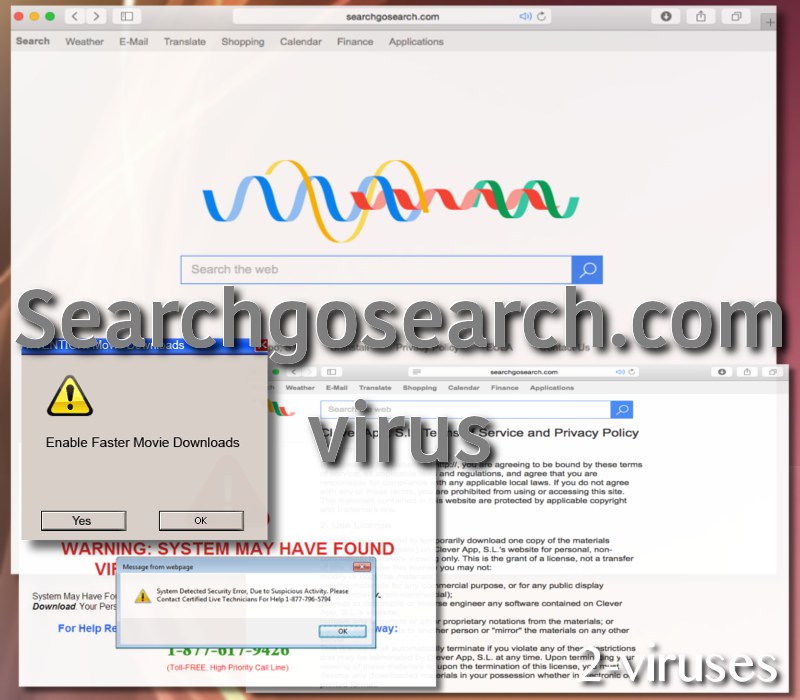
Domain is operated from two main servers: one of them is located in Spain and the other one’s IP address leads to France. On the same IP addresses, we discovered that a Clever App S.L. company has crafted a collection of browser hijackers: Openpdf.pro, Weatherextension.pro, Thetabsearch.com, Findgofind.com are all destructive third-party search providers that will display unnecessary e-commerce advertisements or other types of objectionable or disturbing material. EULA document of this facility clearly states:
“Clever App, S.L. has not reviewed all of the sites linked to its website and is not responsible for the contents of any such linked site. The inclusion of any link does not imply endorsement by Clever App, S.L. of the site. Use of any such linked website is at the user’s own risk.”
Findgofind.com redirect virus is to be the treated as the essential search engine and the other ones are simply shaped according to its appearance and structure. Our researcher team came up with several keywords that we would request Searchgosearch.com malware infection to handle via its search box.
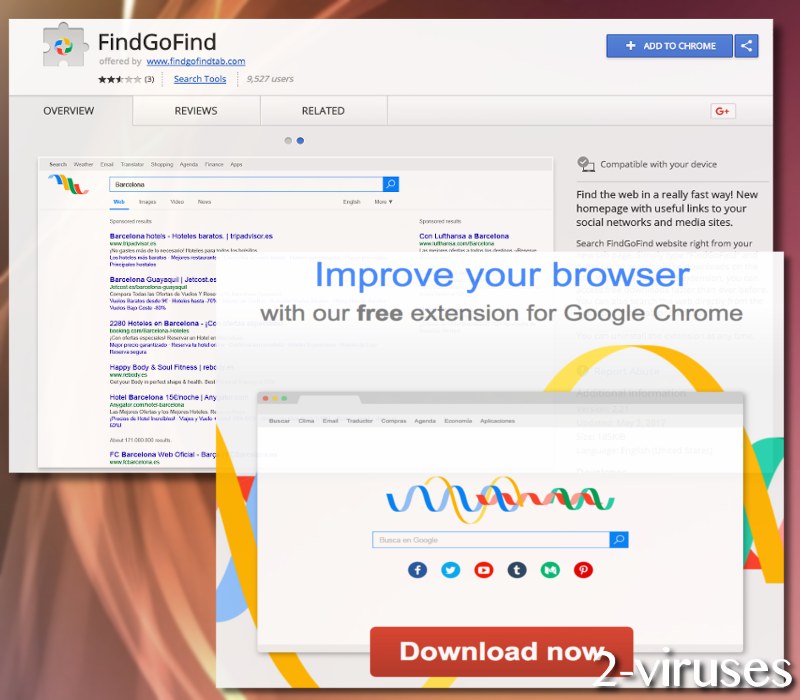
The outcomes to these queries ending up being presented in Findgofind.com. Our investigation provided us with evidence that FindGoFind extension virus can assign any of the sham search platforms that Clever App S.L. has generated over the years. The app should not be installed neither from the pop-ups that have been noticed to promote it, nor from Chrome Web Store.
Results to search queries that Searchgosearch.com hijacker virus presents puts up a show to imitate Google website. This deception is meant to trigger a certain level of credibility that this infection does not really deserve. The results that it presents are stuffed with “sponsored content” that incorporates links to third-party services and domains that the malicious search engine has agreed to promote.
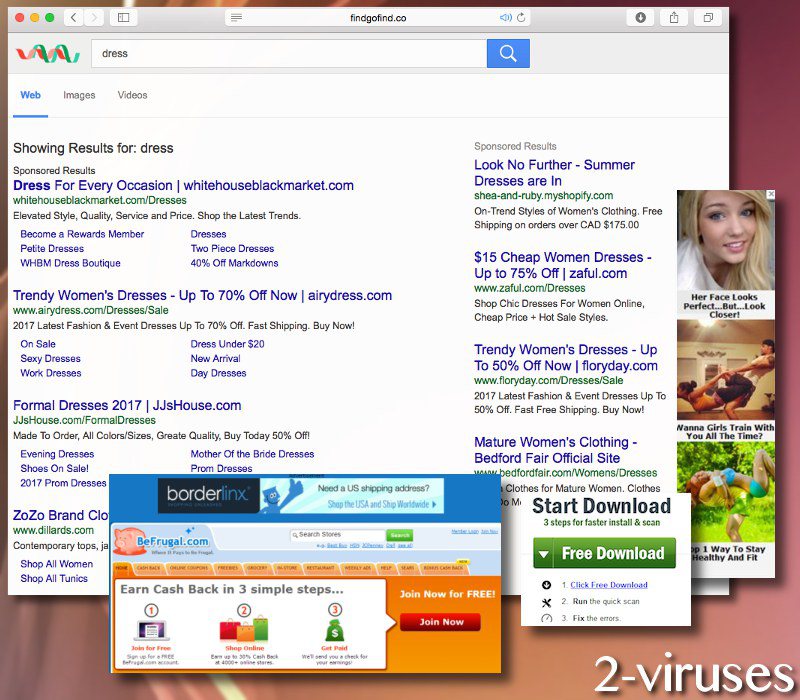
A specific Ad6 Media advertising network serves most of the online adverts. While our analysis of this ad-supplier does not necessarily show that this promotional content could lead to harmful scripts being ran, we did find testimonials of people, receiving unwanted material from Ad6Media.
Also, Searchgosearch.com redirect virus actively supports Footlocker.it website: its material can be presented thanks to automatic transfers or sudden pop-ups. Consumers that have ever ordered merchandises from this online-shopping service only have negative commentary to express: Footlocker has been intentionally double-charging credit cards, low-quality products and constant delays with their shippings.
Searchgosearch.com redirects: they need to be stopped
To properly get rid of this malware infection, it is crucial to remove the FindGoFind extension from your browser. If you find it installed, simply deactivate it. However, this might not always work in the long-run. For a permanent elimination of this malware, you are welcome to run a scan with Spyhunter security software and learn about all of the virtual diseases that might be currently aiming at your cybersecurity and privacy.
You should remember that third-party software can frequently belong to categories of potentially unwanted programs (PUPs) or adware parasites. Value your personal business and make sure that no unauthorized monitoring of your browsing activities would not be commenced. For this purpose, install applications only from respectable sources and developers.
Searchgosearch Com Virus quicklinks
- The threat of Searchgosearch.com computer infection
- Searchgosearch.com redirects: they need to be stopped
- Automatic Malware removal tools
- Manual removal of Searchgosearch.com virus
- How to remove Searchgosearch.com virus using Windows Control Panel
- How to remove Searchgosearch.com virus from macOS
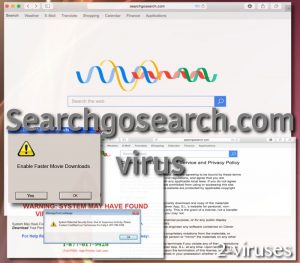
Automatic Malware removal tools
(Win)
Note: Spyhunter trial provides detection of parasites and assists in their removal for free. limited trial available, Terms of use, Privacy Policy, Uninstall Instructions,
(Mac)
Note: Combo Cleaner trial provides detection of parasites and assists in their removal for free. limited trial available, Terms of use, Privacy Policy, Uninstall Instructions, Refund Policy ,
Manual removal of Searchgosearch.com virus
How to remove Searchgosearch.com virus using Windows Control Panel
Many hijackers and adware like Searchgosearch.com virus install some of their components as regular Windows programs as well as additional software. This part of malware can be uninstalled from the Control Panel. To access it, do the following.- Start→Control Panel (older Windows) or press Windows Key→Search and enter Control Panel and then press Enter (Windows 8, Windows 10).

- Choose Uninstall Program (if you don't see it, click in the upper right next to "View by" and select Category).

- Go through the list of programs and select entries related to Searchgosearch.com virus . You can click on "Name" or "Installed On" to reorder your programs and make Searchgosearch.com virus easier to find.

- Click the Uninstall button. If you're asked if you really want to remove the program, click Yes.

- In many cases anti-malware programs are better at detecting related parasites, thus I recommend installing Spyhunter to identify other programs that might be a part of this infection.

How to remove Searchgosearch.com virus from macOS
Delete Searchgosearch.com virus from your applications.- Open Finder.
- In the menu bar, click Go.
- Select Applications from the dropdown.
- Find the Searchgosearch.com virus app.
- Select it and right-click it (or hold the Ctrl and click the left mouse button).
- In the dropdown, click Move to Bin/Trash. You might be asked to provide your login password.

TopHow To remove Searchgosearch.com virus from Google Chrome:
- Click on the 3 horizontal lines icon on a browser toolbar and Select More Tools→Extensions

- Select all malicious extensions and delete them.

- Click on the 3 horizontal lines icon on a browser toolbar and Select Settings

- Select Manage Search engines

- Remove unnecessary search engines from the list

- Go back to settings. On Startup choose Open blank page (you can remove undesired pages from the set pages link too).
- If your homepage was changed, click on Chrome menu on the top right corner, select Settings. Select Open a specific page or set of pages and click on Set pages.

- Delete malicious search websites at a new Startup pages window by clicking “X” next to them.

(Optional) Reset your browser’s settings
If you are still experiencing any issues related to Searchgosearch.com virus, reset the settings of your browser to its default settings.
- Click on a Chrome’s menu button (three horizontal lines) and select Settings.
- Scroll to the end of the page and click on theReset browser settings button.

- Click on the Reset button on the confirmation box.

If you cannot reset your browser settings and the problem persists, scan your system with an anti-malware program.
How To remove Searchgosearch.com virus from Firefox:Top
- Click on the menu button on the top right corner of a Mozilla window and select the “Add-ons” icon (Or press Ctrl+Shift+A on your keyboard).

- Go through Extensions and Addons list, remove everything Searchgosearch.com virus related and items you do not recognise. If you do not know the extension and it is not made by Mozilla, Google, Microsoft, Oracle or Adobe then you probably do not need it.

- If your homepage was changed, click on the Firefox menu in the top right corner, select Options → General. Enter a preferable URL to the homepage field and click Restore to Default.

- Click on the menu button on the top right corner of a Mozilla Firefox window. Click on the Help button.

- ChooseTroubleshooting Information on the Help menu.

- Click on theReset Firefox button.

- Click on the Reset Firefox button on the confirmation box. Mozilla Firefox will close and change the settings to default.

How to remove Searchgosearch.com virus from Microsoft Edge:Top
- Click on the menu button on the top right corner of a Microsoft Edge window. Select “Extensions”.

- Select all malicious extensions and delete them.

- Click on the three-dot menu on the browser toolbar and Select Settings

- Select Privacy and Services and scroll down. Press on Address bar.

- Choose Manage search engines.

- Remove unnecessary search engines from the list: open the three-dot menu and choose Remove.

- Go back to Settings. Open On start-up.
- Delete malicious search websites at Open specific page or pages by opening the three-dot menu and clicking Delete.
 (Optional) Reset your browser’s settings
If you are still experiencing any issues related to Searchgosearch.com virus, reset the settings of your browser to its default settings
(Optional) Reset your browser’s settings
If you are still experiencing any issues related to Searchgosearch.com virus, reset the settings of your browser to its default settings
- Click on Edge's menu button and select Settings. Click on the Reset Settings button on the left.
- Press the Restore settings to their default values option.

- Click on the Reset button on the confirmation box.
 If you cannot reset your browser settings and the problem persists, scan your system with an anti-malware program.
If you cannot reset your browser settings and the problem persists, scan your system with an anti-malware program.
How to remove Searchgosearch.com virus from Safari:Top
Remove malicious extensions- Click on Safari menu on the top left corner of the screen. Select Preferences.

- Select Extensions and uninstall Searchgosearch.com virus and other suspicious extensions.

- If your homepage was changed, click on Safari menu on the top left corner of the screen. Select Preferences and choose General tab. Enter preferable URL to the homepage field.

- Click on Safari menu on the top left corner of the screen. Select Reset Safari…

- Select which options you want to reset (usually all of them come preselected) and click on the Reset button.


























