SearchFormsOnline is a browser add-on developed by a well-known company called Mindspark Interactive Network. Yet it’s not reliable and we don’t recommend to use it on your personal computer because it behaves like adware and hijacks the browser to prop up the websites owned by Mindspark.
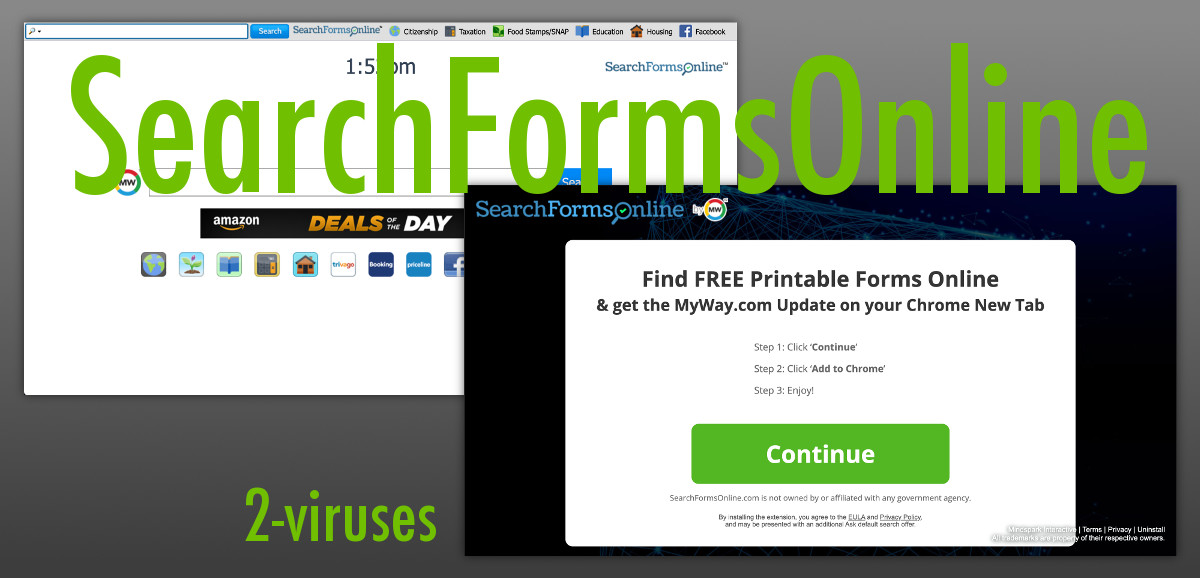
Searchformsonline quicklinks
- About SearchFormsOnline browser hijacker
- Automatic Malware removal tools
- Manual removal of SearchFormsOnline virus
- How to remove SearchFormsOnline using Windows Control Panel
- How to remove SearchFormsOnline from macOS
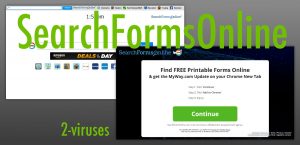
(Win)
Note: Spyhunter trial provides detection of parasites and assists in their removal for free. limited trial available, Terms of use, Privacy Policy, Uninstall Instructions,
(Mac)
Note: Combo Cleaner trial provides detection of parasites and assists in their removal for free. limited trial available, Terms of use, Privacy Policy, Uninstall Instructions, Refund Policy ,
SearchFormsOnline is a browser extension that has very minimal features, as the “search forms online” functionality is secondary. Primarily, SearchFormsOnline is created to get people to use the MyWay search engine, to look at ads, and so to make money for the creators of this adware.
If you have recently discovered that your computer is infected with this malware but don’t know how to deal with this problem, you have come to the right place. In this article, we will provide you with detailed instructions on how to eliminate SearchFormsOnline either manually or automatically so proceed reading.
Automatic removal of the virus is much easier and less time-consuming, thus we recommend to choose this option. All you have to do is to download a reliable anti-malware application, such as Spyhunter for PC or Combo Cleaner for Mac, install it on your computer, and then run a full scan of all files stored on your computer. Either one of these application should detect and eliminate the virus just in a few minutes. It will also protect your computer from similar infections in the future, so it’s worth to keep it installed. You can use other anti-malware software of your choice too.
SearchFormsOnline is adware and not advised to use:
| Classification |
|
|---|---|
| Distribution |
|
| Problems |
|
| Removal |
|
You can get rid of SearchFormsOnline manually, as well. However, this process might be complicated if you have no background in this field. That’s why we have developed a step-by-step SearchFormsOnline manual removal guide – it can be found below this article. So scroll down below and check it out. If you manage to complete all steps correctly, you should be able to get rid of SearchFormsOnline manually on your own. However, it’s still recommended to scan your computer with anti-malware software afterward because SearchFormsOnline can infiltrate other malware into your system. It needs to be removed too.
If you have some questions regarding this topic, feel free to ask them in the comments section below. To learn more about specific features of SearchFormsOnline please continue reading this article.
About SearchFormsOnline browser hijacker
As we have mentioned before, SearchFormsOnline works as a browser add-on that can be added to all most common web browsers, including Mozilla Firefox, Microsoft Edge, Google Chrome, Internet Explorer – but not Safari. Windows, Mac OS, and even Linux computers are vulnerable, as long as they use a browser that is supported by SearchFormsOnline.
Once inside of your computer it will change settings on web browsers, and the homepage on any of them will look like this:

You might recognize this page from other extensions by the same company, such as FormFetcherPro, GetFormsOnline, and MyFunCards. Searching from this page opens search.myway.com, which regularly displays more ads in the results page than actual results.
SearchFormsOnline is presented as a tool that will allow users to find various forms fast and effortless, such as passport and visa forms, tax forms, immigration forms, DMV forms, Healthcare forms and employment forms. However, this tool has some side effects that you should know about. First of all, it has some attributes of an adware so once installed it will display various advertisements on your web browsers. Those ads can come in all kinds of forms, such as pop-up, pop-under, in-text, banner or contextual advertisements. New tab or even window with ads on it can be opened at any time as well.
Also, SearchFormsOnline is being advertised and spread online in some quite dishonest ways. Some users encounter websites that tell them that they have to install the extension – malicious sites that are lying. Then, during the installation, you might be taken from one hijacker to another, with no interruption, and miss the fact that, instead of one extension, you get four. The Ask search extension is a common inclusion with many Mindspark add-ons.
In short, SearchFormsOnline is a browser extension that offers very low-quality functionality and is associated with low-quality ads. It should be removed and if that doesn’t work, antivirus programs should be used to get rid of this adware.
Automatic Malware removal tools
(Win)
Note: Spyhunter trial provides detection of parasites and assists in their removal for free. limited trial available, Terms of use, Privacy Policy, Uninstall Instructions,
(Mac)
Note: Combo Cleaner trial provides detection of parasites and assists in their removal for free. limited trial available, Terms of use, Privacy Policy, Uninstall Instructions, Refund Policy ,
Manual removal of SearchFormsOnline virus
How to remove SearchFormsOnline using Windows Control Panel
Many hijackers and adware like SearchFormsOnline install some of their components as regular Windows programs as well as additional software. This part of malware can be uninstalled from the Control Panel. To access it, do the following.- Start→Control Panel (older Windows) or press Windows Key→Search and enter Control Panel and then press Enter (Windows 8, Windows 10).

- Choose Uninstall Program (if you don't see it, click in the upper right next to "View by" and select Category).

- Go through the list of programs and select entries related to SearchFormsOnline . You can click on "Name" or "Installed On" to reorder your programs and make SearchFormsOnline easier to find.

- Click the Uninstall button. If you're asked if you really want to remove the program, click Yes.

- In many cases anti-malware programs are better at detecting related parasites, thus I recommend installing Spyhunter to identify other programs that might be a part of this infection.

How to remove SearchFormsOnline from macOS
Delete SearchFormsOnline from your applications.- Open Finder.
- In the menu bar, click Go.
- Select Applications from the dropdown.
- Find the SearchFormsOnline app.
- Select it and right-click it (or hold the Ctrl and click the left mouse button).
- In the dropdown, click Move to Bin/Trash. You might be asked to provide your login password.

TopHow To remove SearchFormsOnline from Google Chrome:
- Click on the 3 horizontal lines icon on a browser toolbar and Select More Tools→Extensions

- Select all malicious extensions and delete them.

- Click on the 3 horizontal lines icon on a browser toolbar and Select Settings

- Select Manage Search engines

- Remove unnecessary search engines from the list

- Go back to settings. On Startup choose Open blank page (you can remove undesired pages from the set pages link too).
- If your homepage was changed, click on Chrome menu on the top right corner, select Settings. Select Open a specific page or set of pages and click on Set pages.

- Delete malicious search websites at a new Startup pages window by clicking “X” next to them.

(Optional) Reset your browser’s settings
If you are still experiencing any issues related to SearchFormsOnline, reset the settings of your browser to its default settings.
- Click on a Chrome’s menu button (three horizontal lines) and select Settings.
- Scroll to the end of the page and click on theReset browser settings button.

- Click on the Reset button on the confirmation box.

If you cannot reset your browser settings and the problem persists, scan your system with an anti-malware program.
How To remove SearchFormsOnline from Firefox:Top
- Click on the menu button on the top right corner of a Mozilla window and select the “Add-ons” icon (Or press Ctrl+Shift+A on your keyboard).

- Go through Extensions and Addons list, remove everything SearchFormsOnline related and items you do not recognise. If you do not know the extension and it is not made by Mozilla, Google, Microsoft, Oracle or Adobe then you probably do not need it.

- If your homepage was changed, click on the Firefox menu in the top right corner, select Options → General. Enter a preferable URL to the homepage field and click Restore to Default.

- Click on the menu button on the top right corner of a Mozilla Firefox window. Click on the Help button.

- ChooseTroubleshooting Information on the Help menu.

- Click on theReset Firefox button.

- Click on the Reset Firefox button on the confirmation box. Mozilla Firefox will close and change the settings to default.

How to remove SearchFormsOnline from Microsoft Edge:Top
- Click on the menu button on the top right corner of a Microsoft Edge window. Select “Extensions”.

- Select all malicious extensions and delete them.

- Click on the three-dot menu on the browser toolbar and Select Settings

- Select Privacy and Services and scroll down. Press on Address bar.

- Choose Manage search engines.

- Remove unnecessary search engines from the list: open the three-dot menu and choose Remove.

- Go back to Settings. Open On start-up.
- Delete malicious search websites at Open specific page or pages by opening the three-dot menu and clicking Delete.
 (Optional) Reset your browser’s settings
If you are still experiencing any issues related to SearchFormsOnline, reset the settings of your browser to its default settings
(Optional) Reset your browser’s settings
If you are still experiencing any issues related to SearchFormsOnline, reset the settings of your browser to its default settings
- Click on Edge's menu button and select Settings. Click on the Reset Settings button on the left.
- Press the Restore settings to their default values option.

- Click on the Reset button on the confirmation box.
 If you cannot reset your browser settings and the problem persists, scan your system with an anti-malware program.
If you cannot reset your browser settings and the problem persists, scan your system with an anti-malware program.
How to remove SearchFormsOnline from Safari:Top
Remove malicious extensions- Click on Safari menu on the top left corner of the screen. Select Preferences.

- Select Extensions and uninstall SearchFormsOnline and other suspicious extensions.

- If your homepage was changed, click on Safari menu on the top left corner of the screen. Select Preferences and choose General tab. Enter preferable URL to the homepage field.

- Click on Safari menu on the top left corner of the screen. Select Reset Safari…

- Select which options you want to reset (usually all of them come preselected) and click on the Reset button.


























