Searchererr.website virus is a persistent browser hijacker parasite that has made its way as the 10,338th most visited website in Thailand. This success does not came naturally: infection had some help by getting such dodgy websites like Search.mysearch.com, Searchglobe.info and Search.gomaps.co promote it (this was done thanks to automatic redirection). Ratings in the global market seem quite satisfying for the browser hijacker as well: it is labeled as the 267,862 website around (1).
What should be known about this Searchererr.website computer virus?
To show the length of the net that Searchererr.website virus has dropped, we should explain that Brazil, Chile, United Arab Emirates and Greece are the countries that the infection is also dominating. It also initiates redirection (2) to websites like Neko-miku.com, Movie2free.com, 0123movies.com: this feature clearly shows that you will be exposed to a variety of online streaming facilities that have been indicated as potential distributors of malicious content. Unexamined advertisements from Adcash and Ad6 Media are also an undeniable element of this domain.
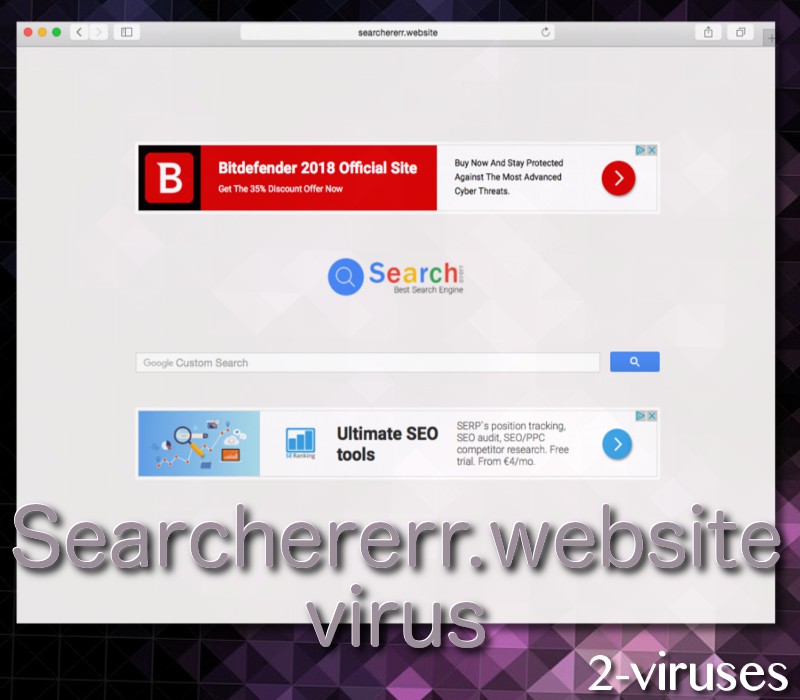
There are more than a few symptoms that are prevalent in all browser hijackers. First of all, they are known to occupy browsers’ settings and refuse to let them go without appropriate approach. Home pages, default search providers and new tab pages will all be referring you to Searchererr.website malware.
In some cases, you will be introduced to this third-party search platform thanks to constantly repeated redirection. Since this infection is mostly targeting southern countries, we can recommend you to get familiar with a couple of other infections that are very popular in these countries. Read about Launchpage.org in Spanish (3) and Italian (4) languages since this browser hijacker is an aggressive infection in countries, similar to the ones that Searchererr.website redirect virus rages in.
Since we have already established that ad-networks will be working as partners to this rogue search platform, we should also emphasize the fact that Searchererr.website malware infection will demonstrate advertisements that will not be completely trustworthy and transparent. Strategies of delivering malware to online surfers can transform some seemingly-harmless promotional content into a virus-delivering machine. By interacting with advertisements that are designed according to the requirements of malvertising (5), you could be introduced with material which is in no way healthy for an operating system.
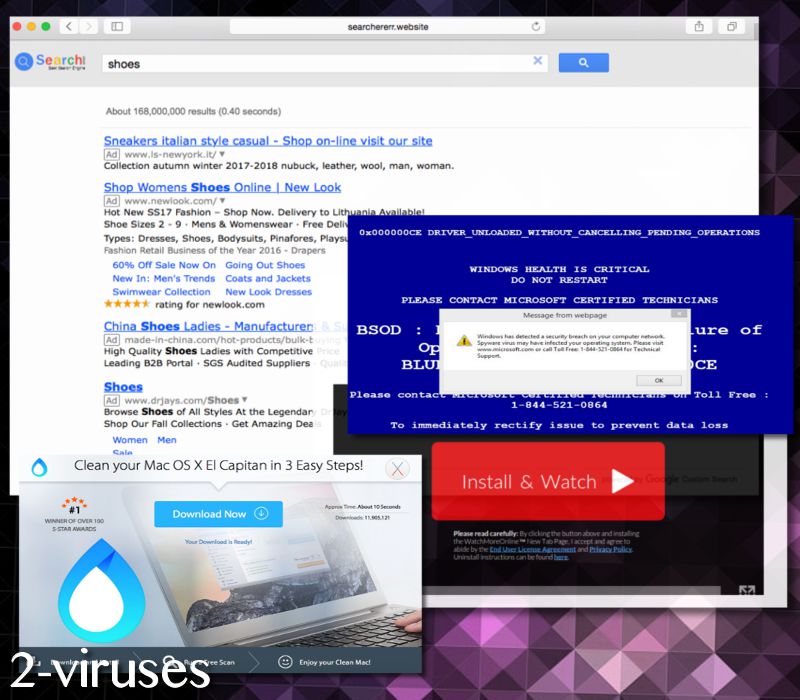
The popularity of this search engine has sky rocked over the past couple of months, meaning that its transmission began to be much more aggressive than it used to. If you notice that currently, your browsers’ preferences are transferring you to Searchererr.website virus, we have to emphasize on the necessity to scan your operating system.
How to get rid of malware and stay safe?
The first option to eliminate all potentially dangerous content is a little complicated: you have to follow specific guidelines to properly execute it. These instructions are found below and they will assist you during the removal of this browser hijacker. If you are not convinced about your abilities to get rid of malware manually, we are gladly offering you an alternative. All you have to do is scan an operating system with anti-malware tools and see which files need to be removed for safety reasons. Spyhunter is a perfect tool to go with.
To avoid similar situations in the future, we are willing to provide you with easy steps to stay malware free for good. You are to never download software from unknown developers or file-distributers. It is possible that you will only be lured with false promises that will actually bring malware into your device. Also, it would be the best if you would avoid packages of software applications. It is unwise to install more than one application during a single setup: you might be agreeing to install a variant of malware or a potentially unwanted program (PUP).
Searchererr Website Virus quicklinks
- What should be known about this Searchererr.website computer virus?
- How to get rid of malware and stay safe?
- Automatic Malware removal tools
- Elimination of Searchererr.website virus
- How to remove Searchererr.website virus using Windows Control Panel
- How to remove Searchererr.website virus from macOS
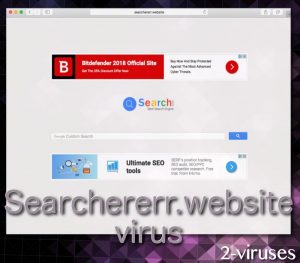
Automatic Malware removal tools
(Win)
Note: Spyhunter trial provides detection of parasites and assists in their removal for free. limited trial available, Terms of use, Privacy Policy, Uninstall Instructions,
(Mac)
Note: Combo Cleaner trial provides detection of parasites and assists in their removal for free. limited trial available, Terms of use, Privacy Policy, Uninstall Instructions, Refund Policy ,
Elimination of Searchererr.website virus
How to remove Searchererr.website virus using Windows Control Panel
Many hijackers and adware like Searchererr.website virus install some of their components as regular Windows programs as well as additional software. This part of malware can be uninstalled from the Control Panel. To access it, do the following.- Start→Control Panel (older Windows) or press Windows Key→Search and enter Control Panel and then press Enter (Windows 8, Windows 10).

- Choose Uninstall Program (if you don't see it, click in the upper right next to "View by" and select Category).

- Go through the list of programs and select entries related to Searchererr.website virus . You can click on "Name" or "Installed On" to reorder your programs and make Searchererr.website virus easier to find.

- Click the Uninstall button. If you're asked if you really want to remove the program, click Yes.

- In many cases anti-malware programs are better at detecting related parasites, thus I recommend installing Spyhunter to identify other programs that might be a part of this infection.

How to remove Searchererr.website virus from macOS
Delete Searchererr.website virus from your applications.- Open Finder.
- In the menu bar, click Go.
- Select Applications from the dropdown.
- Find the Searchererr.website virus app.
- Select it and right-click it (or hold the Ctrl and click the left mouse button).
- In the dropdown, click Move to Bin/Trash. You might be asked to provide your login password.

TopHow To remove Searchererr.website virus from Google Chrome:
- Click on the 3 horizontal lines icon on a browser toolbar and Select More Tools→Extensions

- Select all malicious extensions and delete them.

- Click on the 3 horizontal lines icon on a browser toolbar and Select Settings

- Select Manage Search engines

- Remove unnecessary search engines from the list

- Go back to settings. On Startup choose Open blank page (you can remove undesired pages from the set pages link too).
- If your homepage was changed, click on Chrome menu on the top right corner, select Settings. Select Open a specific page or set of pages and click on Set pages.

- Delete malicious search websites at a new Startup pages window by clicking “X” next to them.

(Optional) Reset your browser’s settings
If you are still experiencing any issues related to Searchererr.website virus, reset the settings of your browser to its default settings.
- Click on a Chrome’s menu button (three horizontal lines) and select Settings.
- Scroll to the end of the page and click on theReset browser settings button.

- Click on the Reset button on the confirmation box.

If you cannot reset your browser settings and the problem persists, scan your system with an anti-malware program.
How To remove Searchererr.website virus from Firefox:Top
- Click on the menu button on the top right corner of a Mozilla window and select the “Add-ons” icon (Or press Ctrl+Shift+A on your keyboard).

- Go through Extensions and Addons list, remove everything Searchererr.website virus related and items you do not recognise. If you do not know the extension and it is not made by Mozilla, Google, Microsoft, Oracle or Adobe then you probably do not need it.

- If your homepage was changed, click on the Firefox menu in the top right corner, select Options → General. Enter a preferable URL to the homepage field and click Restore to Default.

- Click on the menu button on the top right corner of a Mozilla Firefox window. Click on the Help button.

- ChooseTroubleshooting Information on the Help menu.

- Click on theReset Firefox button.

- Click on the Reset Firefox button on the confirmation box. Mozilla Firefox will close and change the settings to default.

How to remove Searchererr.website virus from Microsoft Edge:Top
- Click on the menu button on the top right corner of a Microsoft Edge window. Select “Extensions”.

- Select all malicious extensions and delete them.

- Click on the three-dot menu on the browser toolbar and Select Settings

- Select Privacy and Services and scroll down. Press on Address bar.

- Choose Manage search engines.

- Remove unnecessary search engines from the list: open the three-dot menu and choose Remove.

- Go back to Settings. Open On start-up.
- Delete malicious search websites at Open specific page or pages by opening the three-dot menu and clicking Delete.
 (Optional) Reset your browser’s settings
If you are still experiencing any issues related to Searchererr.website virus, reset the settings of your browser to its default settings
(Optional) Reset your browser’s settings
If you are still experiencing any issues related to Searchererr.website virus, reset the settings of your browser to its default settings
- Click on Edge's menu button and select Settings. Click on the Reset Settings button on the left.
- Press the Restore settings to their default values option.

- Click on the Reset button on the confirmation box.
 If you cannot reset your browser settings and the problem persists, scan your system with an anti-malware program.
If you cannot reset your browser settings and the problem persists, scan your system with an anti-malware program.
How to remove Searchererr.website virus from Safari:Top
Remove malicious extensions- Click on Safari menu on the top left corner of the screen. Select Preferences.

- Select Extensions and uninstall Searchererr.website virus and other suspicious extensions.

- If your homepage was changed, click on Safari menu on the top left corner of the screen. Select Preferences and choose General tab. Enter preferable URL to the homepage field.

- Click on Safari menu on the top left corner of the screen. Select Reset Safari…

- Select which options you want to reset (usually all of them come preselected) and click on the Reset button.

References:
- Overview of Searchererr.website. Similarweb.com.
- How to deal with forced redirect ads. Monetizemore.com.
- El virus Launchpage.org – ¿Como eliminarlo? Malwarerid.com.
- Launchpage.org virus – Come rimuoverlo? Rimozione.malwarerid.com.
- What is malvertising? How to identify and protect against malvertising attacks. Digitalguardian.com.

























