Searchengage.com virus is a browser hijacker that attacks all the popular browsers. The program might appear in your browser even if you didn’t install it intentionally because it uses bundling to spread. Once it has access to your browser, Searchengage replaces your homepage and default search provider with Searchengage.com. Unfortunately, this search engine not only doesn’t provide reliable search results, it can also redirect you to malicious websites. For these reasons, it is recommended to remove the Searchengage.com virus if you detect it on your system.
Searchengage Com Virus quicklinks
- About Searchengage.com virus
- Distribution Methods of Searchengage.com virus
- Automatic Malware removal tools
- Manual removal of Searchengage.com virus
- How to remove Searchengage.com virus using Windows Control Panel
- How to remove Searchengage.com virus from macOS
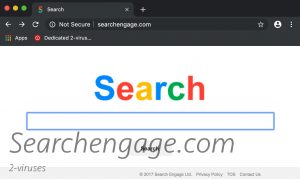
(Win)
Note: Spyhunter trial provides detection of parasites and assists in their removal for free. limited trial available, Terms of use, Privacy Policy, Uninstall Instructions,
(Mac)
Note: Combo Cleaner trial provides detection of parasites and assists in their removal for free. limited trial available, Terms of use, Privacy Policy, Uninstall Instructions, Refund Policy ,
To remove the Searchengage.com virus, run a full system scan with a reputable anti-malware program, like Spyhunter if you’re a Windows user, or Combo Cleaner if you use Mac OS. To do it manually, follow the guide provided below this article.
About Searchengage.com virus
If you have noticed Searchengage.com set as your homepage and default search provider, your system has been hijacked, just like many others’. The program completely changes the way you used to browse and it constantly tries to redirect you to pages that this browser hijacker was designed to promote. The creators of Searchengage.com virus get paid for every click on the links of these pages.
This might be tolerable if Searchengage.com offered some very valuable features, but it does not. The opposite – it takes away your ability to change your browser settings, leaving you stuck with the search engine that you might not even like. By the way, this page returns search results in Yahoo.com, which is a legitimate search engine, if a bit full of ads and constantly used by various hijackers. When accessed through Searchengage.com, the results have even more ads than using plain Yahoo, so the hijacker only hurts your browsing experience.
Searchengage.com is unhelpful and actually detrimental to a smooth browsing experience, not to mention the privacy issues:
| Classification | Adware
Browser hijacker PUP (potentially unwanted program) |
|---|---|
| Distribution | Carried by freeware programs, installed by default |
| Issues | No useful features
Lack of privacy More ads in search results than necessary Unwanted installation |
| Removal | Uninstall applications and extensions related to Searchengage.com
Use antivirus programs to get rid of adware (Combo Cleaner for Mac, SpyHunter for PC) |
Bear in mind that the program can also block certain pages and flood your computer with ads that contain links to sponsored pages links to download potentially unwanted programs. Your computer’s performance will become much slower and you will not be able to surf the web as you used to because all the flashy ads and open new tabs can take up a lot of resources.
Searchengage.com virus can also monitor your browsing habits. Later it sends the information about your browsing habits to the third parties which can use it for marketing-related projects. Were that information to be misused, it could get into the hands of criminals and be used for spear phishing or abused in some other way. It is strongly recommended to remove Searchengage.com virus before it creates more issues for you.
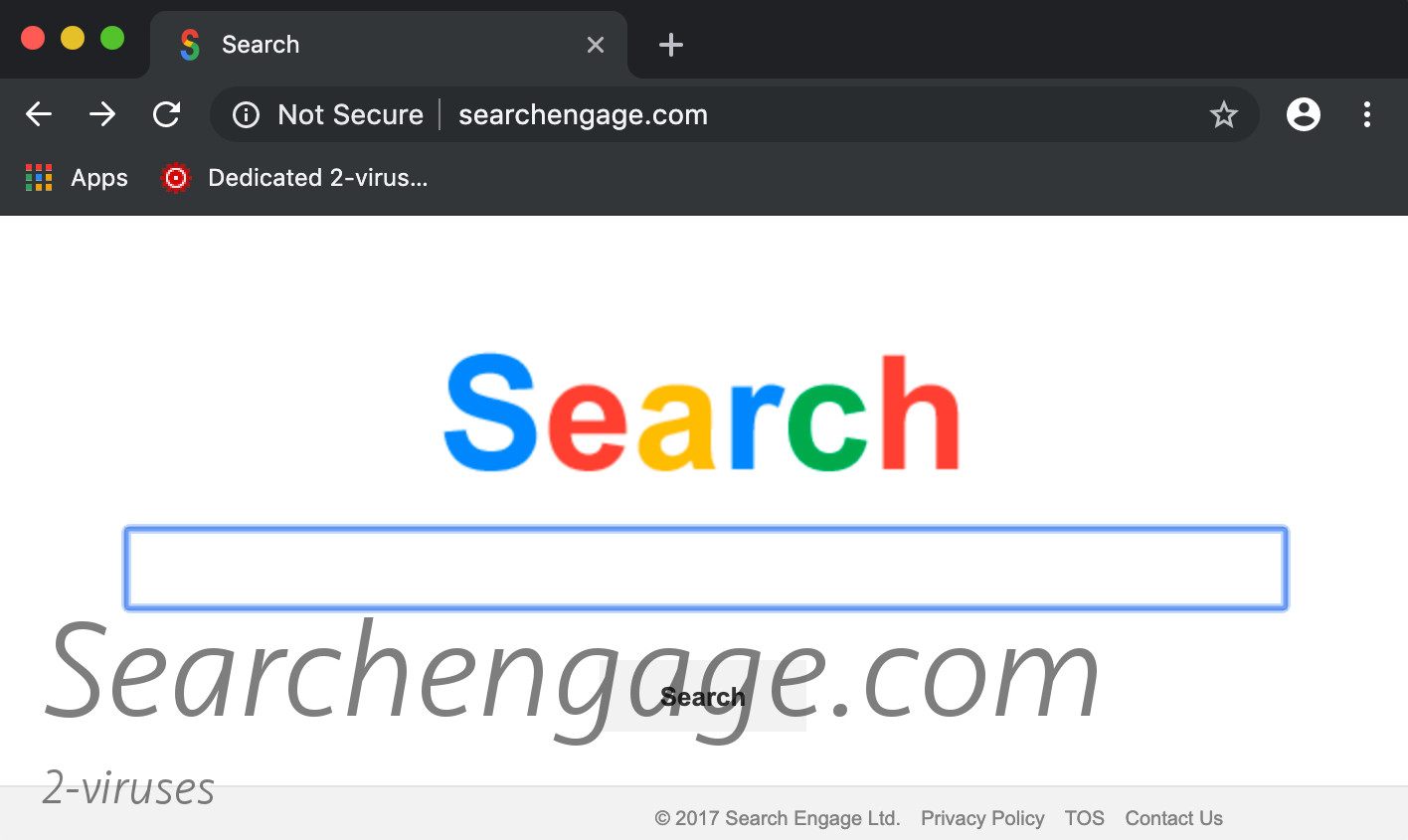
Distribution Methods of Searchengage.com virus
Searchengage.com virus usually comes bundled with freeware programs, like PDF creators, various players, download managers, etc. It can be set as your search provider and homepage without even asking to confirm that. Hijackers generally want to get installed on as many machines as possible and they bet on people either not realizing that their browser was hijacked (it’s why Searchengage.com uses the Google color scheme), or not caring enough to find out how to fix it. Many people who use the internet don’t really know what a browser, a search engine, or a browser extension even is. The predatory Searchengage.com adware virus abuses people’s lack of knowledge or confidence to mess with their browser settings and continue to profit every time people are forced to see more ads in their search results.
To avoid random hijackers making changes in your browser settings, when installing freeware, always choose the Custom/Advanced/Expert installation mode and if you see any optional installs already selected for you, deselect them. Also, never agree to change your search provider or homepage to unfamiliar websites.
To remove Searchengage.com virus from your system, use an anti-malware program and run a full system scan with it. A more detailed guide on how to remove the Searchengage.com virus manually is provided below.
Automatic Malware removal tools
(Win)
Note: Spyhunter trial provides detection of parasites and assists in their removal for free. limited trial available, Terms of use, Privacy Policy, Uninstall Instructions,
(Mac)
Note: Combo Cleaner trial provides detection of parasites and assists in their removal for free. limited trial available, Terms of use, Privacy Policy, Uninstall Instructions, Refund Policy ,
Manual removal of Searchengage.com virus
How to remove Searchengage.com virus using Windows Control Panel
Many hijackers and adware like Searchengage.com virus install some of their components as regular Windows programs as well as additional software. This part of malware can be uninstalled from the Control Panel. To access it, do the following.- Start→Control Panel (older Windows) or press Windows Key→Search and enter Control Panel and then press Enter (Windows 8, Windows 10).

- Choose Uninstall Program (if you don't see it, click in the upper right next to "View by" and select Category).

- Go through the list of programs and select entries related to Searchengage.com virus . You can click on "Name" or "Installed On" to reorder your programs and make Searchengage.com virus easier to find.

- Click the Uninstall button. If you're asked if you really want to remove the program, click Yes.

- In many cases anti-malware programs are better at detecting related parasites, thus I recommend installing Spyhunter to identify other programs that might be a part of this infection.

How to remove Searchengage.com virus from macOS
Delete Searchengage.com virus from your applications.- Open Finder.
- In the menu bar, click Go.
- Select Applications from the dropdown.
- Find the Searchengage.com virus app.
- Select it and right-click it (or hold the Ctrl and click the left mouse button).
- In the dropdown, click Move to Bin/Trash. You might be asked to provide your login password.

TopHow To remove Searchengage.com virus from Google Chrome:
- Click on the 3 horizontal lines icon on a browser toolbar and Select More Tools→Extensions

- Select all malicious extensions and delete them.

- Click on the 3 horizontal lines icon on a browser toolbar and Select Settings

- Select Manage Search engines

- Remove unnecessary search engines from the list

- Go back to settings. On Startup choose Open blank page (you can remove undesired pages from the set pages link too).
- If your homepage was changed, click on Chrome menu on the top right corner, select Settings. Select Open a specific page or set of pages and click on Set pages.

- Delete malicious search websites at a new Startup pages window by clicking “X” next to them.

(Optional) Reset your browser’s settings
If you are still experiencing any issues related to Searchengage.com virus, reset the settings of your browser to its default settings.
- Click on a Chrome’s menu button (three horizontal lines) and select Settings.
- Scroll to the end of the page and click on theReset browser settings button.

- Click on the Reset button on the confirmation box.

If you cannot reset your browser settings and the problem persists, scan your system with an anti-malware program.
How To remove Searchengage.com virus from Firefox:Top
- Click on the menu button on the top right corner of a Mozilla window and select the “Add-ons” icon (Or press Ctrl+Shift+A on your keyboard).

- Go through Extensions and Addons list, remove everything Searchengage.com virus related and items you do not recognise. If you do not know the extension and it is not made by Mozilla, Google, Microsoft, Oracle or Adobe then you probably do not need it.

- If your homepage was changed, click on the Firefox menu in the top right corner, select Options → General. Enter a preferable URL to the homepage field and click Restore to Default.

- Click on the menu button on the top right corner of a Mozilla Firefox window. Click on the Help button.

- ChooseTroubleshooting Information on the Help menu.

- Click on theReset Firefox button.

- Click on the Reset Firefox button on the confirmation box. Mozilla Firefox will close and change the settings to default.

How to remove Searchengage.com virus from Microsoft Edge:Top
- Click on the menu button on the top right corner of a Microsoft Edge window. Select “Extensions”.

- Select all malicious extensions and delete them.

- Click on the three-dot menu on the browser toolbar and Select Settings

- Select Privacy and Services and scroll down. Press on Address bar.

- Choose Manage search engines.

- Remove unnecessary search engines from the list: open the three-dot menu and choose Remove.

- Go back to Settings. Open On start-up.
- Delete malicious search websites at Open specific page or pages by opening the three-dot menu and clicking Delete.
 (Optional) Reset your browser’s settings
If you are still experiencing any issues related to Searchengage.com virus, reset the settings of your browser to its default settings
(Optional) Reset your browser’s settings
If you are still experiencing any issues related to Searchengage.com virus, reset the settings of your browser to its default settings
- Click on Edge's menu button and select Settings. Click on the Reset Settings button on the left.
- Press the Restore settings to their default values option.

- Click on the Reset button on the confirmation box.
 If you cannot reset your browser settings and the problem persists, scan your system with an anti-malware program.
If you cannot reset your browser settings and the problem persists, scan your system with an anti-malware program.
How to remove Searchengage.com virus from Safari:Top
Remove malicious extensions- Click on Safari menu on the top left corner of the screen. Select Preferences.

- Select Extensions and uninstall Searchengage.com virus and other suspicious extensions.

- If your homepage was changed, click on Safari menu on the top left corner of the screen. Select Preferences and choose General tab. Enter preferable URL to the homepage field.

- Click on Safari menu on the top left corner of the screen. Select Reset Safari…

- Select which options you want to reset (usually all of them come preselected) and click on the Reset button.


























