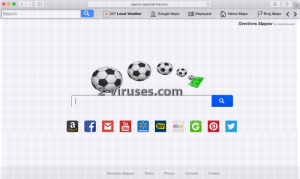Search.searchdirma.com virus is a browser hijacker that can be added to your Internet Explorer, Mozilla Firefox, Google Chrome or Safari browser. The application is installed bundled with free software. Once inside, it replaces your default search provider and start page with its own. Search.searchdirma.com looks like a regular search provider, however, it changes your search results by including tons of commercial links.
It is strongly recommended to remove Search.searchdirma.com virus from your system run a full system scan with a reputable anti-malware program, like Spyhunter, StopZilla, etc. or manually, using a tutorial provided below.
About Search.searchdirma.com virus
Search.searchdirma.com virus seeks to advertise a bunch of sponsored websites, so it constantly includes them among your search results. The purpose of this application is to promote these websites, increase their traffic and improve their page ranking in search results. The creators of Search.searchdirma.com virus get benefits form every click on a sponsored link.
If your browsers have been hijacked, you will first see Search.searchdirma.com set as your homepage and the main search provider. You will be forced to use this search provider every time you want to look for something on the Internet. Most likely, you will also receive various ads among your search results. Obviously, they will also redirect to sponsored websites. The worst part about these redirections is that you can easily end up visiting malicious websites and get your PC infected.
This is quite a new addition to the hijacker clan but it already managed to change its appearance over the course of tis existence. When we first wrote about it, its logo featured football balls and it might have during some sort of tournament. SaferBrowser always tries to style its browser hijackers according to the most important events. For example, when the world was watching Olympic Games in Rio, SaferBrowser changed its logo to show sympathy for this event. However, such actions do not change the fact that this company produces a very big amount of parasites that are opting to make unauthorized modifications to users’ browsers. Stay put and always be attentive to your selected preferences if they have not been replaced by other domains.
If you want to continue browsing safely, you must eliminate Search.searchdirma.com virus as soon as possible. Check out the guide below or simply scan your system with an anti-malware program.
Distribution Methods of Search.searchdirma.com virus
Search.searchdirma.com virus is distributed to computers together with various free programs from the Internet, like download managers, PDF creators, media players, etc. This change is not always disclosed, so users should be extremely careful about installing freeware from the Internet. It is crucial to follow every installation step and refuse installing additional unknown tools. Never agree to change your homepage or search provider to unknown websites either. DirectionsMapper is the browser extension which is most definitely bring Search.searchdirma.com virus to your device.
Remove Search.searchdirma.com virus from your system as soon as possible. A full tutorial how to do it is provided below. Don’t forget to restore the settings of all browsers that were affected. To remove Search.searchdirma.com virus automatically, use an automatic removal tool.
Searchdirma Virus quicklinks
- About Search.searchdirma.com virus
- Distribution Methods of Search.searchdirma.com virus
- Automatic Malware removal tools
- Manual removal of Search.searchdirma.com virus
- How to remove searchdirma virus using Windows Control Panel
- How to remove searchdirma virus from macOS
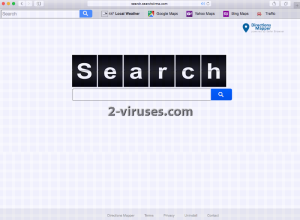
Automatic Malware removal tools
(Win)
Note: Spyhunter trial provides detection of parasites and assists in their removal for free. limited trial available, Terms of use, Privacy Policy, Uninstall Instructions,
(Mac)
Note: Combo Cleaner trial provides detection of parasites and assists in their removal for free. limited trial available, Terms of use, Privacy Policy, Uninstall Instructions, Refund Policy ,
Manual removal of Search.searchdirma.com virus
How to remove searchdirma virus using Windows Control Panel
Many hijackers and adware like Search.searchdirma.com virus install some of their components as regular Windows programs as well as additional software. This part of malware can be uninstalled from the Control Panel. To access it, do the following.- Start→Control Panel (older Windows) or press Windows Key→Search and enter Control Panel and then press Enter (Windows 8, Windows 10).

- Choose Uninstall Program (if you don't see it, click in the upper right next to "View by" and select Category).

- Go through the list of programs and select entries related to searchdirma virus . You can click on "Name" or "Installed On" to reorder your programs and make Search.searchdirma.com virus easier to find.

- Click the Uninstall button. If you're asked if you really want to remove the program, click Yes.

- In many cases anti-malware programs are better at detecting related parasites, thus I recommend installing Spyhunter to identify other programs that might be a part of this infection.

How to remove searchdirma virus from macOS
Delete Search.searchdirma.com virus from your applications.- Open Finder.
- In the menu bar, click Go.
- Select Applications from the dropdown.
- Find the searchdirma virus app.
- Select it and right-click it (or hold the Ctrl and click the left mouse button).
- In the dropdown, click Move to Bin/Trash. You might be asked to provide your login password.

TopHow To remove Search.searchdirma.com virus from Google Chrome:
- Click on the 3 horizontal lines icon on a browser toolbar and Select More Tools→Extensions

- Select all malicious extensions and delete them.

- Click on the 3 horizontal lines icon on a browser toolbar and Select Settings

- Select Manage Search engines

- Remove unnecessary search engines from the list

- Go back to settings. On Startup choose Open blank page (you can remove undesired pages from the set pages link too).
- If your homepage was changed, click on Chrome menu on the top right corner, select Settings. Select Open a specific page or set of pages and click on Set pages.

- Delete malicious search websites at a new Startup pages window by clicking “X” next to them.

(Optional) Reset your browser’s settings
If you are still experiencing any issues related to Search.searchdirma.com virus, reset the settings of your browser to its default settings.
- Click on a Chrome’s menu button (three horizontal lines) and select Settings.
- Scroll to the end of the page and click on theReset browser settings button.

- Click on the Reset button on the confirmation box.

If you cannot reset your browser settings and the problem persists, scan your system with an anti-malware program.
How To remove Search.searchdirma.com virus from Firefox:Top
- Click on the menu button on the top right corner of a Mozilla window and select the “Add-ons” icon (Or press Ctrl+Shift+A on your keyboard).

- Go through Extensions and Addons list, remove everything Search.searchdirma.com virus related and items you do not recognise. If you do not know the extension and it is not made by Mozilla, Google, Microsoft, Oracle or Adobe then you probably do not need it.

- If your homepage was changed, click on the Firefox menu in the top right corner, select Options → General. Enter a preferable URL to the homepage field and click Restore to Default.

- Click on the menu button on the top right corner of a Mozilla Firefox window. Click on the Help button.

- ChooseTroubleshooting Information on the Help menu.

- Click on theReset Firefox button.

- Click on the Reset Firefox button on the confirmation box. Mozilla Firefox will close and change the settings to default.

How to remove Search.searchdirma.com virus from Microsoft Edge:Top
- Click on the menu button on the top right corner of a Microsoft Edge window. Select “Extensions”.

- Select all malicious extensions and delete them.

- Click on the three-dot menu on the browser toolbar and Select Settings

- Select Privacy and Services and scroll down. Press on Address bar.

- Choose Manage search engines.

- Remove unnecessary search engines from the list: open the three-dot menu and choose Remove.

- Go back to Settings. Open On start-up.
- Delete malicious search websites at Open specific page or pages by opening the three-dot menu and clicking Delete.
 (Optional) Reset your browser’s settings
If you are still experiencing any issues related to Search.searchdirma.com virus, reset the settings of your browser to its default settings
(Optional) Reset your browser’s settings
If you are still experiencing any issues related to Search.searchdirma.com virus, reset the settings of your browser to its default settings
- Click on Edge's menu button and select Settings. Click on the Reset Settings button on the left.
- Press the Restore settings to their default values option.

- Click on the Reset button on the confirmation box.
 If you cannot reset your browser settings and the problem persists, scan your system with an anti-malware program.
If you cannot reset your browser settings and the problem persists, scan your system with an anti-malware program.
How to remove Search.searchdirma.com virus from Safari:Top
Remove malicious extensions- Click on Safari menu on the top left corner of the screen. Select Preferences.

- Select Extensions and uninstall searchdirma virus and other suspicious extensions.

- If your homepage was changed, click on Safari menu on the top left corner of the screen. Select Preferences and choose General tab. Enter preferable URL to the homepage field.

- Click on Safari menu on the top left corner of the screen. Select Reset Safari…

- Select which options you want to reset (usually all of them come preselected) and click on the Reset button.