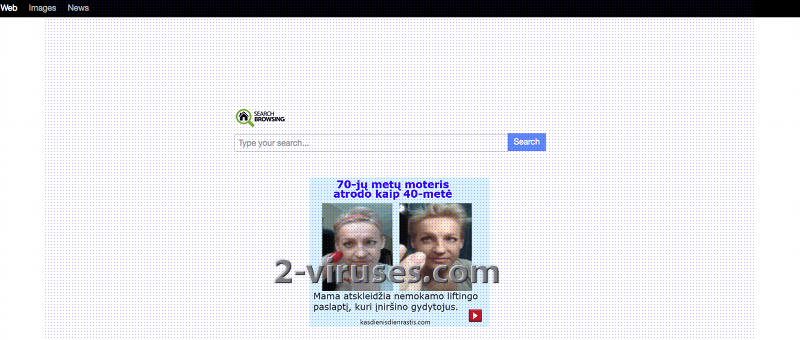Searchbrowsing.com virus is a browser hijacker that can take over Internet Explorer, Mozilla Firefox or Google Chrome without users’ knowledge. It’s a program that changes your homepage and default search provider in order to promote various commercial websites and make money from affiliate links. It is categorized as a potentially unwanted program as it uses unfair methods to infiltrate into computers and misleads computer users with its purposes. Although Searchbrowsing.com looks like any other search engine, its main goal is not to help you to find any content, but make use out of you and make money advertising certain pages. The program will not allow you to browse normally anymore but try to redirect you to a lot of sponsored websites instead. They will be listed in your search results despite what search query you will enter. Additionally, it can display random ads that will contain links to affiliate websites too. What is more, Searchbrowsing.com virus may install additional programs, like adware, rootkits and other kind of infections that can try stealing your private information and breach your privacy. Some of these programs may work as tracking cookies and monitor your browsing history to get to know about your interests and later generate personalized ads to enhance affiliate marketing. It is strongly recommended to remove Searchbrowsing.com virus from your computer to avoid all of these issues.
Normally Searchbrowsing.com virus infiltrates together with numerous software that can be downloaded from the Internet, including free players, download managers, PDF creators, etc. If you are getting any freeware from the Internet, you should be more careful with its installation. A lot of users, don’t pay much attention to the installation steps that’s why they may end up adding additional tools and making various changes in their systems without any intentions and knowledge. It is recommended to opt for a Custom or Advanced installation, so you would be able to see all bundles that come along other software. Make sure you deselect options offering additional downloads that are not familiar to you. Also never agree to change your homepage or search provider to some unknown websites, like Searchbrowsing.com.
To remove Searchbrowsing.com virus automatically, run a full system scan with a reputable antispyware program for example, Spyhunter or malwarebytes. These programs will detect and remove the hijacker automatically. Just make sure you upgrade your security tool to its latest version, as only this way it will be able to get rid of all unwanted programs. For a manual removal, uninstall anything related to this domain from Programs list in Control Panel. Some versions of this hijacker install software that blocks browser settings from changing. In this case you will not avoid using an antispyware program. Then you can uninstall the extensions and reset settings in your browsers. Below you can find a full guide how to remove Searchbrowsing.com virus.
Searchbrowsing Com Virus quicklinks
- Automatic Malware removal tools
- Special removal instructions of Searchbrowsing.com virus
- How to remove Searchbrowsing.com virus using Windows Control Panel
- How to remove Searchbrowsing.com virus from macOS
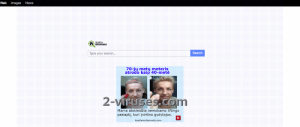
Automatic Malware removal tools
(Win)
Note: Spyhunter trial provides detection of parasites and assists in their removal for free. limited trial available, Terms of use, Privacy Policy, Uninstall Instructions,
(Mac)
Note: Combo Cleaner trial provides detection of parasites and assists in their removal for free. limited trial available, Terms of use, Privacy Policy, Uninstall Instructions, Refund Policy ,
Special removal instructions of Searchbrowsing.com virus
How to remove Searchbrowsing.com virus using Windows Control Panel
Many hijackers and adware like Searchbrowsing.com virus install some of their components as regular Windows programs as well as additional software. This part of malware can be uninstalled from the Control Panel. To access it, do the following.- Start→Control Panel (older Windows) or press Windows Key→Search and enter Control Panel and then press Enter (Windows 8, Windows 10).

- Choose Uninstall Program (if you don't see it, click in the upper right next to "View by" and select Category).

- Go through the list of programs and select entries related to Searchbrowsing.com virus . You can click on "Name" or "Installed On" to reorder your programs and make Searchbrowsing.com virus easier to find.

- Click the Uninstall button. If you're asked if you really want to remove the program, click Yes.

- In many cases anti-malware programs are better at detecting related parasites, thus I recommend installing Spyhunter to identify other programs that might be a part of this infection.

How to remove Searchbrowsing.com virus from macOS
Delete Searchbrowsing.com virus from your applications.- Open Finder.
- In the menu bar, click Go.
- Select Applications from the dropdown.
- Find the Searchbrowsing.com virus app.
- Select it and right-click it (or hold the Ctrl and click the left mouse button).
- In the dropdown, click Move to Bin/Trash. You might be asked to provide your login password.

TopHow To remove Searchbrowsing.com virus from Google Chrome:
- Click on the 3 horizontal lines icon on a browser toolbar and Select More Tools→Extensions

- Select all malicious extensions and delete them.

- Click on the 3 horizontal lines icon on a browser toolbar and Select Settings

- Select Manage Search engines

- Remove unnecessary search engines from the list

- Go back to settings. On Startup choose Open blank page (you can remove undesired pages from the set pages link too).
- If your homepage was changed, click on Chrome menu on the top right corner, select Settings. Select Open a specific page or set of pages and click on Set pages.

- Delete malicious search websites at a new Startup pages window by clicking “X” next to them.

(Optional) Reset your browser’s settings
If you are still experiencing any issues related to Searchbrowsing.com virus, reset the settings of your browser to its default settings.
- Click on a Chrome’s menu button (three horizontal lines) and select Settings.
- Scroll to the end of the page and click on theReset browser settings button.

- Click on the Reset button on the confirmation box.

If you cannot reset your browser settings and the problem persists, scan your system with an anti-malware program.
How To remove Searchbrowsing.com virus from Firefox:Top
- Click on the menu button on the top right corner of a Mozilla window and select the “Add-ons” icon (Or press Ctrl+Shift+A on your keyboard).

- Go through Extensions and Addons list, remove everything Searchbrowsing.com virus related and items you do not recognise. If you do not know the extension and it is not made by Mozilla, Google, Microsoft, Oracle or Adobe then you probably do not need it.

- If your homepage was changed, click on the Firefox menu in the top right corner, select Options → General. Enter a preferable URL to the homepage field and click Restore to Default.

- Click on the menu button on the top right corner of a Mozilla Firefox window. Click on the Help button.

- ChooseTroubleshooting Information on the Help menu.

- Click on theReset Firefox button.

- Click on the Reset Firefox button on the confirmation box. Mozilla Firefox will close and change the settings to default.

How to remove Searchbrowsing.com virus from Microsoft Edge:Top
- Click on the menu button on the top right corner of a Microsoft Edge window. Select “Extensions”.

- Select all malicious extensions and delete them.

- Click on the three-dot menu on the browser toolbar and Select Settings

- Select Privacy and Services and scroll down. Press on Address bar.

- Choose Manage search engines.

- Remove unnecessary search engines from the list: open the three-dot menu and choose Remove.

- Go back to Settings. Open On start-up.
- Delete malicious search websites at Open specific page or pages by opening the three-dot menu and clicking Delete.
 (Optional) Reset your browser’s settings
If you are still experiencing any issues related to Searchbrowsing.com virus, reset the settings of your browser to its default settings
(Optional) Reset your browser’s settings
If you are still experiencing any issues related to Searchbrowsing.com virus, reset the settings of your browser to its default settings
- Click on Edge's menu button and select Settings. Click on the Reset Settings button on the left.
- Press the Restore settings to their default values option.

- Click on the Reset button on the confirmation box.
 If you cannot reset your browser settings and the problem persists, scan your system with an anti-malware program.
If you cannot reset your browser settings and the problem persists, scan your system with an anti-malware program.
How to remove Searchbrowsing.com virus from Safari:Top
Remove malicious extensions- Click on Safari menu on the top left corner of the screen. Select Preferences.

- Select Extensions and uninstall Searchbrowsing.com virus and other suspicious extensions.

- If your homepage was changed, click on Safari menu on the top left corner of the screen. Select Preferences and choose General tab. Enter preferable URL to the homepage field.

- Click on Safari menu on the top left corner of the screen. Select Reset Safari…

- Select which options you want to reset (usually all of them come preselected) and click on the Reset button.