Websearch.search-mania.info is a browser hijacker by Velis. It plagiarizes the colors of Google brand to make itself seem like a trustworthy product of Google. But do not get deceived by this visualization. Websearch.search-mania.info is regarded as just another rogue application making money from advertising. While it displayed search in the past, now it just runs redirect to junk software. That is why such hijackers are dangerous: there is no telling what they will distribute in the future.

Even though a lot of browser hijackers share the same qualities, Websearch.search-mania.info is kind of unique due to its’ distribution methods and technical processes. This article is dedicated to informing you about the most important features of Websearch.search-mania.info as well as detailed removal guide that will allow you to erase this infection for good.
Search Mania Virus quicklinks
- How Websearch.search-mania.info Operates
- Many similar browser hijackers
- How this virus is distributed
- Video removal instructions for Websearch.search-mania.info virus
- Automatic Malware removal tools
- Remove Websearch.search-mania.info virus from a computer
- How to remove search-mania virus using Windows Control Panel
- How to remove search-mania virus from macOS
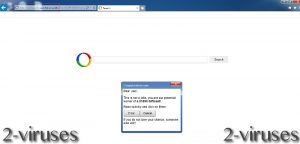
(Win)
Note: Spyhunter trial provides detection of parasites and assists in their removal for free. limited trial available, Terms of use, Privacy Policy, Uninstall Instructions,
(Mac)
Note: Combo Cleaner trial provides detection of parasites and assists in their removal for free. limited trial available, Terms of use, Privacy Policy, Uninstall Instructions, Refund Policy ,
How Websearch.search-mania.info Operates
Websearch.search-mania.info virus hijacks your default homepage, new tab page, and search engine. This can happen with Internet Explorer, Mozilla Firefox, Google Chrome, Microsoft Edge, Opera or Safar – all most common web browsers out there.
The search providers replaced encompass Google, Yahoo, Bing or any other that is set as your default one. This is done in order search results be modified in a way that sponsored websites were ranked in the highest positions. To put it straight – those results are simply corrupt and might lead you to various consequences. Websearch.search-mania.info extension is also responsible for the 3rd party advertising content that will pervade the legitimate websites as well.
Websearch.search-mania.info is an application designed to implement online monetization scheme. For this purpose, the extension initiates Malicious to inject ads into the websites you visit, be it sponsored sites or authentic ones. The ads take the form of pop-ups, pop-unders, banners, interstitial ads, full window ads, etc.
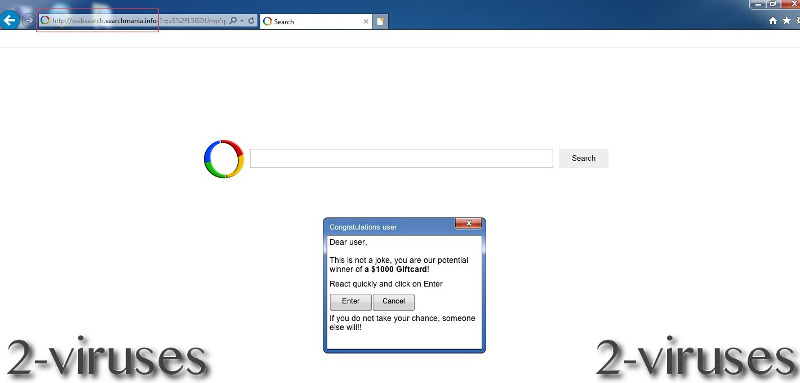
They are of a 3rd party though content-related (in coherence with the content of the website you are on) or user-specific (generated according to your previous browsing, search queries, visited sites, preferences, etc.). This is made possible because Websearch.search-mania.info tracks your NPII (non-personally identifiable information) and sells it to a 3rd party.
This is how this add-on makes a profit for its developers. But there is the other side of this not really legal advertising business. Redirection to 3rd party domains put in jeopardy your computer security since these websites are commonly stuffed with malware.
Actually, that is a pretty common thing among browser hijackers like this one. Take infections like Search.searcheasywa.com or Search.searchrs.com as an example. They also collect data (sometimes it’s even personal information) in order to sell it and make a profit later one. So while you keep ignoring the fact that your web browser was hijacked, there are some pretty serious consequences you could be facing really soon.
Many similar browser hijackers
We have mentioned that Velis Media employs some unique solutions to distribute the malware. They have decided to create a whole network of hijackers and break it into smaller pieces. I.e. there are numerous infections that look like Websearch.search-mania.info and operates exactly the same. The only difference is the domain name and this trick was done on purpose.
By creating a lot of clones, they try to trick users and make it harder to indicate malicious extensions. When there are a lot of names for the same thing, it gets much more difficult to find some information about it online. In the extended list below you can find some of the domain names that were used by this company to operate browser hijackers that are identical to Websearch.search-mania.info:
a-searchpage.info, good-results.infom, Searchboxes.info, resulthunters.info, fastsearchings.info, searchplazanow.info, awsomesearchs.info, webisawsome.info, lookforithere.info
You can bump into two versions of this virus – one is a typical browser hijacker that takes over your homepage and other similar personal settings that will be used in order to build an audience and drive it to affiliated websites. Other versions will simply display you random advertisements on new tap or pop-up windows without actually changing your personal preferences.
How this virus is distributed
Websearch.search-mania.info sneaks into your device through bundled installers. This PUP (potentially unwanted program) is anchored in the most popular free apps such as Flash Players, PDF creators, video recorders, just to name a few. Velis Media, developers of Websearch.search-mania.info malware, was notorious for their ability to create various installers and distribute their software with legitimate applications. As a result, a lot of computers were infected.
Thus, before performing any installation you must read the Privacy Policy and the Terms and Conditions of Use documents. Then, instead of Quick/Typical setup mode choose Advanced/Custom installation settings. Only then the setup wizard will disclose additional installs and you will be able to cancel them. In addition, it is not advisable to visit suspicious links like torrents, gaming websites, etc.
And, lastly, do not struggle trying to get rid of Websearch.search-mania.info hijacker manually. It may not work. Rather apply recognized malware removal tools such as Spyhunter, Malwarebytes or StopZilla. Follow the removal guide for Websearch.search-mania.info virus below.
Video removal instructions for Websearch.search-mania.info virus
Automatic Malware removal tools
(Win)
Note: Spyhunter trial provides detection of parasites and assists in their removal for free. limited trial available, Terms of use, Privacy Policy, Uninstall Instructions,
(Mac)
Note: Combo Cleaner trial provides detection of parasites and assists in their removal for free. limited trial available, Terms of use, Privacy Policy, Uninstall Instructions, Refund Policy ,
Remove Websearch.search-mania.info virus from a computer
How to remove search-mania virus using Windows Control Panel
Many hijackers and adware like Websearch.search-mania.info virus install some of their components as regular Windows programs as well as additional software. This part of malware can be uninstalled from the Control Panel. To access it, do the following.- Start→Control Panel (older Windows) or press Windows Key→Search and enter Control Panel and then press Enter (Windows 8, Windows 10).

- Choose Uninstall Program (if you don't see it, click in the upper right next to "View by" and select Category).

- Go through the list of programs and select entries related to search-mania virus . You can click on "Name" or "Installed On" to reorder your programs and make Websearch.search-mania.info virus easier to find.

- Click the Uninstall button. If you're asked if you really want to remove the program, click Yes.

- In many cases anti-malware programs are better at detecting related parasites, thus I recommend installing Spyhunter to identify other programs that might be a part of this infection.

How to remove search-mania virus from macOS
Delete Websearch.search-mania.info virus from your applications.- Open Finder.
- In the menu bar, click Go.
- Select Applications from the dropdown.
- Find the search-mania virus app.
- Select it and right-click it (or hold the Ctrl and click the left mouse button).
- In the dropdown, click Move to Bin/Trash. You might be asked to provide your login password.

TopHow To remove Websearch.search-mania.info virus from Google Chrome:
- Click on the 3 horizontal lines icon on a browser toolbar and Select More Tools→Extensions

- Select all malicious extensions and delete them.

- Click on the 3 horizontal lines icon on a browser toolbar and Select Settings

- Select Manage Search engines

- Remove unnecessary search engines from the list

- Go back to settings. On Startup choose Open blank page (you can remove undesired pages from the set pages link too).
- If your homepage was changed, click on Chrome menu on the top right corner, select Settings. Select Open a specific page or set of pages and click on Set pages.

- Delete malicious search websites at a new Startup pages window by clicking “X” next to them.

(Optional) Reset your browser’s settings
If you are still experiencing any issues related to Websearch.search-mania.info virus, reset the settings of your browser to its default settings.
- Click on a Chrome’s menu button (three horizontal lines) and select Settings.
- Scroll to the end of the page and click on theReset browser settings button.

- Click on the Reset button on the confirmation box.

If you cannot reset your browser settings and the problem persists, scan your system with an anti-malware program.
How To remove Websearch.search-mania.info virus from Firefox:Top
- Click on the menu button on the top right corner of a Mozilla window and select the “Add-ons” icon (Or press Ctrl+Shift+A on your keyboard).

- Go through Extensions and Addons list, remove everything Websearch.search-mania.info virus related and items you do not recognise. If you do not know the extension and it is not made by Mozilla, Google, Microsoft, Oracle or Adobe then you probably do not need it.

- If your homepage was changed, click on the Firefox menu in the top right corner, select Options → General. Enter a preferable URL to the homepage field and click Restore to Default.

- Click on the menu button on the top right corner of a Mozilla Firefox window. Click on the Help button.

- ChooseTroubleshooting Information on the Help menu.

- Click on theReset Firefox button.

- Click on the Reset Firefox button on the confirmation box. Mozilla Firefox will close and change the settings to default.

How to remove Websearch.search-mania.info virus from Microsoft Edge:Top
- Click on the menu button on the top right corner of a Microsoft Edge window. Select “Extensions”.

- Select all malicious extensions and delete them.

- Click on the three-dot menu on the browser toolbar and Select Settings

- Select Privacy and Services and scroll down. Press on Address bar.

- Choose Manage search engines.

- Remove unnecessary search engines from the list: open the three-dot menu and choose Remove.

- Go back to Settings. Open On start-up.
- Delete malicious search websites at Open specific page or pages by opening the three-dot menu and clicking Delete.
 (Optional) Reset your browser’s settings
If you are still experiencing any issues related to Websearch.search-mania.info virus, reset the settings of your browser to its default settings
(Optional) Reset your browser’s settings
If you are still experiencing any issues related to Websearch.search-mania.info virus, reset the settings of your browser to its default settings
- Click on Edge's menu button and select Settings. Click on the Reset Settings button on the left.
- Press the Restore settings to their default values option.

- Click on the Reset button on the confirmation box.
 If you cannot reset your browser settings and the problem persists, scan your system with an anti-malware program.
If you cannot reset your browser settings and the problem persists, scan your system with an anti-malware program.
How to remove Websearch.search-mania.info virus from Safari:Top
Remove malicious extensions- Click on Safari menu on the top left corner of the screen. Select Preferences.

- Select Extensions and uninstall search-mania virus and other suspicious extensions.

- If your homepage was changed, click on Safari menu on the top left corner of the screen. Select Preferences and choose General tab. Enter preferable URL to the homepage field.

- Click on Safari menu on the top left corner of the screen. Select Reset Safari…

- Select which options you want to reset (usually all of them come preselected) and click on the Reset button.


























