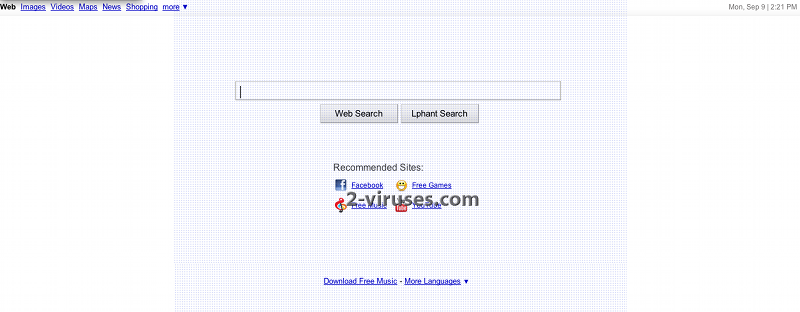Search.lphant.net virus is a browser hijacker that can be infiltrated into random computers bundled with free applications from the Internet. The program is related to Bandoo browser extension which promises to improve your work using Yahoo mail, Gmail, Hotmail or some messengers, but in fact it brings more problems than useful features.
Search.lphant.net virus is added to Internet Explorer, Mozilla Firefox and Google Chrome browsers. The program replaces your homepage and default search engine no matter which ones were set in your browser settings before. Although it looks like a normal search website, if you try entering some search query and make a search, you will see that it will show many sponsored websites. Basically, Search.lphant.net virus expects you to click on these links and increase traffic of these pages.
What is more, Search.lphant.net virus is known to collect data about your browsing routine. The program is interested into what websites you are visiting, what searches you are making and similar information. It can later send it to the third parties which uses it for marketing related purposes. Search.lphant.net virus is definitely a potentially unwanted program that you should stay away from.
Remove Search.lphant.net virus straight after its detection. Go to Control Panel -> Add and Remove programs list and uninstalling it from there. It is important that you remove all other programs installed with the hijacker, as some of them might redownload or reset back browser settings. Scan with Spyhunter as it identifies such programs quite well. You should also check browser extensions for Internet Explorer, Mozilla Firefox and Google Chrome. If you do not see Search.lphant.net listed, you should use antimalware tools like SpyHunter and scan your computer with it. Uninstalling the program from your computer doesn’t change your search providers, it only stops ads appearing on your computer. You will have to do it manually by yourself. Depending on the browser you are using, follow the instructions below:
On Internet explorer:
- Click arrow on the right of search box.
- Do the following: on IE8-9 choose Manage Search Providers, on IE7 click Change Search Defaults.
- Remove Search.lphant.net from the list.
On Firefox :
- Enter “about:config” in url bar. This will open settings page.
- Type “Keyword.url” in the search box. Right click it & reset it.
- Type “browser.search.defaultengine” in the search box. Right click it & reset it.
- Type “browser.search.selectedengine” in the search box. Right click it & reset it.
- Search for “browser.newtab.url”. Right-click and reset. This will make sure that the search page won’t launch on each new tab.
On Google Chrome:
- Click 3 horizontal lines icon on browser toolbar.
- Select Settings.
- Select Basics ->Manage Search engines.
- Remove unnecessary search engines from list.
- Go back to Settings. On Startup choose Open blank page ( you can remove undesired pages from the set pages link too).
Automatic Malware removal tools
(Win)
Note: Spyhunter trial provides detection of parasites and assists in their removal for free. limited trial available, Terms of use, Privacy Policy, Uninstall Instructions,
(Mac)
Note: Combo Cleaner trial provides detection of parasites and assists in their removal for free. limited trial available, Terms of use, Privacy Policy, Uninstall Instructions, Refund Policy ,