Search.hfreeforms.co is the website that you see every time you open your web browser? That indicates that your computer is infected with this hfreeforms virus which is listed as browser hijacker. You have probably seen one like this before, since there are plenty similar hijackers like this on the Internet, such as Home.musicktab.com or Search.searchytdm.com. They all look very similar due to the logical reason – they were developed by the same company called Polarity Technologies LTD. This company is major distributor of malware nowadays and you should stay away from its’ products.
Search.hfreeforms.co is presented a forms assistant tool – with the help of this website you should be able to fill various legal forms faster and more efficient. The problem is that it’s not working – the only ‘valuable’ information provided by this website is several links to the governmental websites with information about legal forms. This information can be easily found on Google or other reliable search engine, so there is literally no point in keeping on pinned on your web browser for all the time.
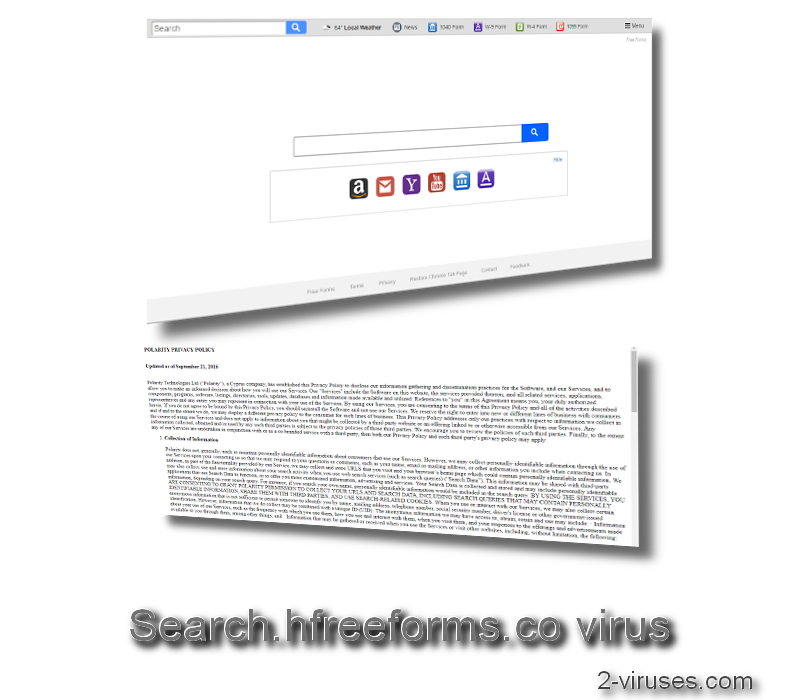
So if your computer is infected with Search.hfreeforms.co virus, this website will be automatically set as your homepage and default search engine, as well as new tab website. That means you will see it more than often. If you take a close look at this website, you will notice that there are two main sectors – search box and toolbar of the website. Search box is completely OK so feel free to use it – all your searches will be processed through Yahoo search engine which is reliable. However, the main reason Polarity Technologies developed this tool is to promote other malicious applications. And for that reason they implemented a toolbar. As you can see, it features several links to the legal forms information sources (as we have already mentioned that before) and also link to the ‘News’ website and weather forecast tool. If you click on the news icon, you will be redirected to the news.mynewswire.co website which is also malicious. There are no valuable information and it features a huge ads box which can lead you to unreliable websites. Another tool on that sidebar is called ‘Weatherly’. You are suggested to install it and be aware of the newest weather forecast in your local area. However, we have discovered that this tool is also worthless since the forecast is really not accurate. Moreover, almost all Polarity Technologies products are affiliated with this tool, thus we consider it to be malicious or at least maliciously distributed.
Speaking of distribution, Search.hfreeforms.co virus is distributed with other free software that you can download from the Internet. I.e. when you download some free media player or downloads manager, during the installation you will be offered to install some additional and useful tools for free. If you agree with this, Search.hfreeforms.co virus will be installed on your system and make some unwanted changes without even warning you about that.
How to kill Search.hfreeforms.co virus?
Luckily, it’s relatively easy to remove virus like this. All you need is a decent anti-malware application, such as Spyhunter. Scan all files stored on your hard drive with one of them and the virus will be automatically detected and eliminated in no time. AM software like this provide you with real-time protection so you will be ensured that no similar threats will sneak into it in the future. If you need more details on this removal, please scroll down below this article and take a look at our step-by-step Search.hfreeforms.co virus removal guide.
Search Hfreeforms Co Virus quicklinks
- How to kill Search.hfreeforms.co virus?
- Automatic Malware removal tools
- Terminate your association with Search.hfreeforms.co virus
- How to remove hfreeforms virus using Windows Control Panel
- How to remove hfreeforms virus from macOS
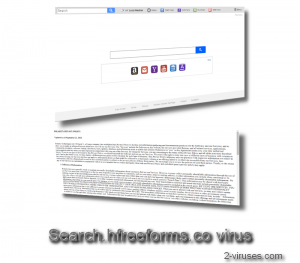
Automatic Malware removal tools
(Win)
Note: Spyhunter trial provides detection of parasites and assists in their removal for free. limited trial available, Terms of use, Privacy Policy, Uninstall Instructions,
(Mac)
Note: Combo Cleaner trial provides detection of parasites and assists in their removal for free. limited trial available, Terms of use, Privacy Policy, Uninstall Instructions, Refund Policy ,
Terminate your association with Search.hfreeforms.co virus
How to remove hfreeforms virus using Windows Control Panel
Many hijackers and adware like Search.hfreeforms.co virus install some of their components as regular Windows programs as well as additional software. This part of malware can be uninstalled from the Control Panel. To access it, do the following.- Start→Control Panel (older Windows) or press Windows Key→Search and enter Control Panel and then press Enter (Windows 8, Windows 10).

- Choose Uninstall Program (if you don't see it, click in the upper right next to "View by" and select Category).

- Go through the list of programs and select entries related to hfreeforms virus . You can click on "Name" or "Installed On" to reorder your programs and make Search.hfreeforms.co virus easier to find.

- Click the Uninstall button. If you're asked if you really want to remove the program, click Yes.

- In many cases anti-malware programs are better at detecting related parasites, thus I recommend installing Spyhunter to identify other programs that might be a part of this infection.

How to remove hfreeforms virus from macOS
Delete Search.hfreeforms.co virus from your applications.- Open Finder.
- In the menu bar, click Go.
- Select Applications from the dropdown.
- Find the hfreeforms virus app.
- Select it and right-click it (or hold the Ctrl and click the left mouse button).
- In the dropdown, click Move to Bin/Trash. You might be asked to provide your login password.

TopHow To remove Search.hfreeforms.co virus from Google Chrome:
- Click on the 3 horizontal lines icon on a browser toolbar and Select More Tools→Extensions

- Select all malicious extensions and delete them.

- Click on the 3 horizontal lines icon on a browser toolbar and Select Settings

- Select Manage Search engines

- Remove unnecessary search engines from the list

- Go back to settings. On Startup choose Open blank page (you can remove undesired pages from the set pages link too).
- If your homepage was changed, click on Chrome menu on the top right corner, select Settings. Select Open a specific page or set of pages and click on Set pages.

- Delete malicious search websites at a new Startup pages window by clicking “X” next to them.

(Optional) Reset your browser’s settings
If you are still experiencing any issues related to Search.hfreeforms.co virus, reset the settings of your browser to its default settings.
- Click on a Chrome’s menu button (three horizontal lines) and select Settings.
- Scroll to the end of the page and click on theReset browser settings button.

- Click on the Reset button on the confirmation box.

If you cannot reset your browser settings and the problem persists, scan your system with an anti-malware program.
How To remove Search.hfreeforms.co virus from Firefox:Top
- Click on the menu button on the top right corner of a Mozilla window and select the “Add-ons” icon (Or press Ctrl+Shift+A on your keyboard).

- Go through Extensions and Addons list, remove everything Search.hfreeforms.co virus related and items you do not recognise. If you do not know the extension and it is not made by Mozilla, Google, Microsoft, Oracle or Adobe then you probably do not need it.

- If your homepage was changed, click on the Firefox menu in the top right corner, select Options → General. Enter a preferable URL to the homepage field and click Restore to Default.

- Click on the menu button on the top right corner of a Mozilla Firefox window. Click on the Help button.

- ChooseTroubleshooting Information on the Help menu.

- Click on theReset Firefox button.

- Click on the Reset Firefox button on the confirmation box. Mozilla Firefox will close and change the settings to default.

How to remove Search.hfreeforms.co virus from Microsoft Edge:Top
- Click on the menu button on the top right corner of a Microsoft Edge window. Select “Extensions”.

- Select all malicious extensions and delete them.

- Click on the three-dot menu on the browser toolbar and Select Settings

- Select Privacy and Services and scroll down. Press on Address bar.

- Choose Manage search engines.

- Remove unnecessary search engines from the list: open the three-dot menu and choose Remove.

- Go back to Settings. Open On start-up.
- Delete malicious search websites at Open specific page or pages by opening the three-dot menu and clicking Delete.
 (Optional) Reset your browser’s settings
If you are still experiencing any issues related to Search.hfreeforms.co virus, reset the settings of your browser to its default settings
(Optional) Reset your browser’s settings
If you are still experiencing any issues related to Search.hfreeforms.co virus, reset the settings of your browser to its default settings
- Click on Edge's menu button and select Settings. Click on the Reset Settings button on the left.
- Press the Restore settings to their default values option.

- Click on the Reset button on the confirmation box.
 If you cannot reset your browser settings and the problem persists, scan your system with an anti-malware program.
If you cannot reset your browser settings and the problem persists, scan your system with an anti-malware program.
How to remove Search.hfreeforms.co virus from Safari:Top
Remove malicious extensions- Click on Safari menu on the top left corner of the screen. Select Preferences.

- Select Extensions and uninstall hfreeforms virus and other suspicious extensions.

- If your homepage was changed, click on Safari menu on the top left corner of the screen. Select Preferences and choose General tab. Enter preferable URL to the homepage field.

- Click on Safari menu on the top left corner of the screen. Select Reset Safari…

- Select which options you want to reset (usually all of them come preselected) and click on the Reset button.


























