Search.fbdownloader.com aka FBdownloader redirect is a program that is categorized as a browser hijacker, which means it hinders your browsing by redirecting you to unwanted pages. It is a website that you will get taken to if your system was infected. At first glance the site doesn’t even look malicious. It looks just like one more search engine. The strange thing is that you get redirected to Search.fbdownloader.com without wanting to actually go to the website while making some search or simply visiting one of the popular pages. The worst part is that the program can cause redirects to some infectious websites which can even lead to getting a malware into your computer.
Search.fbdownloader.com redirect is downloaded without your consent. It was caused by FBDownloader program, which was “free” and claimed to be able to download and save all the content from Facebook. It was kind of Facebook backup, however with quite and annoying twist: Faceboot downloader hijacked your search engine and caused redirects to make money from this scammy application.
Facebook provides an export of your data that is free of such tricks and due to bad publicity Facebook Downloader distribution stopped in 2016.
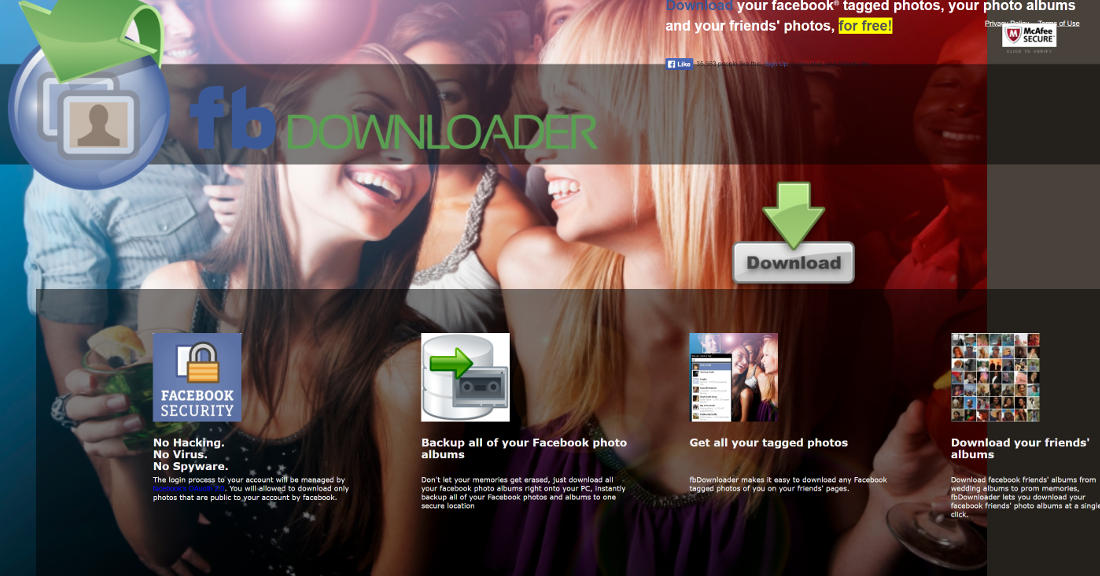
A new version of FBDownloader
Currently, there is another version of FBDownloader, dubbed FBDown.net. It allows downloading FB Videos only and has Chrome plugin. This is different from old version of the program, which was installed into control panel and allowed downloading all content.
The authors of the later program try very hard to avoid confusion with the old version of FBdownloader. This is understandable, as the first one has very bad reputation and should be removed at once.
How to remove this program
If your start page or search page is set to any version of FBDownloder, either fbdown.net or search.fbdownloader.com, you got infected with malware. This can happen if their partner distributes some application through bundles or you carelessly clicked “Yes” through install process. I do not recommend leaving this program installed on your PC
How to remove Search.fbdownloader.com redirect using Windows Control Panel
Many hijackers and adware like fbdownloader redirect install some of their components as regular Windows programs as well as additional software. This part of malware can be uninstalled from the Control Panel. To access it, do the following.- Start→Control Panel (older Windows) or press Windows Key→Search and enter Control Panel and then press Enter (Windows 8, Windows 10).

- Choose Uninstall Program (if you don't see it, click in the upper right next to "View by" and select Category).

- Go through the list of programs and select entries related to Search.fbdownloader.com redirect . You can click on "Name" or "Installed On" to reorder your programs and make fbdownloader redirect easier to find.

- Click the Uninstall button. If you're asked if you really want to remove the program, click Yes.

- In many cases anti-malware programs are better at detecting related parasites, thus I recommend installing Spyhunter to identify other programs that might be a part of this infection.

TopHow To remove Search.fbdownloader.com redirect from Google Chrome:
- Click on the 3 horizontal lines icon on a browser toolbar and Select More Tools→Extensions

- Select all malicious extensions and delete them.

- Click on the 3 horizontal lines icon on a browser toolbar and Select Settings

- Select Manage Search engines

- Remove unnecessary search engines from the list

- Go back to settings. On Startup choose Open blank page (you can remove undesired pages from the set pages link too).
- If your homepage was changed, click on Chrome menu on the top right corner, select Settings. Select Open a specific page or set of pages and click on Set pages.

- Delete malicious search websites at a new Startup pages window by clicking “X” next to them.

(Optional) Reset your browser’s settings
If you are still experiencing any issues related to Search.fbdownloader.com redirect, reset the settings of your browser to its default settings.
- Click on a Chrome’s menu button (three horizontal lines) and select Settings.
- Scroll to the end of the page and click on theReset browser settings button.

- Click on the Reset button on the confirmation box.

If you cannot reset your browser settings and the problem persists, scan your system with an anti-malware program.
Automatic Malware removal tools
(Win)
Note: Spyhunter trial provides detection of parasites and assists in their removal for free. limited trial available, Terms of use, Privacy Policy, Uninstall Instructions,
(Mac)
Note: Combo Cleaner trial provides detection of parasites and assists in their removal for free. limited trial available, Terms of use, Privacy Policy, Uninstall Instructions, Refund Policy ,













