Search Awesome is described as innovative and useful tool to make your web searches more interactive. It is designed to fit Google Chrome, Mozilla Firefox and Safari – all most popular web browsers out there. By the description, this tool is supposed to make your search social – add relevant results from your friends to your regular search results, invite friends to SearchAwesome and help them find what you share. Basically, they are trying to create a new social network that would directly interact with various search engines, such as Google or Yahoo. However, we discovered that this tool is not really helpful and has some advertising features that makes it an adware. It is really similar to Wajam virus, so you should stay away from it.
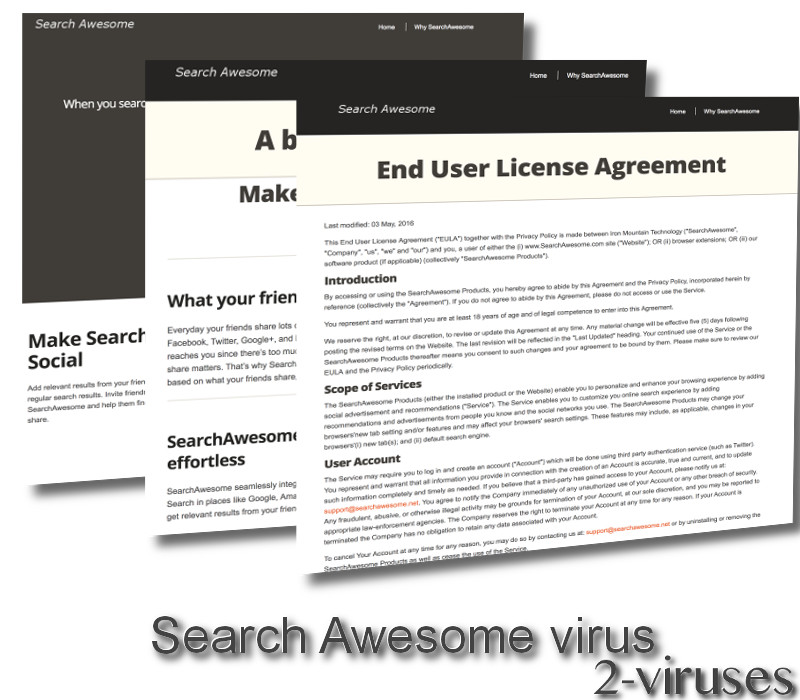
SearchAwesome adware
If you are wondering why this tool which looks like a legitimate one is listed as an adware, the answer is clear – it will flood your web browsers with various advertisements. Those ads can be displayed in various forms that you expect the least – starting with a standard banner and pop-up advertisements and going all the way up to new tab ads and in-text advertising. However, usually it is quite easy to tell whether advertisement is displayed by the website you are visiting or by this adware because they are labeled with a slogan “Ads by Search Awesome” or “Brought to you by Search Awesome”. So when you see a slogan like this, you know that you should not click on it. Why? Because Search Awesome virus is like a fake advertising network – they infect computers, build an audience and then monetise it by displaying sponsored content from third parties. The biggest problem is that usually clients of advertising networks like this happen to be cyber criminals. Neither hackers nor scammers can’t promote themselves on legitimate advertising networks because they feature a strict control, so tools like SearchAwesome is the only hope for them. That being said, clicking on the ad delivered by this tool might result in other cyber security problems.
Another feature that you should pay attention to – there is no download button on their website. They have an official website at www.searchawesome.net with promotional texts explaining why you should use this plugin, but there is no way to actually get it. That’s weird, right? That means the only way this infection can get inside of your computer – bundled with other free software. This makes this tool even more unwanted, because usually it just pops out of the blue without really asking users if they would like to use it.
Finally, we believe that malware like this is likely to collect your personal information. Even thought there are no clear evidence, it might be that Search Awesome virus is tracking your behaviour online. It would be OK if they would keep this information for themselves, but usually it is used to help attract advertisers by presenting in-depth information about the audience so the advertisers could target their ads more efficiently.
Search Awesome removal
Removal of this infection can be both easy and difficult, depending on your cyber security knowledge. You already know that it is working as a browser add-on, so that means you will have to remove it both from your web browser and computer. Start of with your web browsers – scroll down below this article and take a look at our step-by-step manual removal instructions. Removing SearchAwesome from a computer can be a bit more complicated, thus some help from a trustworthy anti-malware application won’t hurt. You can use Spyhunter as it has proved to be extremely efficient fighting against viruses like this.
Search Awesome Virus quicklinks
- SearchAwesome adware
- Search Awesome removal
- Automatic Malware removal tools
- Search Awesome virus
- How to remove Search Awesome virus using Windows Control Panel
- How to remove Search Awesome virus from macOS
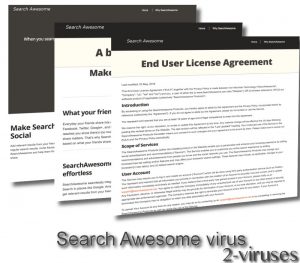
Automatic Malware removal tools
(Win)
Note: Spyhunter trial provides detection of parasites and assists in their removal for free. limited trial available, Terms of use, Privacy Policy, Uninstall Instructions,
(Mac)
Note: Combo Cleaner trial provides detection of parasites and assists in their removal for free. limited trial available, Terms of use, Privacy Policy, Uninstall Instructions, Refund Policy ,
Search Awesome virus
How to remove Search Awesome virus using Windows Control Panel
Many hijackers and adware like Search Awesome virus install some of their components as regular Windows programs as well as additional software. This part of malware can be uninstalled from the Control Panel. To access it, do the following.- Start→Control Panel (older Windows) or press Windows Key→Search and enter Control Panel and then press Enter (Windows 8, Windows 10).

- Choose Uninstall Program (if you don't see it, click in the upper right next to "View by" and select Category).

- Go through the list of programs and select entries related to Search Awesome virus . You can click on "Name" or "Installed On" to reorder your programs and make Search Awesome virus easier to find.

- Click the Uninstall button. If you're asked if you really want to remove the program, click Yes.

- In many cases anti-malware programs are better at detecting related parasites, thus I recommend installing Spyhunter to identify other programs that might be a part of this infection.

How to remove Search Awesome virus from macOS
Delete Search Awesome virus from your applications.- Open Finder.
- In the menu bar, click Go.
- Select Applications from the dropdown.
- Find the Search Awesome virus app.
- Select it and right-click it (or hold the Ctrl and click the left mouse button).
- In the dropdown, click Move to Bin/Trash. You might be asked to provide your login password.

TopRemove malicious extensions from Internet Explorer
- Press on the Gear icon→Manage Add-ons.

- Go through Toolbars and extensions. Remove everything related to Search Awesome virus and items you do not know that are made not by Google, Microsoft, Yahoo, Oracle or Adobe.

- Close the Options.
(Optional) Reset your browser’s settings
If you are still experiencing any issues related to Search Awesome virus, reset the settings of your browser to its default settings.
- Press on the Gear icon->Internet Options.

- Choose the Advanced tab and click on the Reset button.

- Select a “Delete personal settings” checkbox and click on the Reset button.

- Click on the Close button on the confirmation box, then close your browser.

If you cannot reset your browser settings and the problem persists, scan your system with an anti-malware program.
TopRemoving Search Awesome virus from Chrome
- Click on the menu button on the top right corner of a Google Chrome window. Select “Settings”.

- Click “Extensions” on the left menu bar.
- Go through the extensions list and remove programs you do not need, especially similar to Search Awesome virus. Click on the trash bin icon next to Search Awesome virus or other add-ons you want to remove.

- Press on the “Remove” button on the Confirmation window.

- If unsure, you can disable them temporarily.

- Restart Chrome.
(Optional) Reset your browser’s settings
If you are still experiencing any issues related to Search Awesome virus, reset the settings of your browser to its default settings.
- Click on Chrome’s menu button (three horizontal lines) and select Settings.

- Scroll to the end of the page and click on the Reset settings button.

- Click on the Reset button on the confirmation box.

If you cannot reset your browser settings and the problem persists, scan your system with an anti-malware program.
TopRemoving Search Awesome virus from Firefox
- Click on the menu button on the top right corner of a Mozilla window and select the “Add-ons” icon (or press Ctrl+Shift+A on your keyboard).

- Go through Extensions and Addons list, remove everything Search Awesome virus related and items you do not recognise. If you do not know the extension and it is not made by Mozilla, Google, Microsoft, Oracle or Adobe then you probably do not need it.

- Click on the menu button on the top right corner of a Mozilla Firefox window. Click on the Help button.

- Choose Troubleshooting Information on the Help menu.

- Click on the Reset Firefox button.

- Click on the Reset Firefox button on the confirmation box. Mozilla Firefox will close and change the settings to default.

How to remove Search Awesome virus from Microsoft Edge:Top
- Click on the menu button on the top right corner of a Microsoft Edge window. Select “Extensions”.

- Go through the extensions list and remove programs you do not need, especially similar to Search Awesome virus. Click on the "Remove" icon next to Search Awesome virus or other add-ons you want to remove.

- Press on the “Remove” button on the Confirmation window.

- If unsure, you can disable them temporarily.

- Restart Microsoft Edge.
TopRemoving Search Awesome virus from Safari (Mac OS X)
- Click on the Safari menu.
- Choose Preferences.

- Click on the Extensions Tab.
- Click on the Uninstall button near the Search Awesome virus. Remove all other unknown or suspicious entries too. If you are not sure whether you need the extension or not, you can simply uncheck the Enable check-box to disable the extension temporarily.

- Restart Safari.
(Optional) Reset your browser’s settings
If you are still experiencing any issues related to Search Awesome virus, reset the settings of your browser to its default settings.
- Click on the Safari menu on the top left corner of the screen. Select Reset Safari.

- Select which options you want to reset (usually all of them come preselected) and click on the Reset button.

If you cannot reset your browser settings and the problem persists, scan your system with an anti-malware program.



























Mine may be a little more complicated… it makes its own popups, and I have around 16 at a time. they are little windows that just stack and slow my computer down a lot.