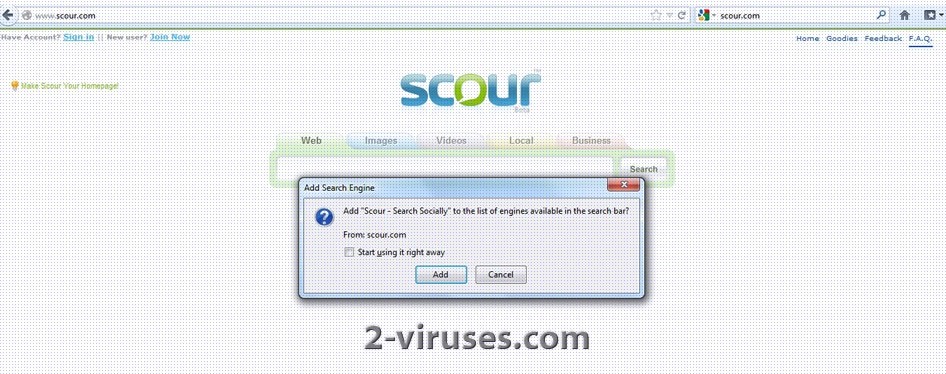Scour.com is a browser hijacker that tends to change your search results and redirect you to malicious websites despite what information your searched for or what website you wanted to visit. Usually it works as follows: you do a search using, for example, Google.com and click on the link in the results but instead of a wanted webpage scour.com is opened or you get redirected to various browser hijacking sites. These redirection are caused by a toolbar. Scour was originally named Aftervote.com, a search engine with an AJAX backbone. A year later, it was purchased by Internext media, owner and operator of the ABCSearch Network and re-branded to Scour.com. The toolbar can be installed to any of these Internet browsers: Mozilla Firefox, Google Chrome, Internet Explorer or Opera. You may first think that Scour.com is just a toolbar that is meant to optimize your browsing by providing you with the most relevant search results, but in fact it is not that useful as it tries to look like. It can become really annoying because of redirection and advertisements displayed.
Although you can install the toolbar from its official website, not many computer users choose to do so. Scour.com can get inside your system after downloading some software. One of the most common ways for distributing browser hijackers is bundling them with freeware. Contrary to most of the toolbars, scour.com does not have uninstall option. Once added to your Internet browsers it causes constant redirections to the web pages that you did not intend to visit. Moreover, Scour.com redirect changes your homepage and adds some unknown websites to your bookmarks list. The program collects all your browsing information and search habits. The data is usually used for marketing purposes and displaying of targeted advertisements.
Do not trust this domain. Remove Scour.com redirect without hesitations. Remember, having it installed increases a risk of infecting your computer with viruses and Trojans because the websites you get redirected to or advertisements displayed might be malicious. For the best results run a full system scan with a legitimate antimalware program, such as, spyhunter or Hitman Pro. Don’t forget to upgrade the program to its newest version before starting the scan. Once you remove Scour.com redirect, you might also have to change you search provider manually.
On IE:
- Click arrow on the right of search box;
- On IE8-9 choose Manage Search providers or on IE7 click change search defaults;
- Remove Scour.com from the list.
On Firefox :
- In url field type “about:config” (you don’t need to use quotes);
- Type “Keyword.url” in the search box. Right click it and reset it;
- Type “browser.search.defaultengine” in the search box. Right click it and reset it.
On Google Chrome:
- Click gear icon on browser toolbar;
- Select Settings;
- Select Basics ->Manage Search engines;
- Remove Scour.com from the list.
Automatic Malware removal tools
(Win)
Note: Spyhunter trial provides detection of parasites and assists in their removal for free. limited trial available, Terms of use, Privacy Policy, Uninstall Instructions,
(Mac)
Note: Combo Cleaner trial provides detection of parasites and assists in their removal for free. limited trial available, Terms of use, Privacy Policy, Uninstall Instructions, Refund Policy ,